Car diagnostic software has become an essential tool for both car enthusiasts and professional mechanics, offering a window into the inner workings of modern vehicles. With the right software and a compatible Windows device, you can diagnose engine problems, read and clear fault codes, and even customize your car’s settings.
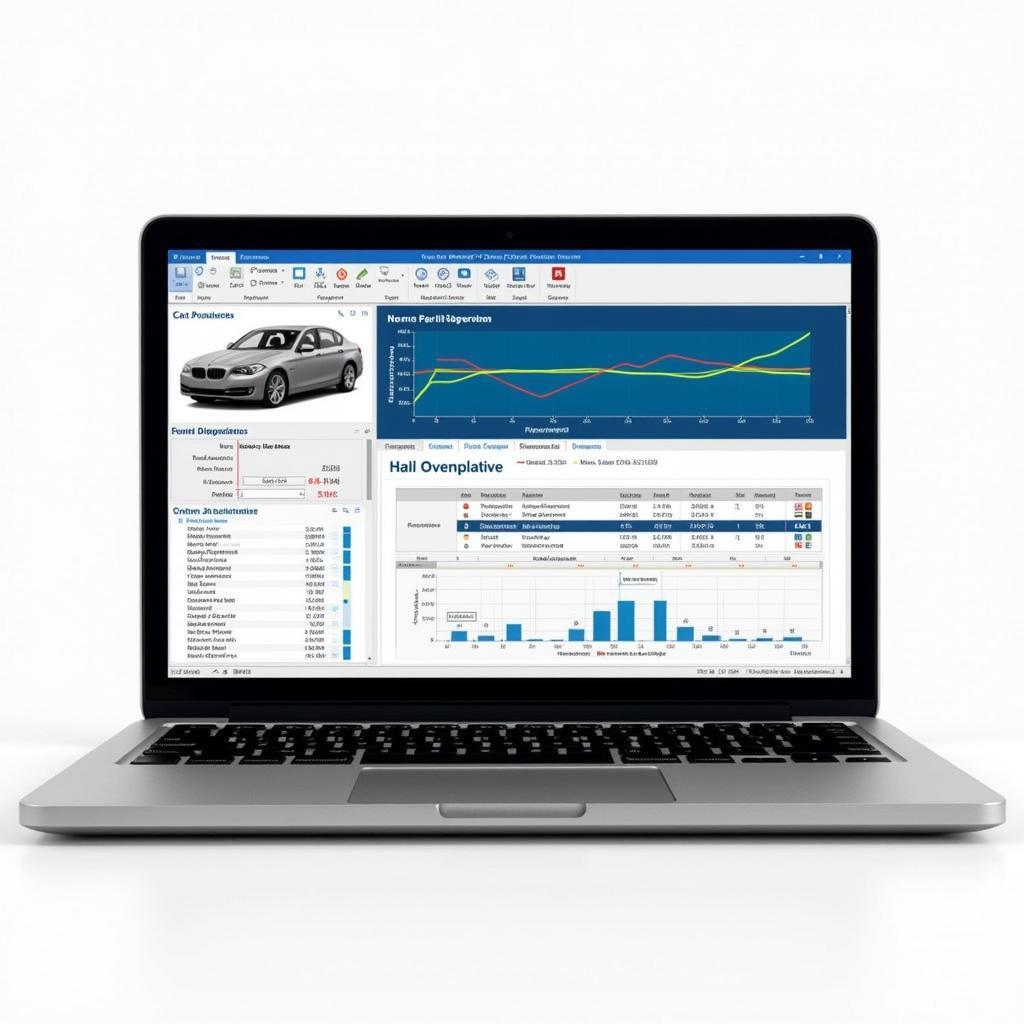 Car diagnostic software displayed on a Windows laptop screen
Car diagnostic software displayed on a Windows laptop screen
Choosing the Right Car Diagnostic Software for Your Windows Device
Not all car diagnostic software is created equal, and finding the right one for your needs can be a daunting task, especially if you’re looking for software compatible with your Windows device. Here are a few key factors to consider:
- Windows Compatibility: Ensure the software is explicitly compatible with your Windows version (Windows 7, 8, 10, or 11). Some software might have specific system requirements like 32-bit or 64-bit compatibility. You can learn more about compatibility on our car diagnostics software for windows page.
- Vehicle Compatibility: Confirm the software supports your car’s make, model, and year. Some software specializes in specific manufacturers, while others offer broader coverage.
- Functionality: Determine the features you need. Do you require basic code reading and clearing, or do you need advanced functions like live data streaming, ECU coding, and component activation?
- User Interface: Opt for software with an intuitive and user-friendly interface that simplifies the diagnostic process.
- Updates and Support: Choose software that offers regular updates to stay current with the latest vehicle models and technologies. Reliable customer support is crucial for troubleshooting any issues.
Exploring Popular Car Diagnostic Software Options for Windows
The market is brimming with diverse car diagnostic software options. Let’s explore some of the most popular choices for Windows users:
- OBDwiz: Renowned for its user-friendly interface and comprehensive diagnostic capabilities, OBDwiz is an excellent choice for both beginners and experienced users.
- TOAD: A powerful professional-grade software, TOAD offers advanced features like ECU remapping and DPF regeneration, making it suitable for experienced mechanics and technicians.
- FORScan: Specifically designed for Ford, Mazda, and Lincoln vehicles, FORScan provides in-depth diagnostics and module programming capabilities.
- Delphi DS2: A comprehensive diagnostic platform, Delphi DS2 covers a wide range of vehicles and offers extensive functionality, including key programming and injector coding. You can find more information about a specific version on our delphi car diagnostic software 2018 page.
 A mechanic using a laptop with car diagnostic software plugged into a car
A mechanic using a laptop with car diagnostic software plugged into a car
“When choosing car diagnostic software, it’s crucial to prioritize your specific needs and the level of technical expertise you possess,” advises Alex Martin, a seasoned automotive engineer. “Beginners may find user-friendly options with basic functionality sufficient, while professionals might require more advanced software with specialized capabilities.”
Connecting Your Car and Windows Device
Most modern car diagnostic software connects to your vehicle through an OBD-II adapter. These adapters typically connect to your computer’s USB port and communicate with the software wirelessly via Bluetooth.
Troubleshooting Common Issues
While car diagnostic software generally operates smoothly, occasional issues may arise. Here’s a look at some common problems and their potential solutions:
- Connection Problems: Ensure the OBD-II adapter is firmly plugged into your car’s OBD-II port and your computer. Verify your Bluetooth settings if using a wireless adapter.
- Software Compatibility: Double-check that the software is compatible with your Windows version and your car’s make and model. You can check if your software works with a specific version of Windows, such as car diagnostic windows 7 software.
- Driver Issues: Outdated or corrupted drivers can cause communication problems. Ensure your OBD-II adapter drivers are up-to-date.
Maximizing Your Car Diagnostic Experience
To make the most of your car diagnostic software, consider these helpful tips:
- Regular Scans: Conduct regular scans to detect potential issues early on and prevent major problems down the line.
- Data Logging: Utilize data logging features to monitor engine parameters and identify intermittent problems.
- Research and Learning: Take advantage of online resources, forums, and the software’s documentation to enhance your understanding of car diagnostics.
Conclusion
Car diagnostic software for Windows provides a powerful way to understand and maintain your vehicle’s health. By carefully considering your needs, exploring available options, and following the connection and troubleshooting tips, you can empower yourself to diagnose car problems, save on repair costs, and ensure your vehicle’s optimal performance. For those interested in a particular software, you can find more information about it on our vcds car diagnostic software page.

Leave a Reply