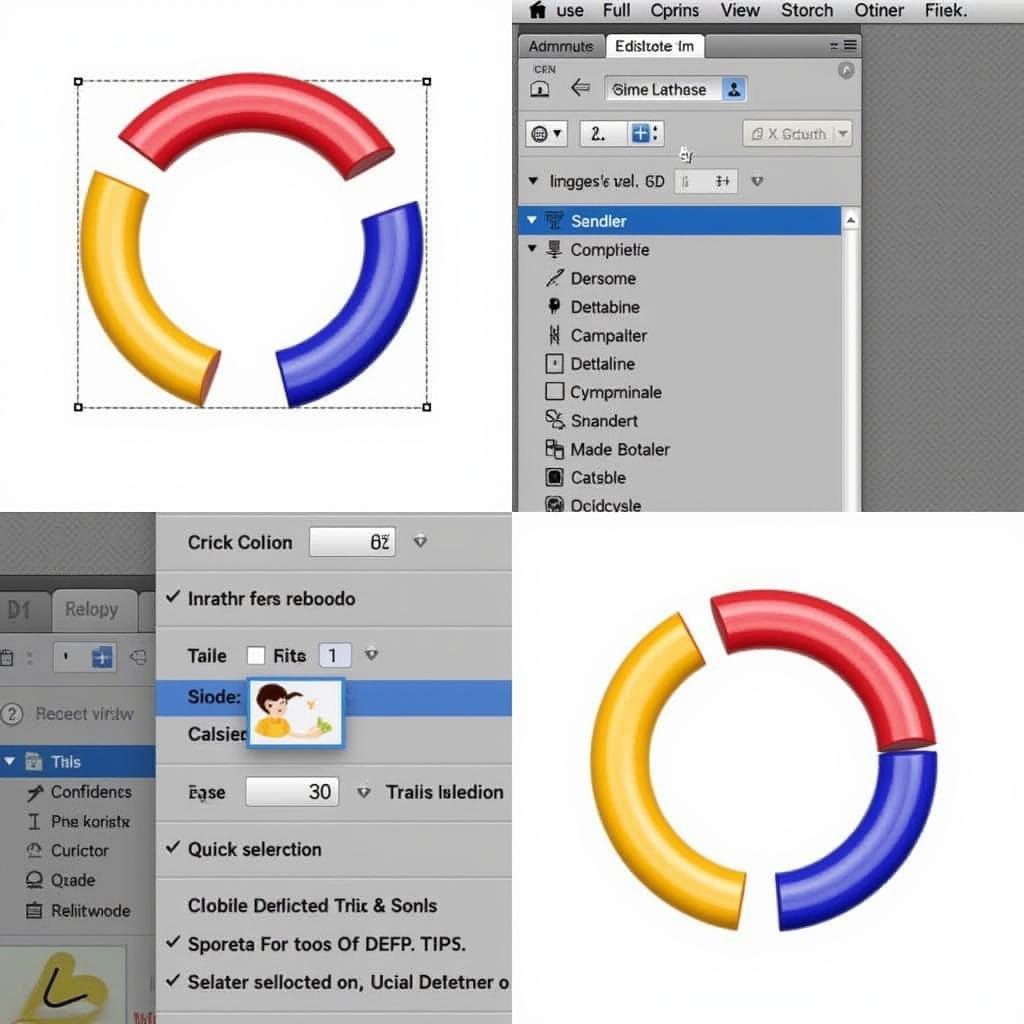The cara undo magnetic lasso tool is a crucial skill for anyone working with image editing software like Photoshop. Whether you’re a seasoned graphic designer or just starting out, understanding how to quickly and effectively correct selections made with this powerful tool can save you time and frustration. This guide will cover everything you need to know, from basic undo functions to more advanced techniques.
Undoing Magnetic Lasso Selections: Simple Steps
Using the magnetic lasso tool can be tricky, but undoing your actions doesn’t have to be. There are several straightforward methods for correcting mistakes, ranging from single-step undo to clearing the entire selection. Let’s dive into the most common methods.
-
Keyboard Shortcut: The quickest way to undo the last action, including a magnetic lasso selection, is by pressing Ctrl+Z (Windows) or Cmd+Z (Mac). This is a universal shortcut across most software applications.
-
Multiple Undos: If you need to undo multiple steps, simply press the Ctrl+Z or Cmd+Z shortcut repeatedly. This will step back through your actions in reverse order.
-
Menu Option: Alternatively, you can use the Edit menu within your software. Go to Edit > Undo Magnetic Lasso. This method is helpful if you prefer navigating through menus or if your keyboard shortcuts are not functioning correctly.
-
Clearing the Selection: If you want to discard the entire magnetic lasso selection, press Ctrl+D (Windows) or Cmd+D (Mac). This will deselect the current active selection and allow you to start afresh.
Advanced Undo Techniques for the Magnetic Lasso Tool
Beyond the basic undo functions, there are more nuanced techniques that offer greater control over your selections. These are especially helpful when working with complex images or when you need to refine a specific part of your selection.
-
Backspace Key: While using the magnetic lasso tool, pressing the Backspace key will remove the last anchor point placed. This allows for precise adjustments to the selection path without having to undo the entire process.
-
Escape Key: Pressing the Escape key while using the magnetic lasso tool will cancel the current selection process. This is particularly useful if you’ve made a significant error and want to start the selection again from scratch.
-
Refining with Other Selection Tools: Combining the magnetic lasso tool with other selection tools can provide greater accuracy and flexibility. For example, you can use the Quick Selection tool to add or subtract areas from an existing magnetic lasso selection.
Common Mistakes and Troubleshooting
Here are some common issues users face with the magnetic lasso tool and how to resolve them:
-
Unintentional Anchor Points: The magnetic lasso tool sometimes places anchor points in unwanted areas. Use the Backspace key to remove these points or consider adjusting the tool’s settings, like Frequency and Edge Contrast, for better control.
-
Difficulty with Complex Edges: The magnetic lasso tool might struggle with intricate edges. In such cases, try zooming in on the image or using a combination of selection tools for more precise results.
Why Mastering the Cara Undo is Essential
Understanding how to undo magnetic lasso selections is fundamental for efficient image editing. It empowers you to experiment, correct mistakes, and refine your selections without fear of irreversible changes.
Conclusion
Mastering the cara undo magnetic lasso tool is an essential skill for anyone working with image editing software. By understanding the various undo techniques and troubleshooting common issues, you can significantly improve your workflow and achieve more precise selections. Whether you’re a beginner or an experienced user, these tips will help you unlock the full potential of the magnetic lasso tool.
FAQs
- What is the quickest way to undo the last action of the magnetic lasso tool? Press Ctrl+Z (Windows) or Cmd+Z (Mac).
- How can I remove the last anchor point placed by the magnetic lasso tool? Press the Backspace key.
- How do I cancel the current selection process of the magnetic lasso tool? Press the Escape key.
- What should I do if the magnetic lasso tool is placing unwanted anchor points? Use the Backspace key or adjust the tool’s Frequency and Edge Contrast settings.
- What is the keyboard shortcut to deselect the entire magnetic lasso selection? Press Ctrl+D (Windows) or Cmd+D (Mac).
- What can I do if the magnetic lasso tool struggles with complex edges? Try zooming in on the image or using a combination of selection tools.
- How can I undo multiple actions with the magnetic lasso tool? Repeatedly press Ctrl+Z (Windows) or Cmd+Z (Mac).
Need further assistance with car diagnostics or have questions about any automotive technology? Contact us via WhatsApp: +1(641)206-8880, Email: [email protected], or visit us at 910 Cedar Lane, Chicago, IL 60605, USA. Our 24/7 customer support team is always ready to help.