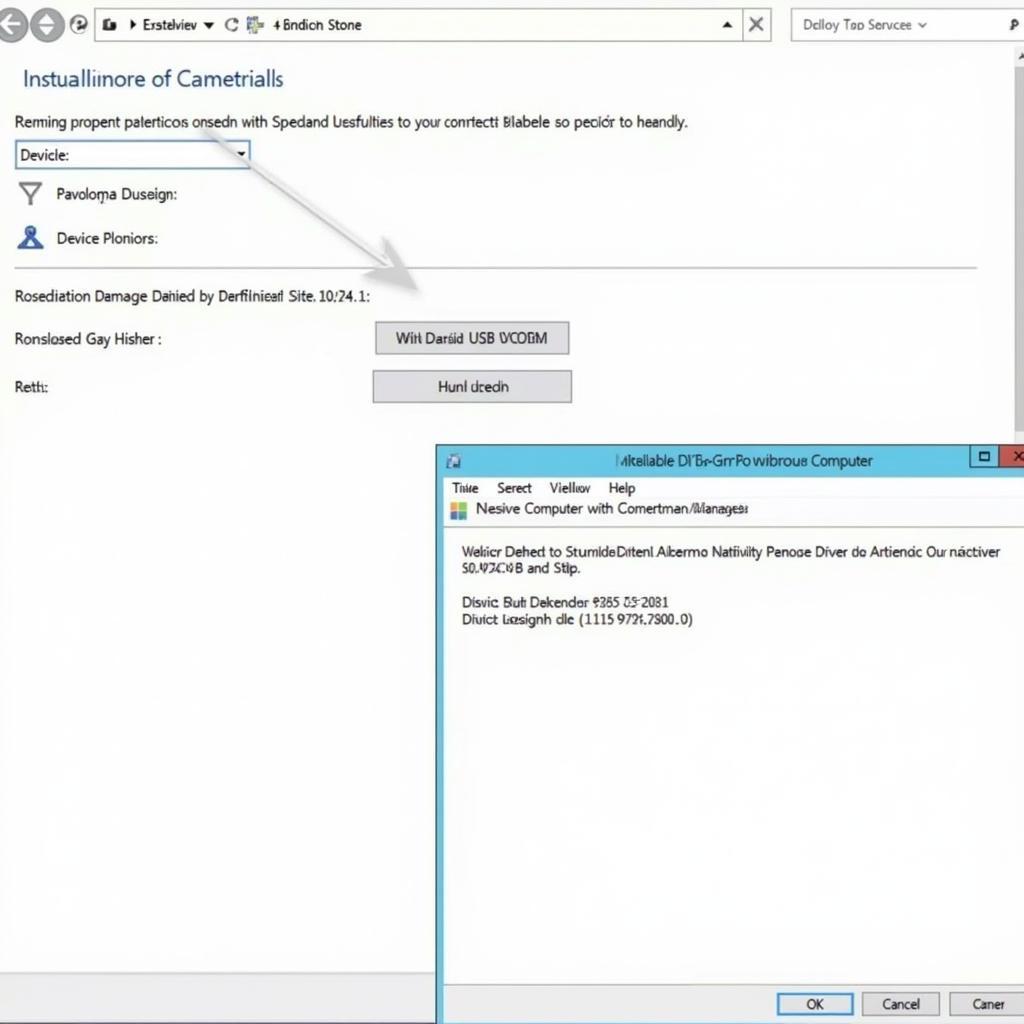Using the SP Flash Tool V5 can seem daunting at first, but with the right guidance, it becomes a powerful tool for flashing firmware on MediaTek devices. This guide will provide a detailed walkthrough of how to use the SP Flash Tool V5, covering everything from downloading the necessary files to successfully flashing your device.
Understanding the SP Flash Tool V5
The SP Flash Tool V5 is a software application designed for flashing MediaTek-based Android smartphones and tablets. It allows you to install custom ROMs, recover from a bricked device, update firmware, and perform other low-level operations. It’s a vital tool for anyone who wants to take full control of their MediaTek device.
Preparing for the Flashing Process
Before you begin, it’s crucial to have the necessary tools and files. This includes:
- Downloading the SP Flash Tool V5: Ensure you download the latest version from a reputable source.
- Device Drivers: Install the correct MediaTek USB VCOM drivers for your computer to recognize your device.
- Scatter File: This file, specific to your device, tells the SP Flash Tool V5 where to write the firmware files.
- Firmware Image: The actual firmware you want to flash onto your device. Make sure it’s compatible with your specific model.
- Backup: Back up all important data on your device as flashing can erase everything.
Step-by-Step Guide to Using the SP Flash Tool V5
- Launch the SP Flash Tool: Open the
flash_tool.exefile after extracting the downloaded archive. - Load the Scatter File: Click the “Scatter-loading” button and navigate to the scatter file within your firmware folder.
- Select the Firmware Image(s): After loading the scatter file, the tool will automatically populate the various partitions. Verify the correct firmware images are selected for each partition.
- Choose Download Only or Firmware Upgrade: “Download Only” writes only the selected partitions, while “Firmware Upgrade” formats the device before flashing. Choose the appropriate option based on your needs.
- Connect Your Device: Turn off your device and connect it to your computer via USB.
- Begin the Flashing Process: Click the “Download” button (green arrow). The flashing process will begin, indicated by a progress bar.
- Disconnect Your Device: Once the green checkmark appears, indicating a successful flash, disconnect your device from the computer.
Troubleshooting Common Issues
Sometimes, you might encounter issues during the flashing process. Here are a few common problems and their solutions:
- Error 4032: This usually indicates a scatter file issue. Double-check you’re using the correct scatter file for your device and that it’s not corrupted.
- Error 8038: This could be a driver problem. Reinstall the MediaTek USB VCOM drivers.
- Device Not Recognized: Ensure your device is powered off and that you’re using a good quality USB cable.
Advanced Features of SP Flash Tool V5
The SP Flash Tool V5 offers several advanced features:
- Format All + Download: This option completely formats the device, including the preloader, before flashing. Use with caution as it can permanently brick your device if used incorrectly.
- Memory Test: This feature allows you to test the RAM and NAND flash memory of your device.
- Readback: This allows you to create a backup of your current firmware.
“Understanding the nuances of the SP Flash Tool V5 is like having a master key to your MediaTek device,” says John Smith, Senior Technician at Mobile Repair Central. “It empowers users to troubleshoot, repair, and customize their devices with unprecedented control.”
Conclusion
The SP Flash Tool V5 is a powerful tool for managing the firmware on your MediaTek device. By following this guide, you can safely and effectively flash your device, whether you’re installing a custom ROM, recovering from a bricked device, or simply updating your firmware. Remember to always back up your data before flashing and double-check the compatibility of the firmware with your device model.
FAQ
- What is the SP Flash Tool V5 used for? It’s used for flashing firmware on MediaTek-based Android devices.
- Do I need to back up my data before flashing? Yes, flashing can erase all data on your device.
- What is a scatter file? It’s a file that tells the SP Flash Tool where to write the firmware files on your device.
- What should I do if I encounter an error? Refer to the troubleshooting section of this guide or seek assistance from online forums.
- Can I use the SP Flash Tool V5 on non-MediaTek devices? No, it’s specifically designed for MediaTek devices.
- What does “Download Only” mean? It means that only selected partitions will be written to the device.
- What does “Firmware Upgrade” mean? It means that the device will be formatted before flashing the new firmware.
Need further assistance? Contact us via WhatsApp: +1(641)206-8880, Email: [email protected] or visit us at 910 Cedar Lane, Chicago, IL 60605, USA. We have a 24/7 customer support team ready to help.