Daemon Tools is a popular software used for mounting ISO files, allowing you to access the contents of a disc image without needing a physical disc drive. This guide provides a detailed walkthrough on how to use Daemon Tools for ISO files, covering everything from basic installation to advanced features.
Installing Daemon Tools: Getting Started
Before diving into how to use Daemon Tools for ISO files, you need to install the software. Several versions of Daemon Tools exist, including Lite, Pro, and Ultra. Each version offers different features and functionalities. For basic ISO mounting, the Lite version is often sufficient. Download the version that best suits your needs from the official Daemon Tools website. The installation process is straightforward, just follow the on-screen prompts.
Mounting an ISO File with Daemon Tools
Once installed, using Daemon Tools for ISO files is simple. Locate the ISO file you want to mount on your computer. Right-click on the ISO file and select “Mount with Daemon Tools Lite” (or the equivalent option for your Daemon Tools version). Daemon Tools will create a virtual drive and mount the ISO file, making it appear as if you’ve inserted a physical disc. You can then access the contents of the ISO file through this virtual drive, just like you would with a real disc.
Exploring Advanced Features of Daemon Tools
While basic mounting is the primary function, Daemon Tools offers several advanced features, particularly in the Pro and Ultra versions. These include creating bootable USB drives, converting image files between different formats (e.g., ISO to MDS/MDF), and managing a large number of virtual drives. These features are especially useful for IT professionals and those working with various disc image formats.
Troubleshooting Common Issues with Daemon Tools
Sometimes, you might encounter issues when using Daemon Tools for ISO files. A common problem is the inability to mount an ISO file due to corruption. In such cases, try re-downloading the ISO file or using a different image verification tool to check its integrity. Another issue might be conflicting virtual drive software. Make sure no other virtual drive programs are running concurrently with Daemon Tools.
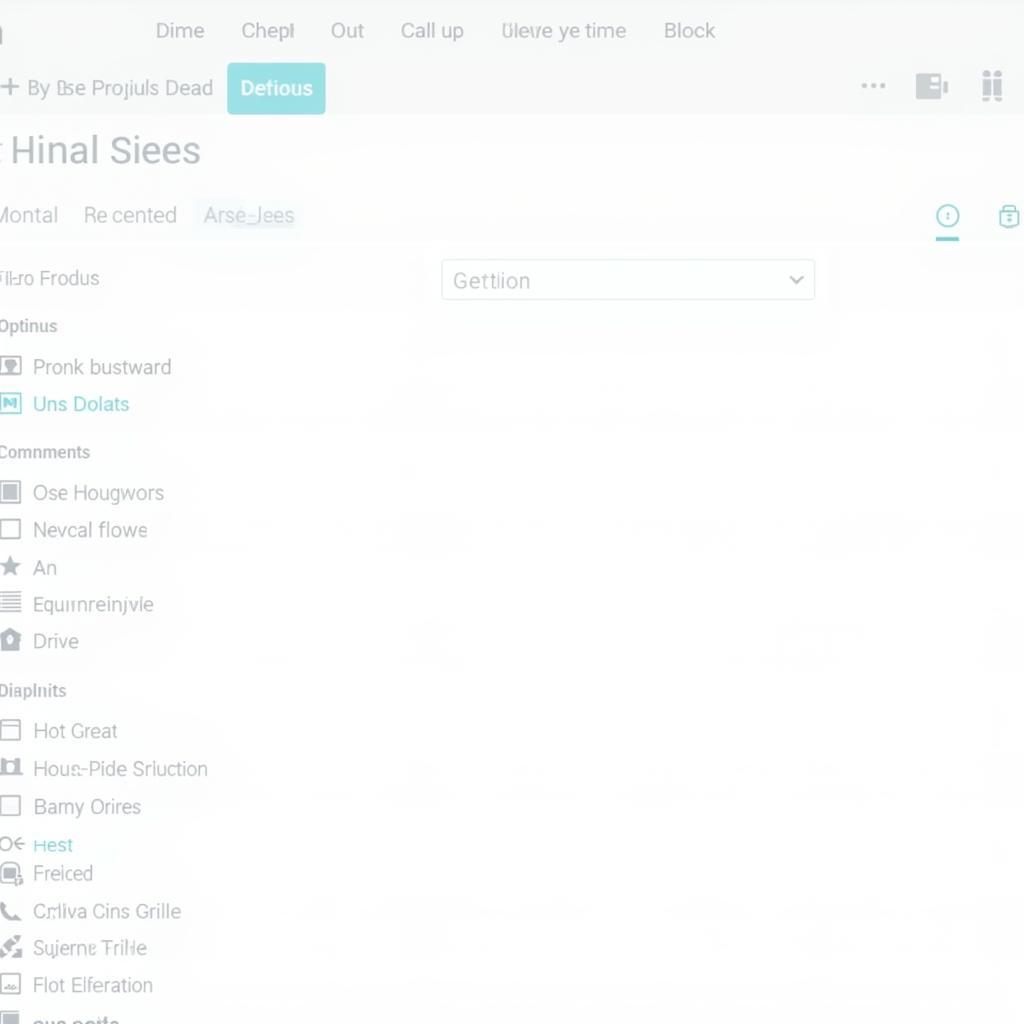 Managing virtual drives in Daemon Tools
Managing virtual drives in Daemon Tools
Why Use Daemon Tools for ISO Files?
Using Daemon Tools provides a convenient and efficient way to access the contents of disc images without needing physical discs. This is especially beneficial for software installations, accessing game files, or working with archived data. It saves you the hassle of swapping physical discs and keeps your workspace clutter-free.
Daemon Tools vs. Other Virtual Drive Software
While Daemon Tools is a popular choice, several other virtual drive software options are available, such as Virtual CloneDrive and WinCDEmu. Each software has its own strengths and weaknesses. Daemon Tools offers a comprehensive suite of features, while others might be simpler and lighter on system resources. Choosing the best software depends on your specific needs and preferences.
Conclusion: Mastering Daemon Tools for ISO Files
Understanding how to use Daemon Tools for ISO files opens up a world of possibilities for managing and accessing disc image data effectively. From simple mounting to advanced functionalities, Daemon Tools caters to diverse needs. With this comprehensive guide, you are well-equipped to utilize Daemon Tools for all your ISO file handling requirements.
Expert Insight from Michael Stevens, Senior Systems Engineer at Tech Solutions Inc.:
“Daemon Tools has become an indispensable tool in our IT department. Its reliability and versatility in handling various disc image formats have significantly streamlined our software deployment and testing processes.”
Expert Insight from Sarah Miller, Software Developer at Innovative Software Solutions:
“I rely on Daemon Tools daily for testing software installations. The ability to create bootable USB drives is a lifesaver, especially when working with different operating systems.”
FAQ
- Is Daemon Tools free to use? Daemon Tools Lite offers a free version with basic functionalities, while the Pro and Ultra versions are paid software.
- Can I use Daemon Tools on Mac? No, Daemon Tools is primarily designed for Windows operating systems.
- How many virtual drives can I create with Daemon Tools? The number of virtual drives you can create depends on the version of Daemon Tools you are using. The paid versions allow for a greater number of virtual drives.
- What file formats does Daemon Tools support? Daemon Tools supports a wide range of disc image formats, including ISO, MDS/MDF, CCD, and others.
- Is it safe to use Daemon Tools? Yes, Daemon Tools is safe to use when downloaded from the official website. Avoid downloading from untrusted sources.
- How do I uninstall Daemon Tools? You can uninstall Daemon Tools like any other Windows program through the Control Panel.
- Can I burn ISO images to physical discs using Daemon Tools? Yes, the Pro and Ultra versions of Daemon Tools provide disc burning capabilities.
For further assistance, feel free to reach us via WhatsApp: +1(641)206-8880, Email: [email protected] or visit us at 910 Cedar Lane, Chicago, IL 60605, USA. Our customer service team is available 24/7. We also have a helpful article on our website about Troubleshooting Common Car Diagnostic Issues and another one discussing The Future of Car Diagnostic Technology. We encourage you to explore these resources for more valuable insights.

Leave a Reply