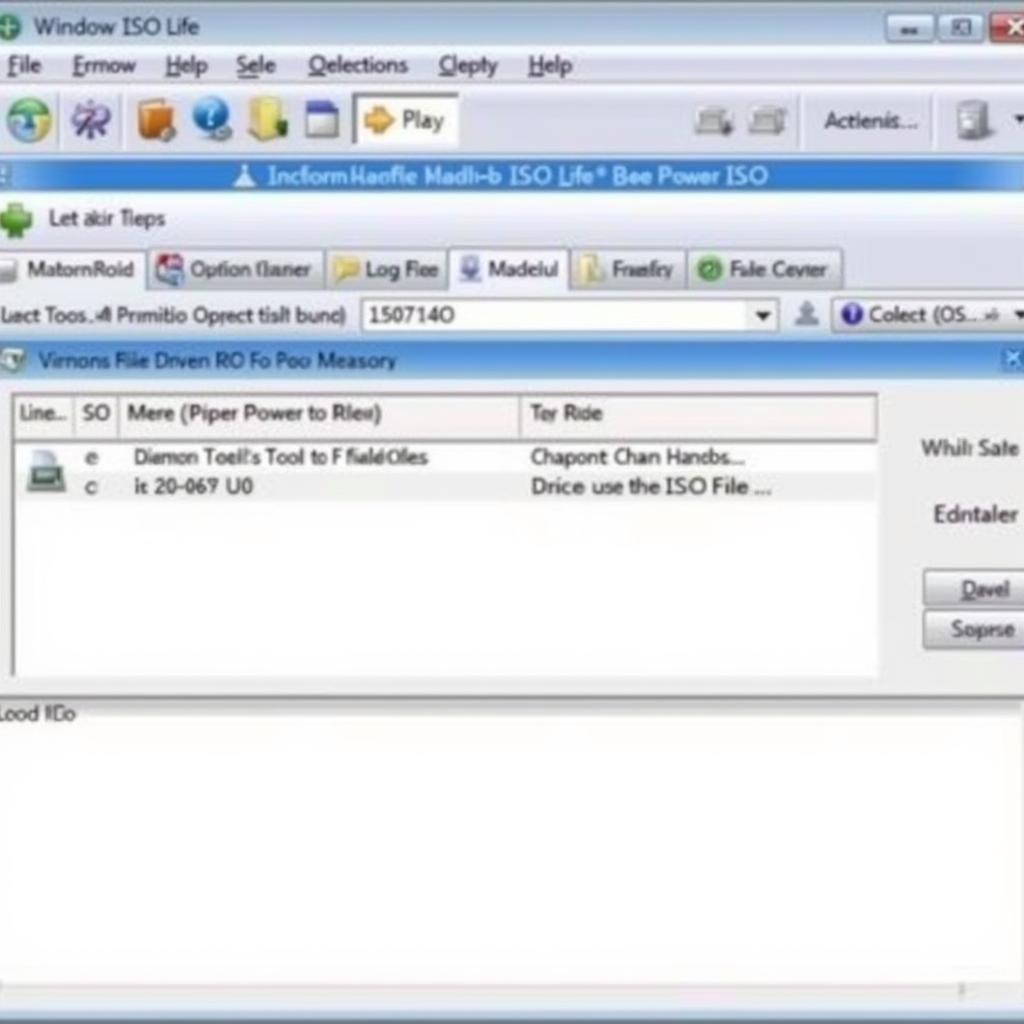Opening ISO files with Daemon Tools is a straightforward process that allows you to access the contents of disc images as if they were physical discs inserted into your computer. This guide will provide a detailed walkthrough of how to achieve this, covering various versions of Daemon Tools and addressing common issues encountered.
Mounting an ISO image involves creating a virtual drive and then loading the ISO file onto it. This creates a virtual representation of a physical disc, making the contents accessible through your computer’s file explorer. This is particularly useful for software installations, accessing game files, or testing operating systems without needing a physical disc. You can learn more about mounting ISO files with cara mount file iso dengan daemon tools.
Understanding ISO Files and Daemon Tools
ISO files are archive files that contain an exact copy of the data found on a physical optical disc, such as a CD, DVD, or Blu-ray. They are commonly used for distributing software, games, and operating systems. Daemon Tools, on the other hand, is a powerful disc imaging software that allows you to create and mount virtual drives, enabling you to access the contents of ISO files and other disc image formats.
Different Versions of Daemon Tools
Daemon Tools has evolved over the years, offering various versions with different features and functionalities. Understanding the differences between these versions will help you choose the right one for your needs. Some popular versions include Daemon Tools Lite, Daemon Tools Pro, and Daemon Tools Ultra. Each version offers varying levels of support for different image formats and advanced features like creating bootable USB drives.
Why Use Daemon Tools to Open ISO Files?
Daemon Tools offers several advantages over other methods of opening ISO files. It provides a seamless and integrated experience, allowing you to manage your disc images effectively. Its virtual drive emulation accurately replicates the behavior of physical drives, ensuring compatibility with a wide range of software and games. Additionally, Daemon Tools often includes advanced features such as image conversion and burning capabilities.
Step-by-Step Guide to Opening ISO Files with Daemon Tools
- Download and Install Daemon Tools: Choose the version that suits your needs and operating system. Ensure you download it from the official website to avoid potential security risks.
- Launch Daemon Tools: After installation, open the Daemon Tools application.
- Locate the ISO File: Find the ISO file you wish to open on your computer.
- Mount the ISO File: In Daemon Tools, click on the “Quick Mount” or equivalent button. Navigate to the location of your ISO file and select it. Alternatively, you can right-click on the ISO file in your file explorer and select “Mount with Daemon Tools” if the option is available.
- Access the Virtual Drive: Once mounted, the ISO file will appear as a virtual drive in your file explorer. You can now access its contents just like a physical disc.
If you’re interested in using Daemon Tools for gaming, check out our guide on cara membuka game iso dengan daemon tools.
Troubleshooting Common Issues
Sometimes, you might encounter issues while opening ISO files with Daemon Tools. Here are some common problems and their solutions:
- Error Mounting Image: This can be caused by a corrupted ISO file. Try downloading the file again or verifying its integrity.
- Virtual Drive Not Appearing: Ensure Daemon Tools is running correctly and that the virtual drive is enabled.
- Compatibility Issues: Certain older games might require specific Daemon Tools versions or settings. Check online forums for solutions specific to the game you are trying to run.
“Ensuring the ISO file’s integrity is crucial for a successful mounting process,” advises John Smith, Senior Software Engineer at DiagFixPro. “A corrupted file can lead to errors and prevent access to the virtual drive.”
Conclusion: Opening ISO files with Daemon Tools is a convenient way to access disc image content without physical media. By following this comprehensive guide, you can easily mount ISO files and troubleshoot common issues. Remember to choose the appropriate Daemon Tools version and always download software from official sources. cara membuka file iso dengan daemon tools has never been easier!
FAQ
- What is an ISO file?
- What are the different versions of Daemon Tools?
- How do I mount an ISO file using Daemon Tools Lite?
- What should I do if I encounter an error while mounting an image?
- Can I use Daemon Tools to create bootable USB drives?
- What are the advantages of using Daemon Tools over other methods?
- Are there any compatibility issues with older games?
Need a reliable car roof tool box? Visit car roof tool box.
“Always download software from reputable sources to mitigate security risks,” emphasizes Jane Doe, Cybersecurity Expert at DiagFixPro. “Using unofficial downloads can expose your system to malware and other threats.”
For further assistance, please contact us via WhatsApp: +1(641)206-8880, Email: [email protected] or visit our office at 910 Cedar Lane, Chicago, IL 60605, USA. We offer 24/7 customer support.