Ping tools are essential for diagnosing network connectivity issues. Whether you’re a seasoned network administrator or a home user experiencing internet problems, understanding how to use ping effectively can save you time and frustration. This guide provides a deep dive into Cara Menggunakan Ping Tools, covering everything from basic commands to advanced techniques.
Network troubleshooting can be a daunting task, but having the right tools and knowledge can simplify the process. One such invaluable tool is the ping command. Learning how to effectively use ping tools can help identify network problems and pinpoint their source. For example, if you are experiencing issues with your smart driver obd2 car diagnostic tool, a ping test can help determine if the problem lies with the tool’s network connection.
Understanding the Basics of Ping
Ping, derived from the sonar term, sends small data packets (called ICMP echo requests) to a specified destination address. The destination then sends back a reply (ICMP echo reply). By measuring the time it takes for these packets to travel back and forth, ping determines the latency or delay in the connection. This helps determine if a connection exists and how responsive it is.
How Ping Helps in Network Diagnostics
Ping helps diagnose various network issues:
- Connectivity: Verifies if a connection exists between your device and the target.
- Latency: Measures the round-trip time for data packets, indicating connection speed.
- Packet Loss: Detects lost data packets, suggesting network instability or congestion.
- Troubleshooting: Helps isolate the source of network problems (e.g., faulty router, DNS issues).
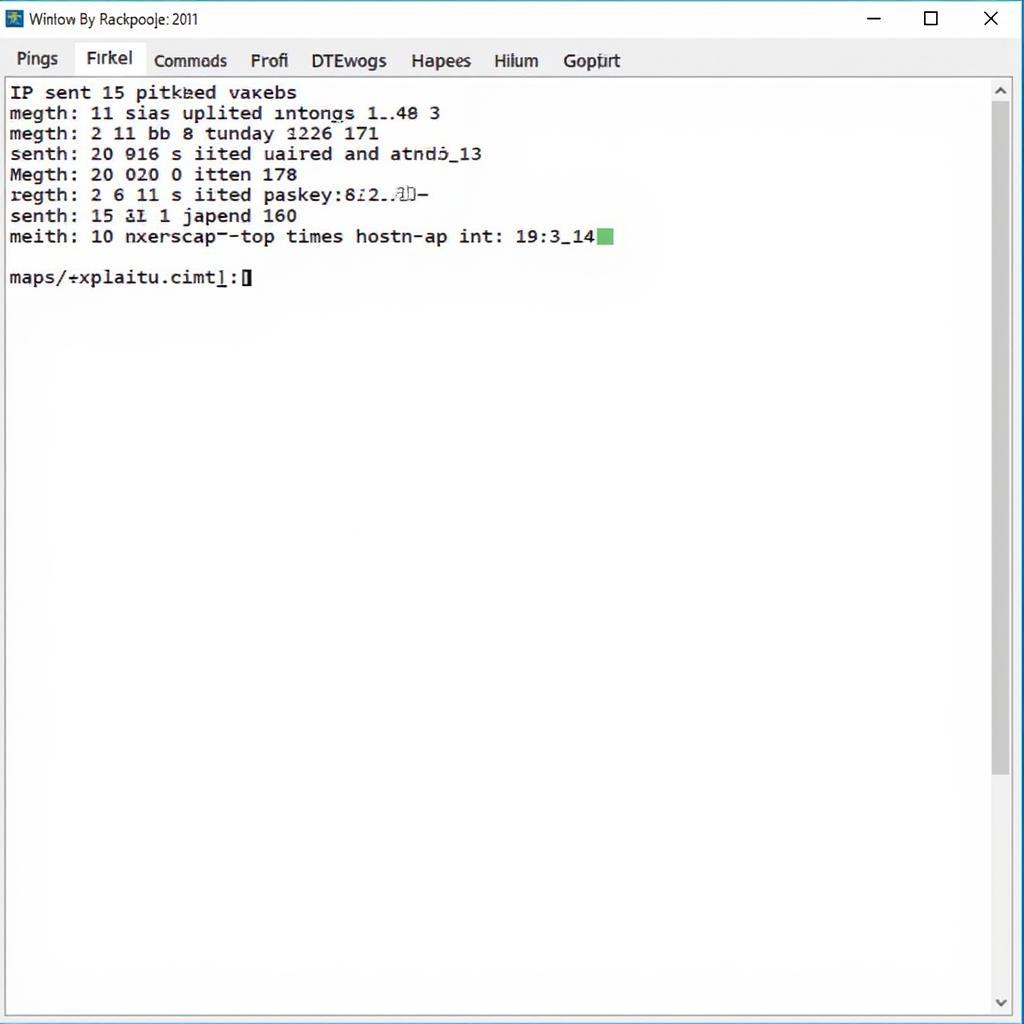 Example of a Successful Ping Test
Example of a Successful Ping Test
Cara Menggunakan Ping Tools: Practical Applications
Different operating systems (Windows, macOS, Linux) have slightly different ways to use ping, but the core principles are the same. Let’s look at how to use ping in Windows:
- Open Command Prompt: Search for “cmd” and open Command Prompt.
- Enter the Ping Command: Type
pingfollowed by the target address (IP address or hostname). For example:ping google.comorping 8.8.8.8. - Analyze the Results: Examine the returned data for packet loss, round-trip times, and other statistics.
Interpreting Ping Results
- Reply from [IP Address]: Indicates a successful connection.
- Request timed out: Suggests a lack of connectivity or a firewall blocking the connection.
- Destination host unreachable: Implies a routing issue or a problem with the target device.
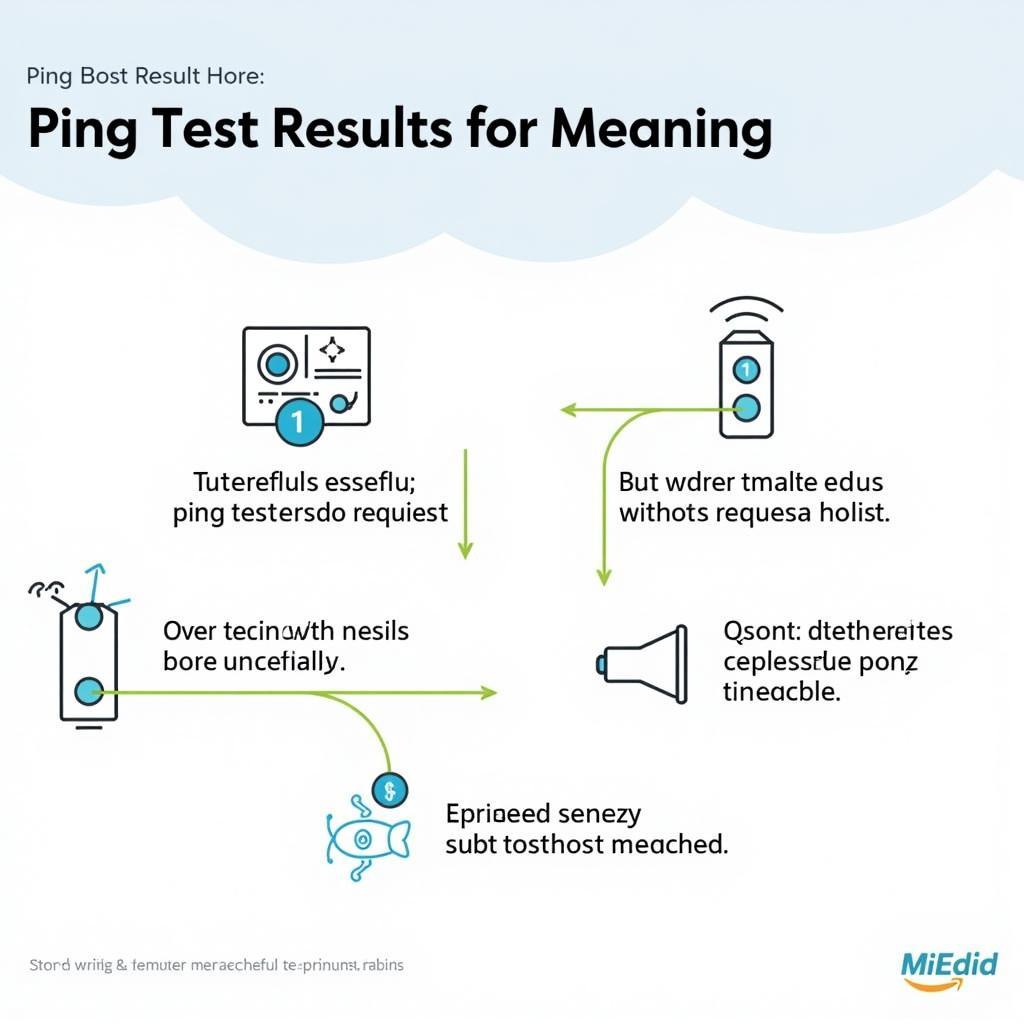 Interpreting Ping Test Results
Interpreting Ping Test Results
If you’re looking for information on car-related tools, you can check out resources like the car tools logo or learn about the smart driver obd2 car diagnostic tool.
Advanced Ping Techniques
Beyond basic ping commands, several advanced techniques provide more detailed insights:
- -t (Continuous Ping): Pings the target continuously until stopped manually (Ctrl+C). Useful for monitoring connection stability over time.
- -n (Number of Pings): Specifies the number of pings to send. For example:
ping -n 10 google.com. - -l (Packet Size): Adjusts the size of the data packets sent. Useful for testing network bandwidth and identifying fragmentation issues. For car enthusiasts looking to break into their car without tools, our guide on how to break in car with no tools might be helpful.
“Understanding the intricacies of ping can significantly improve your ability to diagnose and resolve network issues,” says John Peterson, Senior Network Engineer at CyberNet Solutions.
Troubleshooting Common Ping Issues
- Firewall: Ensure your firewall isn’t blocking ICMP traffic.
- Antivirus: Some antivirus software can interfere with ping.
- Network Configuration: Verify your network settings (IP address, subnet mask, gateway). For design enthusiasts, our tutorial on cara menggunakan pen tool photoshop could be interesting.
“Regularly using ping can help you proactively identify potential network problems before they escalate,” adds Maria Sanchez, Network Consultant at TechSolutions Inc.
Conclusion
Mastering cara menggunakan ping tools is a valuable skill for anyone working with networks. From identifying basic connectivity issues to performing advanced diagnostics, ping provides crucial information for troubleshooting and optimizing network performance. By understanding the principles and techniques outlined in this guide, you can effectively utilize ping to maintain a healthy and efficient network.
FAQ
- What is ping? Ping is a network diagnostic tool that tests connectivity between devices.
- How do I use ping? Open a command prompt and type “ping” followed by the target address.
- What does “request timed out” mean? It indicates a lack of connectivity or a firewall blocking the connection.
- What is the purpose of continuous ping (-t)? It continuously pings the target to monitor connection stability.
- How can I change the packet size in ping? Use the -l parameter followed by the desired packet size in bytes.
- Can ping help diagnose network congestion? Yes, high latency and packet loss can indicate congestion.
- Is ping available on all operating systems? Yes, with slight variations in command syntax.
Need further assistance? Contact us via WhatsApp: +1(641)206-8880, Email: [email protected], or visit our office at 910 Cedar Lane, Chicago, IL 60605, USA. Our 24/7 customer support team is always ready to help. You may also find useful information on our website regarding car scanning tool. We also offer insights on various car diagnostic tools and techniques.

Leave a Reply