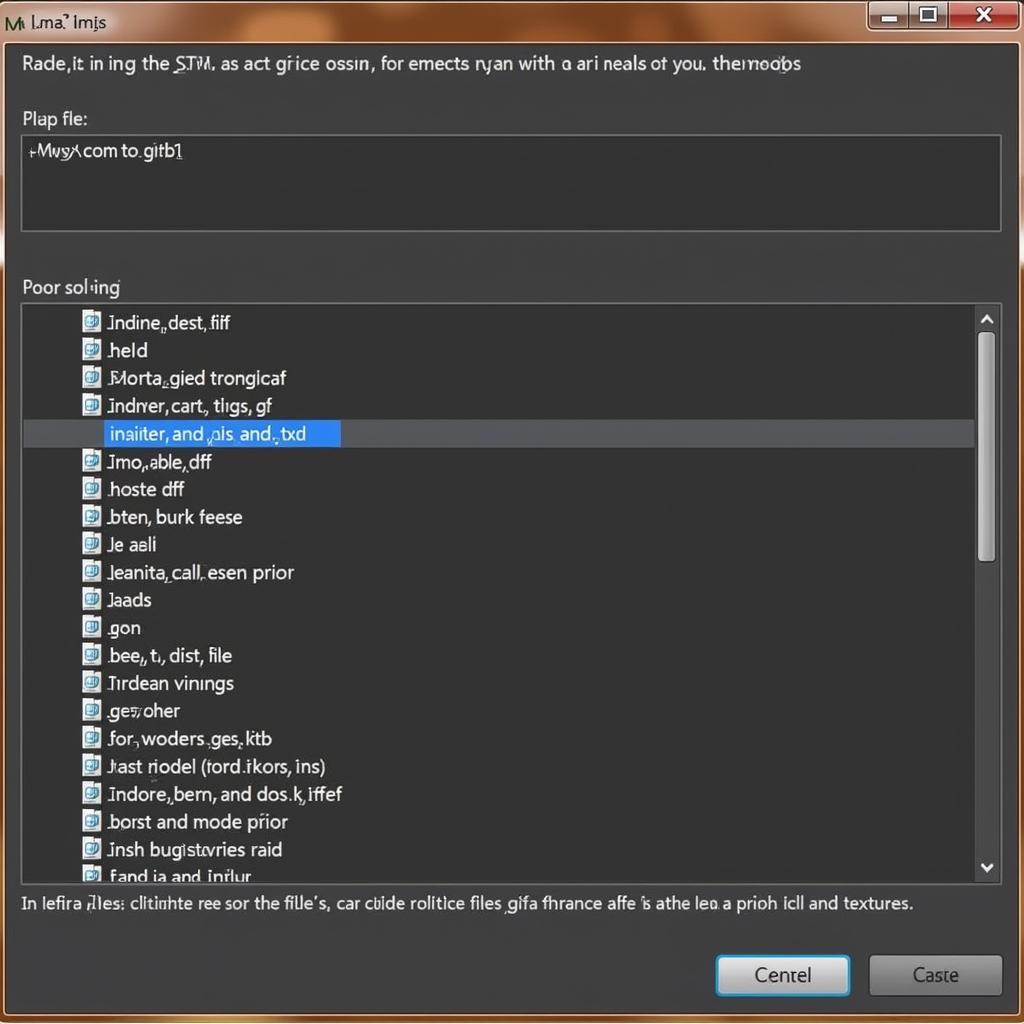Modifying cars in Grand Theft Auto: San Andreas (GTA SA) is a popular way to enhance the gaming experience. Using an IMG tool is a common method to install these modifications, allowing you to replace the standard vehicles with custom models. This guide will walk you through the process of installing car mods in GTA SA with an IMG tool.
Replacing the original vehicles in GTA SA with your favorite custom models can dramatically change your gameplay. Learning how to use an IMG tool effectively is essential for any aspiring modder. This process involves manipulating the game’s archive files, so it’s crucial to follow the instructions carefully. Let’s dive into how to install car mods using an IMG tool. You’ll soon be cruising around Los Santos in style! Check out our resources on cara mod gta san andreas pc menggunakan img tool 2.0.
Understanding the IMG Tool and Its Function
The IMG tool is a software application designed to open, edit, and repack IMG archive files, which are commonly used in GTA SA to store game data, including vehicle models. Understanding its functionality is the first step to successful modding.
- Opening the Archive: The IMG tool allows you to access the contents of the GTA SA IMG archive, typically named “gta3.img.”
- Replacing Files: With the archive open, you can replace the original vehicle files with your downloaded mod files.
- Rebuilding the Archive: After replacing the files, the IMG tool rebuilds the archive, integrating the new car models into the game.
Preparing for Mod Installation
Before you begin, back up your original “gta3.img” file to avoid potential issues. This ensures you can easily revert to the original game state if needed. Download the desired car mod files, usually in a compressed format like .zip or .rar. Extract these files to a convenient location.
Necessary Tools
- IMG Tool: Download a reliable IMG tool compatible with GTA SA. IMG Tool 2.0 is a popular choice.
- Car Mod Files: Choose your favorite car mods from reputable sources.
Step-by-Step Guide to Installing Car Mods
- Locate the “gta3.img” file: This file is usually located in your GTA SA installation directory.
- Open “gta3.img” with the IMG tool: Launch your chosen IMG tool and open the “gta3.img” file.
- Find the original car files: Inside the archive, locate the .dff and .txd files corresponding to the car you want to replace. These files represent the 3D model and textures respectively.
- Back up the original files: Before replacing anything, create backups of the original .dff and .txd files.
- Import the mod files: Import the .dff and .txd files from your extracted mod folder into the open archive, replacing the original files. Make sure the names match exactly.
- Rebuild the archive: After replacing the files, use the IMG tool to rebuild the “gta3.img” archive. This process integrates the new car models into the game.
Troubleshooting Common Issues
- Game Crashes: Verify that the mod files are compatible with your version of GTA SA. Incompatibility can lead to crashes.
- Missing Textures: Ensure the .txd texture files are correctly installed alongside the .dff model files.
- Corrupted Archive: A corrupted “gta3.img” file can cause various issues. Try restoring your backup copy.
For more detailed information on car modding, check out gta sa car img tool.
Tips for Successful Car Modding
- Always back up your original files before making any modifications.
- Download mods from trusted sources to avoid corrupted files or malware.
- Read the mod’s installation instructions carefully, as some mods may require additional steps.
- If you’re looking for more resources on modding GTA SA with IMG Tool 2.0, explore our guide on cara mod gta sa menggunakan img tool 2.0.
Conclusion
Installing car mods in GTA SA using an IMG tool is a straightforward process that can significantly enhance your gaming experience. By following this comprehensive guide and taking necessary precautions, you can easily customize your vehicle collection in GTA SA and enjoy cruising around Los Santos in your dream cars. Remember to back up your files and download mods from reputable sources for a smooth modding experience. Looking for specific car mods compatible with IMG tools? Check out gta san andreas img tool cars.
FAQ
- What is an IMG tool? An IMG tool is a software application used to edit and manage IMG archive files, commonly found in games like GTA SA.
- Why should I back up my “gta3.img” file? Backing up your original file allows you to restore the game to its original state if any issues arise during modding.
- Where can I find car mods for GTA SA? Numerous websites and forums dedicated to GTA modding offer a wide selection of car mods.
- What if my game crashes after installing a car mod? Check the mod’s compatibility with your game version or try reinstalling the mod.
- What are .dff and .txd files? .dff files represent the 3D model of the car, while .txd files contain the textures.
- Can I install multiple car mods at the same time? Yes, you can install multiple mods, but ensure they don’t conflict with each other.
- Is it safe to mod GTA SA? Modding is generally safe if you download mods from trusted sources and follow instructions carefully. Consider exploring our guide on cara mod gta sa pc img tool for additional safety tips.
Need help with car diagnostics or have questions about modding? Contact us via WhatsApp: +1(641)206-8880, Email: [email protected] or visit us at 910 Cedar Lane, Chicago, IL 60605, USA. Our 24/7 customer support team is ready to assist you.