Using the GCam tool can significantly enhance your smartphone photography. This guide provides a detailed explanation of how to use the GCam tool, its benefits, and potential challenges.
Understanding the GCam Tool
The Google Camera (GCam) app, renowned for its exceptional image processing capabilities, is not limited to Google Pixel devices. Thanks to dedicated developers, ported versions of GCam are available for a wide array of Android smartphones. This allows users to experience the magic of Google’s computational photography, often resulting in significantly improved image quality compared to the stock camera app. The GCam tool essentially refers to these ported versions and the various settings and configurations they offer.
Why Use GCam?
GCam’s popularity stems from its superior image processing algorithms. Features like HDR+, Night Sight, and Portrait Mode often outperform similar features found in stock camera apps. 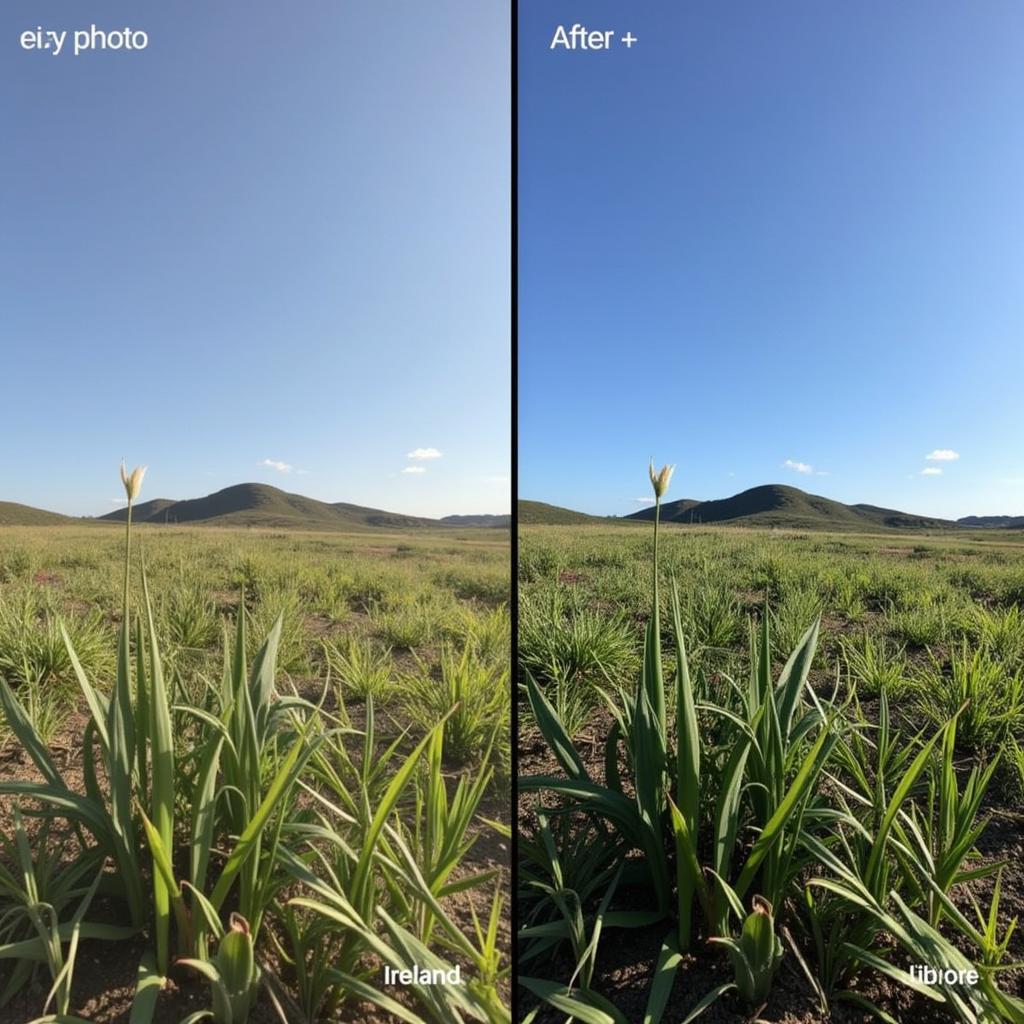 GCam HDR+ Comparison Using GCam can dramatically enhance your photos, bringing out details, improving dynamic range, and capturing stunning low-light shots. It’s like having a professional camera in your pocket.
GCam HDR+ Comparison Using GCam can dramatically enhance your photos, bringing out details, improving dynamic range, and capturing stunning low-light shots. It’s like having a professional camera in your pocket.
How to Install GCam
Installing GCam can be a bit tricky, as it involves downloading APK files from third-party websites. Finding the right version for your specific device is crucial for compatibility and optimal performance. Consult reputable online forums and communities dedicated to GCam ports to ensure you’re downloading a safe and compatible version. Always prioritize downloads from trusted sources.
Navigating the GCam Interface
The GCam interface is generally intuitive, but it can be overwhelming for new users. Understanding the various settings and options will allow you to maximize its potential. Key features include HDR+ control, Night Sight, Portrait Mode, and various other camera settings. Experimenting with these settings will help you understand their impact on your photos and find the optimal configuration for your shooting style.
HDR+ Enhancement: Unleashing the Power of Computational Photography
HDR+ is a cornerstone of GCam’s image processing prowess. It combines multiple exposures to create a single image with a wider dynamic range, capturing detail in both shadows and highlights. This results in more realistic and vibrant photos, especially in challenging lighting conditions.
Troubleshooting Common GCam Issues
While GCam offers significant improvements, users might encounter some challenges. Common issues include app crashes, compatibility problems, and difficulty focusing. Online forums and communities are excellent resources for finding solutions to these issues. Remember to provide detailed information about your device and the GCam version you’re using when seeking help.
Tips for Maximizing GCam Performance
Getting the most out of GCam involves more than just installing the app. Experimenting with different settings, understanding the limitations of your device’s hardware, and utilizing good photography techniques will significantly improve your results. Consider using a stable tripod for low-light shots and exploring different composition techniques.
Conclusion: Elevate Your Mobile Photography with GCam
Using the GCam tool can dramatically enhance your smartphone photography. While installing and configuring GCam may require some effort, the resulting image quality improvements are often well worth it. By following the tips and guidelines outlined in this comprehensive guide, you can unlock the full potential of GCam and capture stunning photos with your smartphone.
FAQ
- Is GCam safe to install? Yes, as long as you download the APK from a reputable source.
- Will GCam work on any Android device? Compatibility varies depending on the device and the GCam port.
- Do I need to root my device to install GCam? No, rooting is typically not required.
- How do I find the right GCam version for my phone? Consult online forums and communities dedicated to GCam ports.
- Can I use GCam alongside my stock camera app? Yes, you can have both installed simultaneously.
- What are the common GCam settings? HDR+, Night Sight, Portrait Mode are some of the most popular settings.
- How can I troubleshoot GCam issues? Online forums and communities are valuable resources for troubleshooting.
Need More Help?
For any assistance with car diagnostics and related software, feel free to contact us via WhatsApp: +1(641)206-8880, Email: [email protected] or visit our office at 910 Cedar Lane, Chicago, IL 60605, USA. We have a 24/7 customer support team ready to assist you. You can also check out other helpful articles on our website like “Understanding Diagnostic Trouble Codes” and “Choosing the Right Diagnostic Scanner”.

Leave a Reply