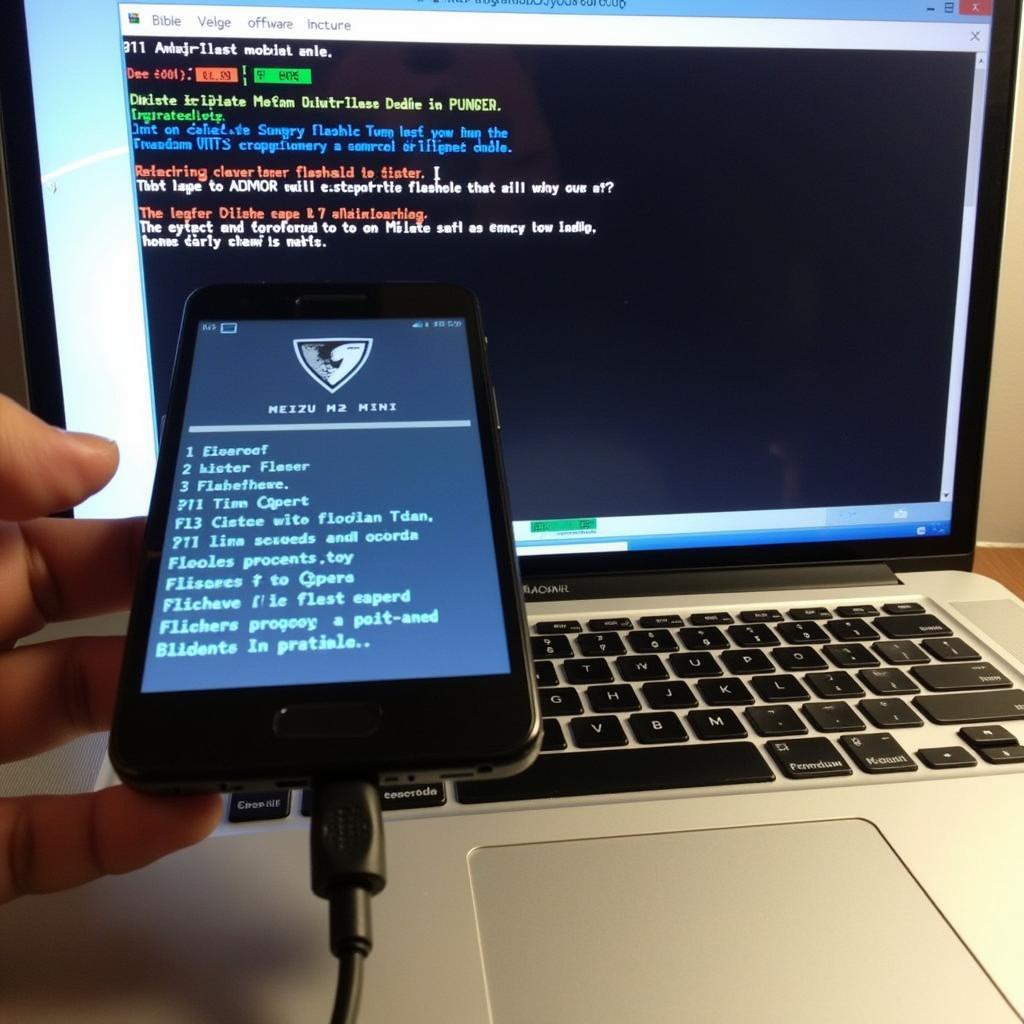Flashing your Meizu M2 Mini can seem daunting, but with the right guidance and tools, it’s a manageable process. This guide will walk you through how to use the flash tool to update your phone, fix software issues, or even revert to an older version of Flyme OS.
Understanding the Need to Flash Your Meizu M2 Mini
Why might you need to flash your Meizu M2 Mini in the first place? Several reasons exist, from fixing a bootloop or resolving software glitches to updating to the latest Flyme OS version or even installing a custom ROM. Flashing can be a powerful tool to revive a malfunctioning device or customize your user experience.
Common Reasons for Flashing
- Fixing Software Issues: Perhaps your M2 Mini is freezing, experiencing random reboots, or certain apps are constantly crashing. Flashing can often resolve these problems by reinstalling a clean version of the operating system.
- Updating Flyme OS: Flashing allows you to update your phone to the latest version of Flyme OS, even if the over-the-air update isn’t available for your device yet.
- Reverting to an Older Version: If you’re unhappy with a recent update or encounter compatibility issues, flashing allows you to revert to a previous, more stable version of Flyme OS.
- Unbricking Your Device: In some cases, a failed flashing attempt or other software manipulations can leave your phone in a “bricked” state, where it won’t boot. Flashing can potentially rescue your device from this situation.
- Installing Custom ROMs: For advanced users, flashing opens the door to installing custom ROMs, providing a more personalized and often feature-rich Android experience.
Preparing for the Flashing Process
Before you begin flashing your Meizu M2 Mini, it’s crucial to take some preparatory steps. This will ensure a smooth and successful flashing process and minimize the risk of data loss.
Backup Your Data
Flashing your phone typically wipes all data on the device. Therefore, backing up your important data is paramount. This includes photos, videos, contacts, messages, and any other files you want to keep. You can back up your data to your computer, cloud storage, or an external storage device.
Download the Correct Firmware
Downloading the correct firmware for your specific Meizu M2 Mini model is essential. Using the wrong firmware can lead to serious problems, potentially bricking your device. Ensure you download the firmware from a reputable source, such as the official Meizu website or a trusted forum.
Install the Necessary Drivers
You’ll need to install the necessary USB drivers on your computer to allow it to communicate with your Meizu M2 Mini during the flashing process. These drivers can usually be found on the Meizu website or bundled with the flash tool software.
Step-by-Step Flashing Guide
Now that you’ve completed the preparations, let’s walk through the step-by-step process of flashing your Meizu M2 Mini using the flash tool.
-
Download and Install the Flash Tool: Download the appropriate flash tool software for your operating system from the Meizu website. Install the software on your computer, following the on-screen instructions.
-
Launch the Flash Tool: Once installed, launch the flash tool software on your computer.
-
Load the Firmware: In the flash tool software, locate the option to load the firmware file. Select the firmware file you downloaded earlier.
-
Connect Your Meizu M2 Mini: Power off your Meizu M2 Mini. Then, while holding down the volume down button, connect your phone to your computer using a USB cable.
-
Begin the Flashing Process: In the flash tool, click the button to begin the flashing process. The software will now transfer the firmware to your phone.
-
Wait for Completion: The flashing process can take several minutes. Do not disconnect your phone from the computer during this time.
-
Reboot Your Phone: Once the flashing process is complete, the flash tool will indicate success. Disconnect your phone from the computer and power it on.
Troubleshooting Common Flashing Issues
While the flashing process is generally straightforward, occasionally, issues can arise. Here are some common problems and their solutions.
- Driver Issues: If your computer doesn’t recognize your Meizu M2 Mini, ensure you have the correct USB drivers installed.
- Firmware Errors: If you encounter errors during the flashing process, double-check that you’ve downloaded the correct firmware for your specific phone model.
- Connection Problems: Make sure your USB cable is functioning correctly and that your phone is properly connected to your computer.
Conclusion
Flashing your Meizu M2 Mini using the flash tool can be a valuable solution for resolving software issues, updating your OS, or even exploring custom ROMs. By carefully following the steps outlined in this guide and taking the necessary precautions, you can successfully flash your device and enjoy a smoother, more personalized mobile experience. Remember to back up your data before beginning the process. If you need professional help, consider contacting us.
FAQ
- Will flashing void my warranty? It depends on the manufacturer’s policy. Check with Meizu’s warranty terms.
- Can I flash my phone back to the original firmware after installing a custom ROM? Yes, usually, you can.
- What if my phone gets bricked during the flashing process? Contact Meizu support or a qualified repair technician.
- How long does the flashing process take? Typically, it takes several minutes.
- Do I need an internet connection to flash my phone? Not necessarily, but you will need one to download the firmware and drivers beforehand.
- Where can I find reliable firmware downloads? The official Meizu website is the best source.
- What should I do if I encounter errors during the flashing process? Refer to the troubleshooting section of this guide or contact Meizu support.
For assistance, contact us via WhatsApp: +1(641)206-8880, Email: [email protected], or visit us at 910 Cedar Lane, Chicago, IL 60605, USA. We offer 24/7 customer support.