The bone tool in Adobe Flash, a powerful yet often underutilized feature, allows for fluid and intuitive animation. This guide will delve into the intricacies of using the bone tool, providing you with the knowledge to create dynamic and engaging animations. We’ll cover everything from basic setup to advanced techniques, empowering you to bring your creative visions to life.
Understanding the Basics of the Bone Tool
The bone tool essentially creates a skeletal structure for your artwork, allowing you to manipulate and animate it in a natural, organic way. Think of it like giving your characters or objects a virtual skeleton. This allows for complex movements and deformations that would be difficult to achieve with traditional frame-by-frame animation.
Setting up Your Armature
Before diving into animation, you need to create your armature. This is the framework of bones that will control your artwork. Select the bone tool and simply click and drag to create bones. Connect bones together to create joints, allowing for a range of motion.
Binding Your Artwork
Once your armature is in place, you need to bind your artwork to it. This process connects the artwork to the bones, allowing the bones to control its movement. Select the artwork and the armature, then use the “Bind” option. You can adjust the binding strength to control how much influence each bone has on the artwork.
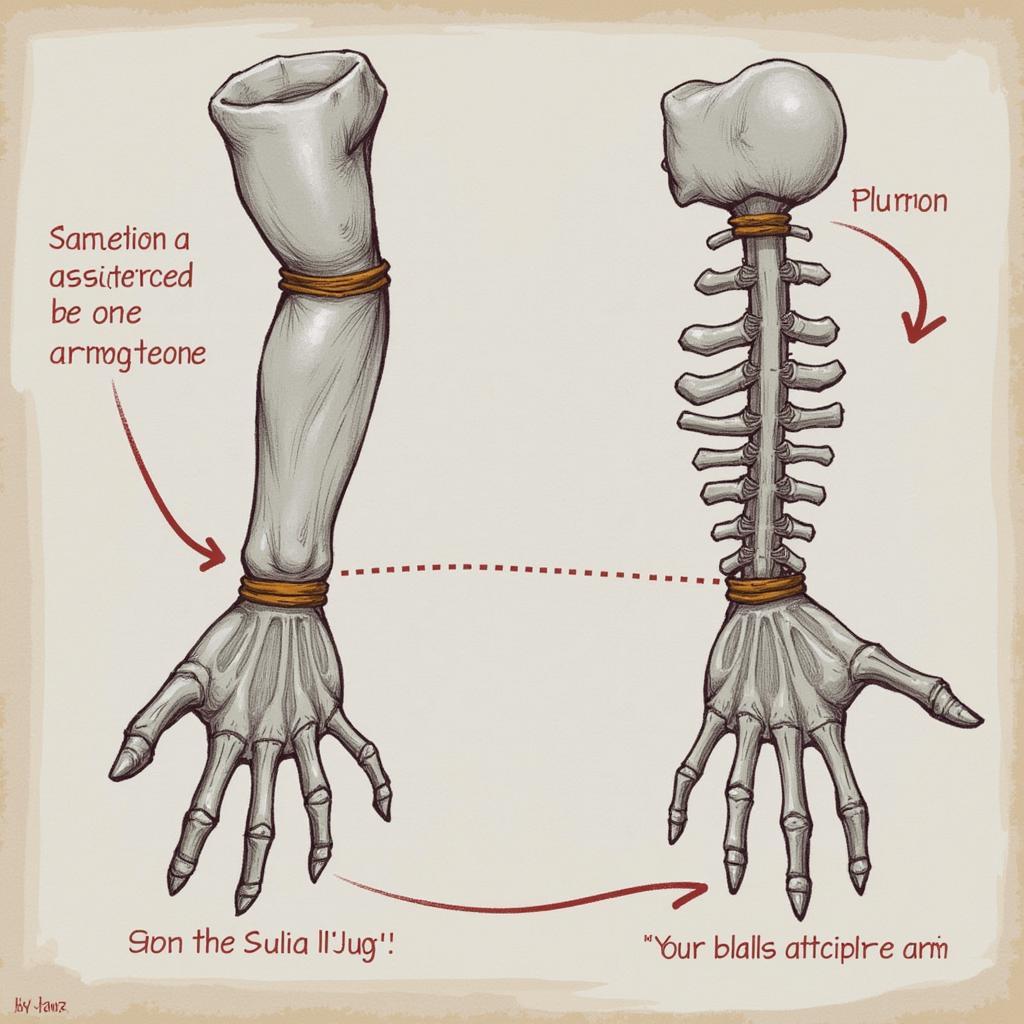 Binding Artwork to Bone Armature in Adobe Flash
Binding Artwork to Bone Armature in Adobe Flash
Animating with the Bone Tool
With your artwork bound to the armature, you can now begin animating. Select the bones and use the timeline to create keyframes. By changing the position and rotation of the bones at different keyframes, you can create fluid, natural movement.
Creating Realistic Movement
The key to creating believable animation with the bone tool is to think about how real skeletons move. Observe how joints bend and rotate, and try to replicate those movements in your animation. Don’t be afraid to experiment and iterate to achieve the desired effect.
Advanced Techniques: Inverse Kinematics
Inverse kinematics (IK) is a powerful technique that allows you to control the movement of a chain of bones by manipulating the end point. This simplifies the animation process, especially for complex movements like walking or reaching.
 Using Inverse Kinematics with Bone Tool in Adobe Flash
Using Inverse Kinematics with Bone Tool in Adobe Flash
Troubleshooting Common Bone Tool Issues
Sometimes, you might encounter issues like unexpected deformations or jerky movements. This is often due to incorrect binding or improper armature setup. Double-check your binding settings and ensure that your armature is properly structured.
Conclusion
The bone tool in Adobe Flash is a versatile tool that unlocks a world of animation possibilities. By understanding its core principles and practicing the techniques outlined in this guide, you can create compelling and dynamic animations. Mastering the bone tool will take your Flash animations to the next level.
FAQ
- What is the bone tool used for in Adobe Flash? It’s used to create skeletal structures for animating objects and characters.
- How do I bind artwork to the bone tool? Select the artwork and armature, then choose the “Bind” option.
- What is inverse kinematics? It’s a technique for controlling bone chains by manipulating the end point.
- How can I fix jerky animation with the bone tool? Check your binding settings and armature structure.
- What are some common mistakes when using the bone tool? Improper binding and poorly structured armatures are common issues.
- Can I animate 3D objects with the bone tool in Flash? Flash primarily supports 2D animation, but the bone tool can create the illusion of depth.
- Are there any alternative tools to the bone tool for animation in Flash? Yes, traditional frame-by-frame animation and tweening are also options.
Common Scenarios and Questions
-
Scenario: My character’s arm stretches unnaturally when I move it.
- Solution: Adjust the binding strength or add more bones to the arm.
-
Scenario: My animation is jerky and not smooth.
- Solution: Check for inconsistencies in your keyframes and adjust easing settings.
Related Articles and Resources
- Learn more about advanced animation techniques in Flash.
- Explore other animation tools available in Adobe Flash.
Need assistance? Contact us via WhatsApp: +1(641)206-8880, Email: [email protected] or visit us at 910 Cedar Lane, Chicago, IL 60605, USA. We have a 24/7 customer support team ready to help.

Leave a Reply