The magic wand tool in Photoshop CS4 is a powerful selection tool that allows you to quickly select areas of similar color. Understanding how to use this tool effectively can significantly speed up your workflow and open up a world of creative possibilities. This comprehensive guide will delve into the intricacies of the magic wand tool, from basic selection to advanced techniques.
Understanding the Basics of the Magic Wand Tool
The magic wand tool operates on a simple principle: it selects pixels based on their color similarity. By clicking on a pixel, you tell Photoshop to select all adjacent pixels that fall within a defined tolerance range. This makes it incredibly useful for selecting large areas of solid color or similar tones.
- Tolerance: This setting controls the range of colors that will be included in the selection. A lower tolerance selects a narrower range of colors, while a higher tolerance selects a wider range.
- Contiguous: This option determines whether the selection should be limited to connected pixels. If checked, only pixels directly touching the initial selection point will be included. If unchecked, similar-colored pixels throughout the image will be selected.
- Anti-alias: This option smooths the edges of the selection, preventing jagged lines. It’s generally recommended to keep this option enabled.
Refining Your Selections with the Magic Wand Tool
While the basic settings are powerful, mastering the magic wand tool involves understanding how to refine your selections.
- Shift-click: Holding down the Shift key while clicking allows you to add to your existing selection. This is useful for selecting multiple areas of similar color.
- Alt-click (Option-click on Mac): Holding down the Alt key (or Option key on Mac) while clicking allows you to subtract from your existing selection. This is useful for removing unwanted areas from your selection.
Advanced Techniques with the Magic Wand
Beyond basic selection and refinement, the magic wand can be used in conjunction with other Photoshop tools for more complex tasks.
- Combining with other selection tools: Use the magic wand to make an initial selection, then refine it further with tools like the lasso or quick selection tool.
- Creating complex shapes: By carefully adjusting the tolerance and using the add and subtract functions, you can create selections of complex shapes.
- Masking: The magic wand is a great tool for creating masks, allowing you to isolate specific areas of an image for editing.
Troubleshooting Common Issues
- Unwanted areas being selected: Try lowering the tolerance value or checking the contiguous option.
- Difficulty selecting fine details: Zoom in closer to the area you want to select and use a lower tolerance.
- Selection edges are too jagged: Ensure the anti-alias option is enabled.
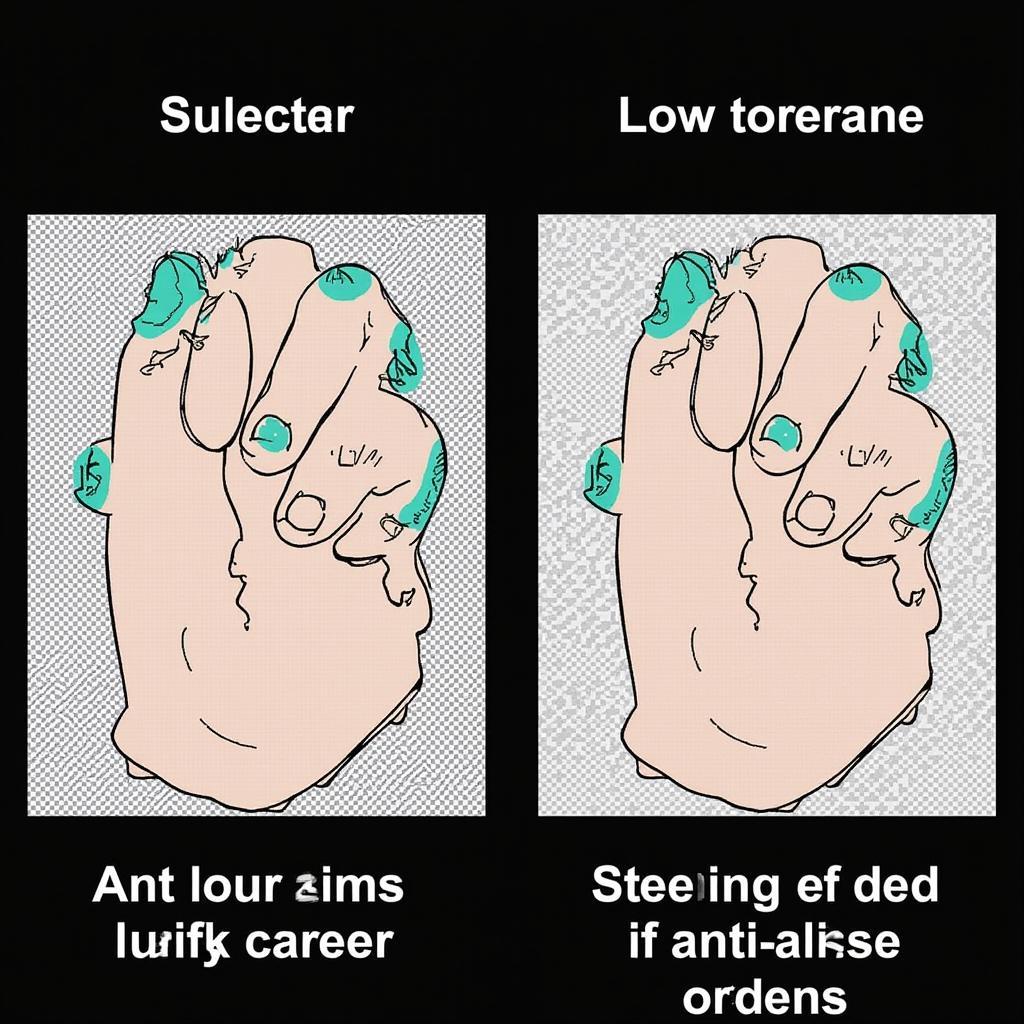 Troubleshooting Magic Wand Issues in Photoshop CS4
Troubleshooting Magic Wand Issues in Photoshop CS4
Conclusion
The magic wand tool in Photoshop CS4 is a versatile and powerful selection tool. By understanding its core functionality and exploring its advanced techniques, you can significantly improve your workflow and unlock new creative possibilities. Mastering this tool will allow you to create precise selections, manipulate images with ease, and bring your artistic vision to life.
FAQ
- What is the magic wand tool best used for? Selecting areas of similar color quickly.
- How do I add to a selection with the magic wand? Hold down the Shift key while clicking.
- How do I subtract from a selection with the magic wand? Hold down the Alt/Option key while clicking.
- What does the tolerance setting do? Controls the range of colors included in the selection.
- What does the contiguous option do? Limits the selection to connected pixels.
- How do I smooth the edges of a selection? Enable the anti-alias option.
- Why is my selection including unwanted areas? Try lowering the tolerance or checking the contiguous option.
Need further assistance? Contact us via WhatsApp: +1(641)206-8880, Email: [email protected] or visit us at 910 Cedar Lane, Chicago, IL 60605, USA. Our customer support team is available 24/7.
