Setting up Android SDK tools can seem daunting, but with the right guidance, it’s a straightforward process. This guide will walk you through every step, from downloading the necessary components to configuring your environment for Android development. We’ll cover various installation methods and troubleshooting tips, ensuring you’re ready to build your next Android application.
Downloading the Android SDK
The first step is acquiring the Android SDK. You have two primary options: downloading the command-line tools only or opting for Android Studio, which includes the SDK. Choosing the right option depends on your specific needs. If you’re primarily working with command-line tools and prefer a leaner setup, the standalone SDK tools are ideal. However, if you’re looking for a full-fledged Integrated Development Environment (IDE), Android Studio offers a comprehensive solution with built-in tools, debugging features, and emulators.
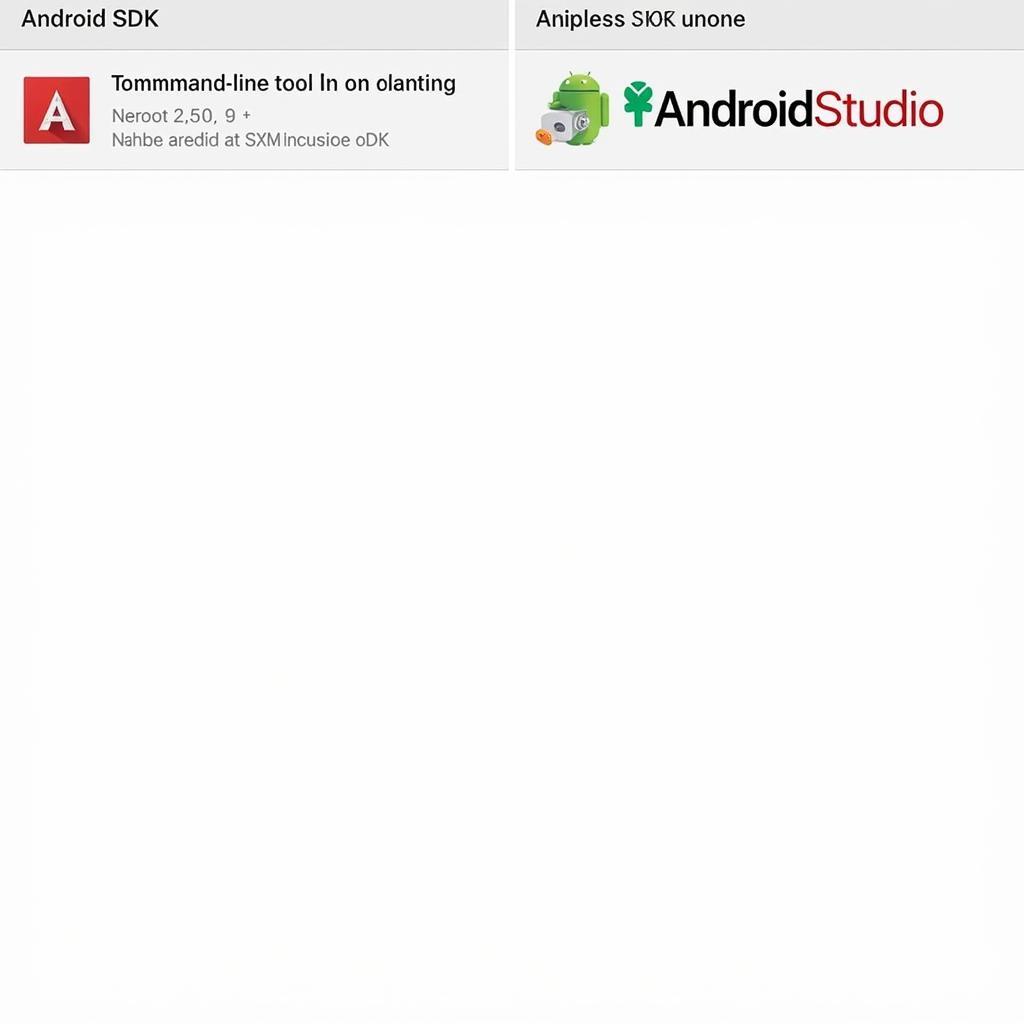 Android SDK Download Options
Android SDK Download Options
For those comfortable with the command line, downloading the standalone SDK tools provides greater flexibility. You can customize your environment by selecting only the necessary packages, saving disk space and simplifying updates.
Installing the Android SDK Tools on Windows
After downloading the appropriate package, extract it to a suitable location on your system. Remember this location, as you’ll need it later to configure environment variables. Run the SDK Manager executable within the extracted directory. This will open a window where you can choose the specific platform tools and build tools you need for your projects.
It’s important to select the correct SDK versions for the Android platforms you’re targeting. Failing to do so can lead to compatibility issues during development.
Installing the Android SDK Tools on macOS and Linux
The process for installing the SDK tools on macOS and Linux is similar to Windows. Download the appropriate package, extract it, and then run the SDK Manager. However, configuring environment variables on these systems differs slightly. You’ll need to edit your .bash_profile or .bashrc file (for bash shells) or your .zshrc file (for zsh) to include the path to your SDK tools directory. This ensures that the tools are accessible from any terminal window.
One crucial aspect of configuring environment variables is ensuring that the changes are reflected in your current session. You can either source the modified file or open a new terminal window.
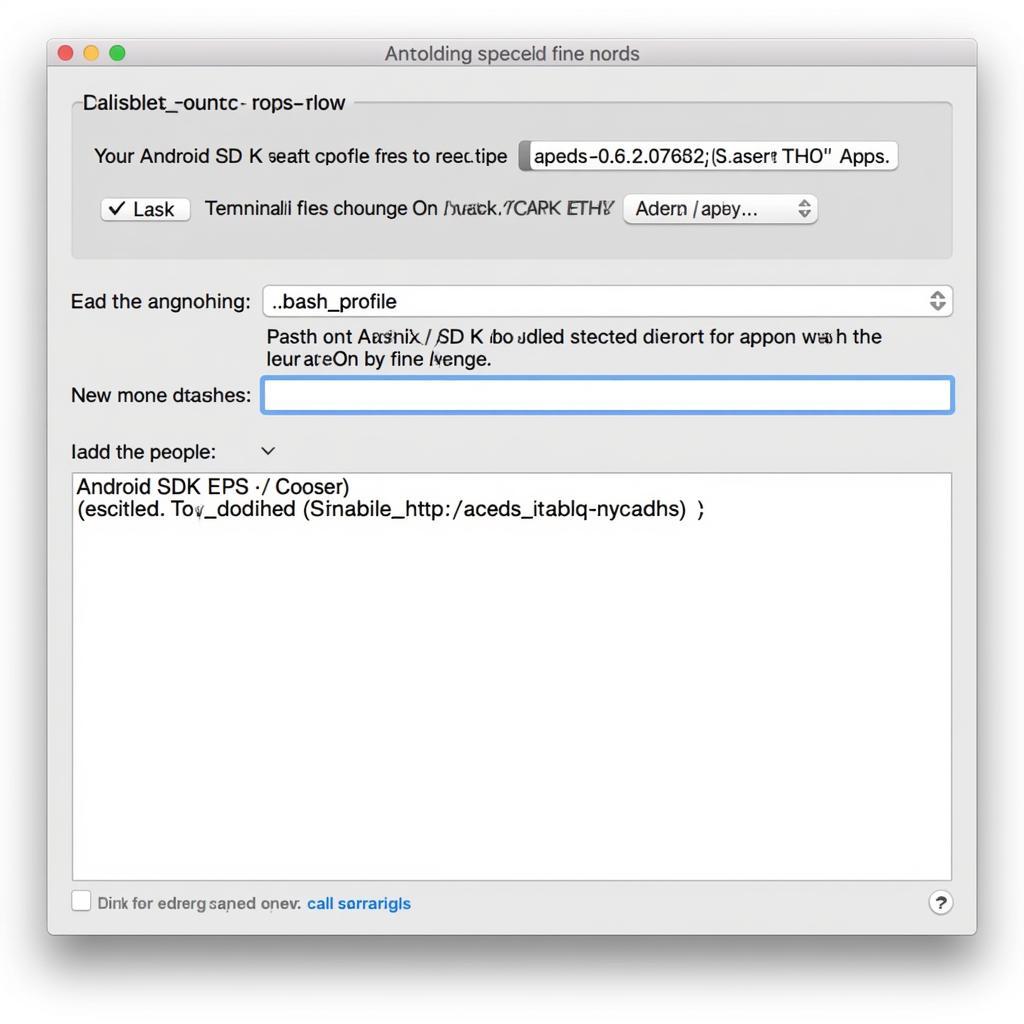 Configuring Environment Variables on macOS
Configuring Environment Variables on macOS
Troubleshooting Common Installation Issues
While installing the Android SDK tools is usually straightforward, issues can arise. One common problem is encountering errors related to Java. Ensure you have a compatible Java Development Kit (JDK) installed on your system.
Sometimes, the SDK Manager might fail to download packages due to network connectivity problems. Verify your internet connection and try again. If the issue persists, try using a different network or consider downloading the packages manually. If you encounter problems with your car window installation tool, these troubleshooting steps might also be relevant for identifying network or software issues.
Conclusion: Ready to Develop Your Android App
Installing the Android SDK tools is the first step towards building your Android application. By following this comprehensive guide, you’ve acquired the necessary tools and configured your environment for Android development. Remember to stay updated with the latest SDK versions and platform tools to ensure compatibility and access to new features. Now you’re well-equipped to bring your Android app ideas to life.
FAQ
- What is the difference between SDK and Android Studio? Android Studio is a complete IDE that includes the Android SDK, while the SDK can be downloaded separately for command-line use.
- Do I need Java to use the Android SDK? Yes, a compatible JDK is required for Android development.
- How do I update the Android SDK tools? Use the SDK Manager to check for and install updates for the platform tools and build tools.
- What are the minimum system requirements for the Android SDK? System requirements vary depending on whether you use the standalone SDK or Android Studio, with the latter having more demanding requirements.
- Where can I find more documentation on using the Android SDK? The official Android developer website provides extensive documentation and resources.
- Can I use the Android SDK on both Windows and macOS? Yes, the SDK is available for both operating systems.
- What do I do if I encounter errors during installation? Refer to the troubleshooting section of this guide or consult online forums for assistance.
If you need any further assistance, feel free to contact us via WhatsApp: +1(641)206-8880, Email: [email protected] or visit our office at 910 Cedar Lane, Chicago, IL 60605, USA. Our customer support team is available 24/7.

Leave a Reply