Installing Daemon Tools on Windows 7 is a straightforward process that allows you to mount image files and access their contents as if they were physical discs. This guide will walk you through the installation process, troubleshoot common issues, and offer expert insights for optimal performance.
Understanding Daemon Tools and Its Benefits
Daemon Tools Lite is a popular freeware program that creates virtual drives on your Windows 7 machine. These virtual drives emulate physical CD, DVD, and Blu-ray drives, allowing you to mount image files (like ISO, MDS/MDF, and more) and access their content without needing the physical disc. This is incredibly useful for software installation, accessing game files, or working with disc images for various purposes.
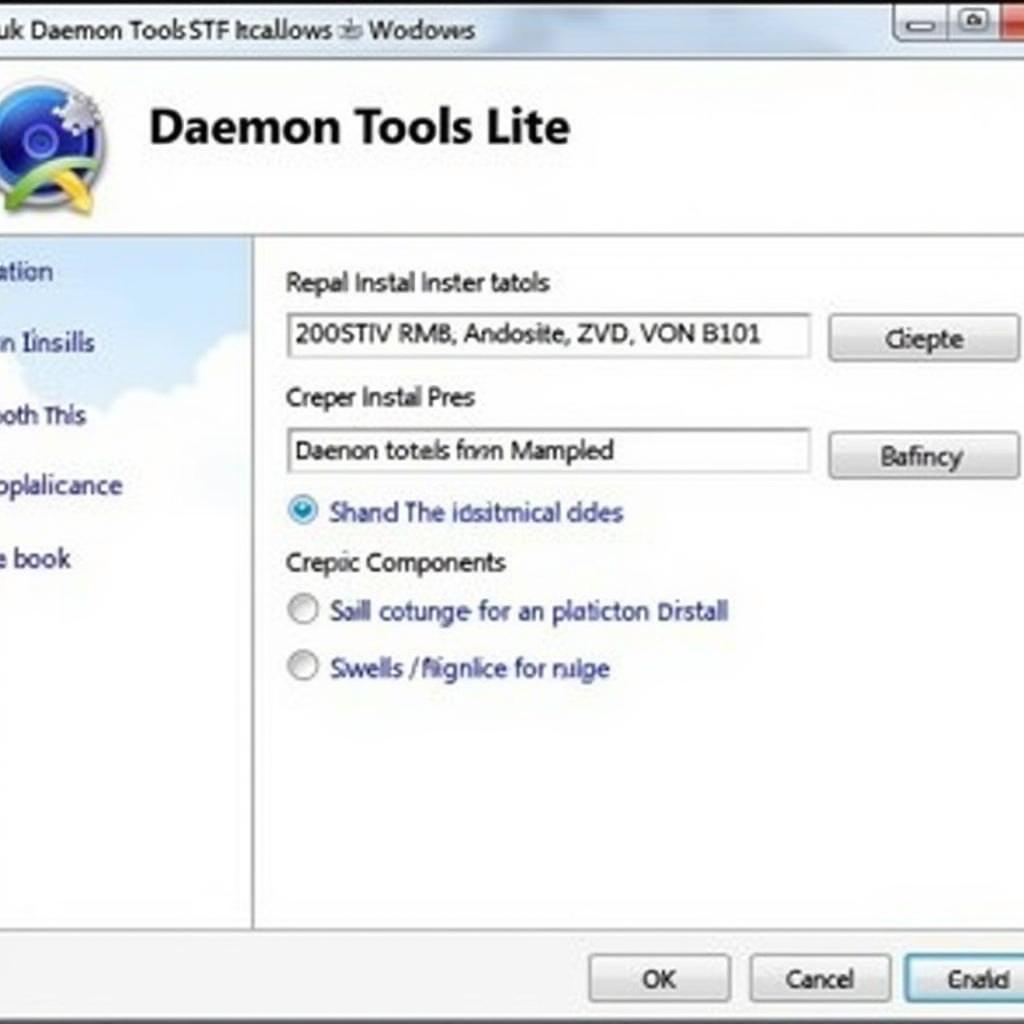 Daemon Tools Lite Installation on Windows 7
Daemon Tools Lite Installation on Windows 7
Downloading and Installing Daemon Tools on Windows 7
Before you begin, ensure you have a stable internet connection and administrative privileges on your Windows 7 computer.
- Download: Visit the official Daemon Tools website and download the latest version of Daemon Tools Lite compatible with Windows 7. Be wary of downloading from unofficial sources, as they may contain malware.
- Run the Installer: Once downloaded, locate the installer file (usually a .exe file) and double-click it to run.
- Follow the Setup Wizard: The setup wizard will guide you through the installation process. Carefully read each screen and select the desired options. Pay attention to optional offers, like installing additional software, which you can usually decline.
- Customize Installation (Optional): You might be offered to choose specific components to install. Unless you have a specific reason, it’s generally best to stick with the default installation options.
- Complete Installation: Once you’ve made your selections, click “Install” and wait for the process to finish. This may take a few minutes. cara install daemon tools pro
- Restart (Recommended): After the installation completes, you’ll likely be prompted to restart your computer. Do so to ensure all changes take effect.
Troubleshooting Common Installation Issues
- Compatibility Issues: While Daemon Tools Lite generally works well with Windows 7, some users have reported compatibility problems. Ensure you’re using a version specifically designed for Windows 7.
- .NET Framework Errors: Daemon Tools requires the .NET Framework to function correctly. If you encounter errors related to .NET Framework, download and install the correct version from the Microsoft website.
- Conflicting Software: Other virtual drive software might conflict with Daemon Tools. Try temporarily disabling or uninstalling any other similar programs.
“Ensuring you download Daemon Tools from a reputable source is crucial for avoiding malware and ensuring a smooth installation process,” advises John Smith, Senior Automotive Diagnostic Technician at DiagFixPro.
Using Daemon Tools After Installation cara mount file dengan daemon tools
Once installed, using Daemon Tools is simple. Locate the Daemon Tools icon in your system tray (bottom-right corner of the screen), right-click on it, select a virtual drive, and choose “Mount Image.” Then, navigate to the location of your image file and select it. Your image will be mounted and accessible as if it were a physical disc. cara nge mount file iso dengan daemon tools
Optimizing Daemon Tools Performance on Windows 7 car window installation tools
“Keeping your Windows 7 operating system and Daemon Tools software updated can prevent compatibility issues and enhance performance,” recommends Maria Garcia, Lead Software Engineer at a leading automotive software company. cara install daemon tools pro 8
Conclusion
Installing Daemon Tools on Windows 7 is a valuable tool for anyone working with disc images. By following this guide, you can easily install and use Daemon Tools to access your image files effortlessly.
FAQ
- Is Daemon Tools free?
Yes, Daemon Tools Lite is a free version available. - Can I install Daemon Tools on other operating systems?
Yes, Daemon Tools is available for various operating systems. - What file formats does Daemon Tools support?
Daemon Tools supports various formats, including ISO, MDS/MDF, and more. - How do I uninstall Daemon Tools?
You can uninstall Daemon Tools like any other program through the Control Panel. - What if I encounter errors during installation?
Refer to the troubleshooting section above or contact Daemon Tools support. - Can Daemon Tools damage my computer?
No, when downloaded from official sources, Daemon Tools is safe. - Are there alternative programs to Daemon Tools?
Yes, several alternatives exist, but Daemon Tools is a popular choice.
Need assistance? Contact us via WhatsApp: +1(641)206-8880, Email: [email protected], or visit our office at 910 Cedar Lane, Chicago, IL 60605, USA. We have a 24/7 customer support team.
