The pen tool in Photoshop is a powerful tool, especially when working with car images. Whether you’re looking to create precise selections for editing, crafting custom car designs, or isolating a vehicle for a composite, understanding how the pen tool works is crucial. This guide will provide a comprehensive overview of the pen tool’s functionality and explore various techniques for achieving professional-grade results with your automotive images.
Understanding the Photoshop Pen Tool’s Power for Car Images
The pen tool, while initially appearing complex, offers unparalleled precision for creating vector paths. These paths can be used for making intricate selections of complex shapes, like the curves of a car’s body, or for designing crisp, clean graphics for car wraps and other modifications. For car enthusiasts and professionals in the automotive industry, the pen tool in Photoshop is an indispensable asset.
Basic Pen Tool Techniques for Car Outlines
- Creating Straight Lines: Click to set an anchor point, then click again to create a straight line segment.
- Creating Curves: Click and drag to create a curved segment. The direction and length of the drag determine the curve’s shape.
- Adding and Removing Anchor Points: Use the “Add Anchor Point Tool” and “Delete Anchor Point Tool” from the Pen Tool flyout menu to refine your path.
- Converting Anchor Points: The “Convert Point Tool” allows you to switch between smooth and corner points, adjusting the curvature of your path.
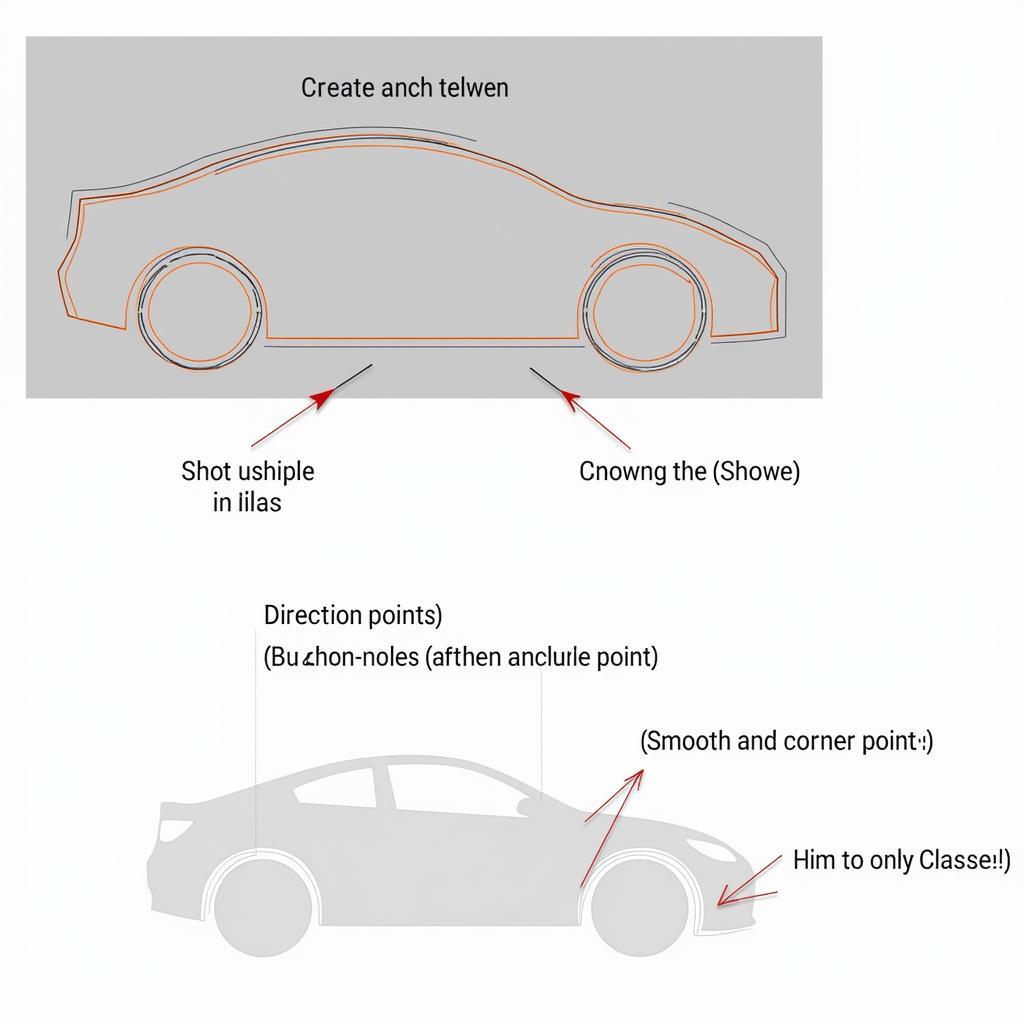 Photoshop Pen Tool Basics for Creating Car Outlines
Photoshop Pen Tool Basics for Creating Car Outlines
Advanced Pen Tool Techniques for Detailed Car Features
Mastering the pen tool goes beyond basic lines and curves. For intricate details like car emblems, headlights, and grill patterns, these advanced techniques are invaluable:
- Precise Curve Adjustments: Use the Direct Selection Tool (white arrow) to adjust the position and curvature of individual anchor points and their handles.
- Path Combining and Subtracting: The Pathfinder panel allows you to combine multiple paths to create complex shapes or subtract one path from another to create cutouts. This is useful when working with layered designs on a car.
- Using the Curvature Pen Tool: This simplified version of the pen tool is ideal for quickly creating smooth curves, especially for organic shapes found in car designs.
Practical Applications of the Pen Tool in Automotive Image Editing
The pen tool is more than just a selection tool. It’s a powerful instrument for a variety of automotive image editing tasks:
- Creating Custom Car Wraps: Design unique vehicle wraps with precision graphics using the pen tool.
- Restoring Classic Car Photos: Repair damaged or faded areas in old car photos by creating precise selections with the pen tool and then applying restorative techniques.
- Isolating Cars for Composites: Extract a car from its background for use in composites or marketing materials.
How Do I Select Complex Curves on a Car with the Pen Tool?
Use a combination of smooth and corner anchor points. Click and drag to create curves, adjusting the handles with the Direct Selection Tool for precise control. Zoom in for greater accuracy.
What is the Easiest Way to Create a Selection of a Car Wheel in Photoshop?
The elliptical marquee tool can be a good starting point, but for precise selection, the pen tool offers more control. Use it to trace the outer edge of the wheel, paying attention to details like the tire tread and rim.
Conclusion
The pen tool is an essential tool for anyone working with car images in Photoshop. From basic selections to complex designs, mastering its functions unlocks a world of possibilities. With practice and the techniques outlined in this guide, you can elevate your automotive image editing skills and achieve professional-grade results. Remember, practice makes perfect, so keep experimenting with the pen tool and explore its full potential.
Expert Insight:
- “The pen tool’s precision is unmatched for complex selections. It’s my go-to tool for isolating vehicles and creating clean lines for car designs.” – David Miller, Automotive Image Specialist
- “For restoring classic car photos, the pen tool is essential. It allows for precise selections that preserve the original details.” – Sarah Jones, Photo Restoration Expert
FAQ
- Why is the pen tool preferred for car image editing? Its precision allows for accurate selections of complex curves and details.
- What’s the difference between smooth and corner points? Smooth points create continuous curves, while corner points create sharp angles.
- How do I adjust the curvature of a path? Use the Direct Selection tool to manipulate anchor point handles.
- Can I combine multiple paths created with the pen tool? Yes, use the Pathfinder panel.
- What are some common uses of the pen tool in automotive image editing? Creating car wraps, restoring photos, and isolating cars for composites.
- How can I practice using the pen tool effectively? Start with simple shapes and gradually progress to more complex car outlines.
- Where can I find more tutorials on using the pen tool in Photoshop? Numerous online resources and tutorials are available, including those on Adobe’s website.
Need help with your car diagnostics or image editing? Contact us via WhatsApp: +1(641)206-8880, Email: [email protected] or visit us at 910 Cedar Lane, Chicago, IL 60605, USA. Our 24/7 customer support team is always ready to assist.
