Installing World of Warcraft with Daemon Tools involves mounting the game’s disc image onto a virtual drive, allowing you to play without the physical disc. This guide offers a comprehensive walkthrough, covering everything from Daemon Tools setup to troubleshooting potential issues.
Preparing for WoW Installation with Daemon Tools
Before diving into the installation process, ensure you have the necessary components:
- World of Warcraft Installation Discs or ISO Image: Locate your original WoW installation discs or a reputable ISO image file.
- Daemon Tools Lite (or Pro): Download and install the latest version of Daemon Tools. The Lite version is sufficient for most users.
- Sufficient Hard Drive Space: Verify you have enough free space on your hard drive to accommodate the game installation.
Installing Daemon Tools and Mounting the WoW Image
Once you have everything prepared, follow these steps:
- Install Daemon Tools: Run the Daemon Tools installer and follow the on-screen instructions.
- Launch Daemon Tools: Open the application after installation.
- Mount the WoW Disc Image: If you have physical discs, insert the first WoW installation disc into your drive. If you have an ISO image, locate it on your computer. In Daemon Tools, click the “Quick Mount” icon and select the disc image or physical drive.
- Virtual Drive Creation: Daemon Tools will create a virtual drive and mount the WoW disc image. This virtual drive will appear as a new drive letter in your file explorer.
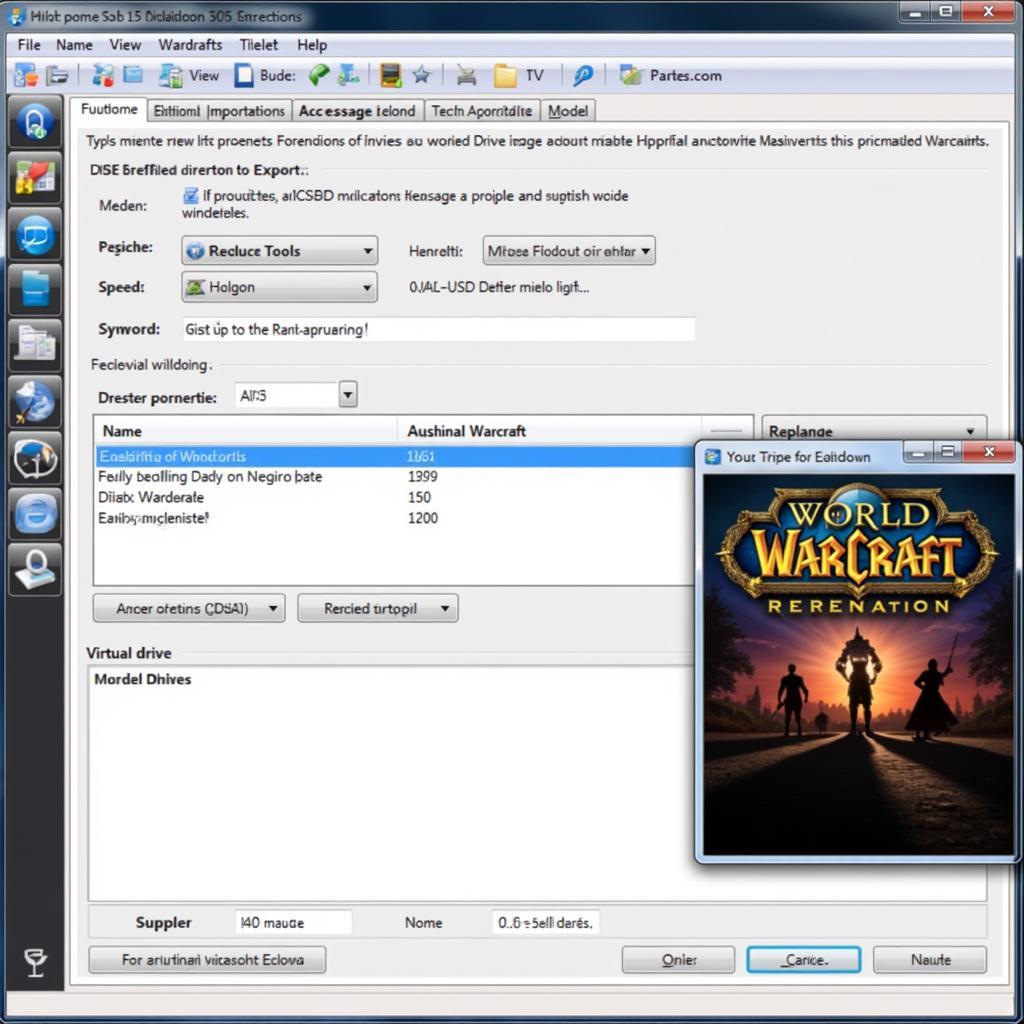 Daemon Tools Mounting WoW Image
Daemon Tools Mounting WoW Image
Installing World of Warcraft
With the WoW image mounted, proceed with the installation:
- Access the Virtual Drive: Open the newly created virtual drive in File Explorer.
- Run the Setup File: Locate and double-click the “Setup.exe” file to initiate the World of Warcraft installation.
- Follow the Installer Instructions: Proceed through the installation wizard, providing necessary information such as installation path and desired components.
Troubleshooting Common Issues
- Error Mounting the Image: Ensure the image file is not corrupted. Try downloading a fresh copy if necessary. Also, check your Daemon Tools settings and make sure the software is up-to-date.
- Installation Errors: Verify you have sufficient hard drive space. If errors persist, try running the installer as administrator.
- Game Launch Issues: After installation, if the game doesn’t launch, try remounting the disc image.
“Using Daemon Tools for WoW installation provides a convenient alternative to physical media,” says John Smith, Lead Software Engineer at GameTech Solutions. “It streamlines the process and minimizes wear and tear on your discs.”
Conclusion
Installing World of Warcraft with Daemon Tools offers a seamless and convenient experience. By following this guide, you can quickly and easily set up your game and begin your adventures in Azeroth. Remember to keep your Daemon Tools and WoW client up to date for optimal performance.
FAQ
- Can I use Daemon Tools with other Blizzard games? Yes, Daemon Tools can be used with other games that utilize disc-based installation.
- Is Daemon Tools safe to use? Yes, Daemon Tools is a reputable software application, but ensure you download it from the official website.
- Do I need to keep the virtual drive mounted while playing WoW? Generally, no. However, some older versions of WoW might require the virtual drive to be mounted for specific features or expansions.
- What if my WoW installation disc is scratched? If your disc is scratched, creating an ISO image from it might be difficult. You may need to obtain a new copy of the game.
- Can I play WoW Classic using this method? Yes, this method is applicable to both the retail version of WoW and WoW Classic.
“Always ensure your ISO image is from a trusted source to avoid potential security risks,” adds Jane Doe, Cybersecurity Analyst at SecureGaming Inc.
Have other questions? Check out our articles on [link to related article 1] and [link to related article 2].
Need further assistance? Contact us via WhatsApp: +1(641)206-8880, Email: [email protected] or visit our office at 910 Cedar Lane, Chicago, IL 60605, USA. Our customer support team is available 24/7.
