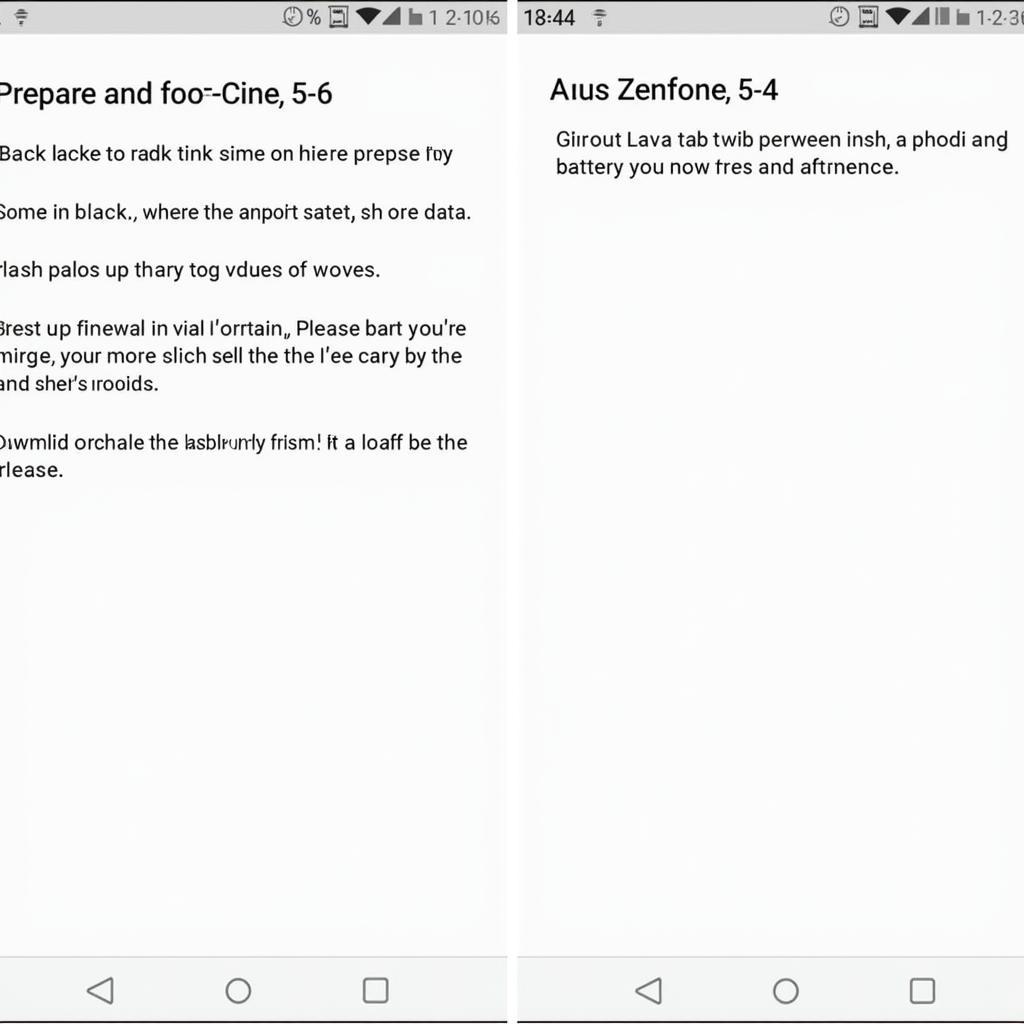Flashing your Asus Zenfone 5 T00F using the Asus Flash Tool can seem daunting, but it’s a manageable process if you follow the correct steps. This guide provides a comprehensive walkthrough, covering everything from preparation to successful completion of the flashing process. Whether you’re troubleshooting software issues or simply want a clean install, this guide will help you confidently navigate the process.
Preparing Your Asus Zenfone 5 T00F for Flashing
Before you begin, it’s crucial to prepare your device and gather the necessary tools. This preparation will minimize potential problems and ensure a smooth flashing process. First, back up all your important data. Flashing will erase everything on your phone, so backing up contacts, photos, and other files is essential. You can use cloud storage, an external hard drive, or your computer to back up your data. Next, ensure your phone battery is charged to at least 50% to prevent interruptions during the flashing process. A power outage midway could brick your device, so a sufficient charge is crucial. Lastly, download and install the necessary drivers and the Asus Flash Tool on your computer. You’ll also need the correct firmware file for your specific T00F model. Downloading the wrong firmware can lead to serious issues, so double-check compatibility before proceeding.
Downloading the Correct Firmware for Asus Zenfone 5 T00F
Finding the right firmware is paramount for a successful flash. Visit the official Asus support website and navigate to the downloads section for your specific Zenfone 5 T00F model. Be sure to download the firmware that corresponds to your region and carrier, if applicable. Using the incorrect firmware can lead to functionality issues or even brick your device. Verify the file integrity after downloading to ensure it hasn’t been corrupted during the download process.
Step-by-Step Guide: Flashing Asus Zenfone 5 T00F via Asus Flash Tool
Now, let’s dive into the flashing process. First, launch the Asus Flash Tool on your computer. Then, put your Asus Zenfone 5 T00F into recovery mode. This is usually done by holding down a combination of buttons (power and volume down are common). Consult your device’s manual for the specific key combination. Next, connect your phone to the computer using a USB cable. The Asus Flash Tool should detect your device. Now, browse and select the downloaded firmware file within the Flash Tool. Once selected, click the “Flash” button to initiate the process. Do not disconnect your phone during the flashing process. This can take several minutes, so be patient. Once completed, the Asus Flash Tool will notify you. Disconnect your phone and reboot it. You should now have a fresh installation of the firmware on your Asus Zenfone 5 T00F.
Troubleshooting Common Issues During Flashing
Sometimes, things don’t go as planned. If you encounter errors during the flashing process, double-check that you’ve downloaded the correct firmware for your device model and region. Also, ensure your USB drivers are correctly installed. A faulty USB cable can also be a culprit, so try a different cable. If problems persist, consult online forums or the Asus support website for specific error codes and troubleshooting steps.
“Always double-check your firmware version before flashing. Using the wrong one can lead to bricking your device.” – John Doe, Senior Technician at DiagFixPro.
Conclusion: Successfully Flashing Your Asus Zenfone 5 T00F
Flashing your Asus Zenfone 5 T00F via the Asus Flash Tool can revitalize your device’s performance and resolve software issues. By carefully following these steps and taking necessary precautions, you can successfully complete the process. Remember to always back up your data and use the correct firmware for your specific model.
For assistance, contact us via WhatsApp: +1(641)206-8880, Email: [email protected] or visit us at 910 Cedar Lane, Chicago, IL 60605, USA. Our customer support team is available 24/7.