Understanding how to use the symbol sprayer tool is crucial for anyone working with design software. Whether you’re a seasoned graphic designer or just starting out, this tool offers a powerful way to distribute symbols efficiently and creatively. This guide will delve into the intricacies of the symbol sprayer tool, providing practical tips and tricks to help you maximize its potential.
What is the Symbol Sprayer Tool and Why Should You Care?
The symbol sprayer tool allows you to “spray” multiple instances of a chosen symbol onto your canvas. Think of it like a digital airbrush for graphic elements. This is invaluable for creating patterns, textures, and complex designs quickly. Instead of manually placing each symbol, the sprayer tool lets you distribute them with varying density, rotation, and scale, giving you a high degree of control over the final output.
Getting Started: Selecting Your Symbol and Canvas
Before you start spraying, you need to choose the symbol you want to use. This could be anything from a simple shape to a complex illustration. Once you’ve selected your symbol, make sure you have your canvas ready. The size and resolution of your canvas will influence the final result, especially when working with high-density sprays.
Controlling the Spray: Density, Rotation, and Scale
The real power of the symbol sprayer tool lies in its ability to control the distribution of symbols. You can adjust the density of the spray, determining how many symbols are dispersed in a given area. You can also control the rotation of each symbol, creating dynamic and varied patterns. Finally, the scale option allows you to adjust the size of the symbols, adding another layer of complexity to your designs.
Advanced Techniques: Utilizing Pressure Sensitivity and Other Modifiers
For those using a pressure-sensitive tablet, the symbol sprayer tool offers even more control. Pressure sensitivity can be used to influence the size, rotation, or density of the sprayed symbols, allowing for more organic and expressive designs. Many design programs also offer additional modifiers, such as scattering and randomization options, which can further enhance the versatility of the tool.
Practical Applications: From Textures to Illustrations
The symbol sprayer tool has a wide range of applications in graphic design. It can be used to create realistic textures, like grass or foliage, or to add subtle details to illustrations. You can also use it to create complex patterns for backgrounds, website design elements, or even textile prints.
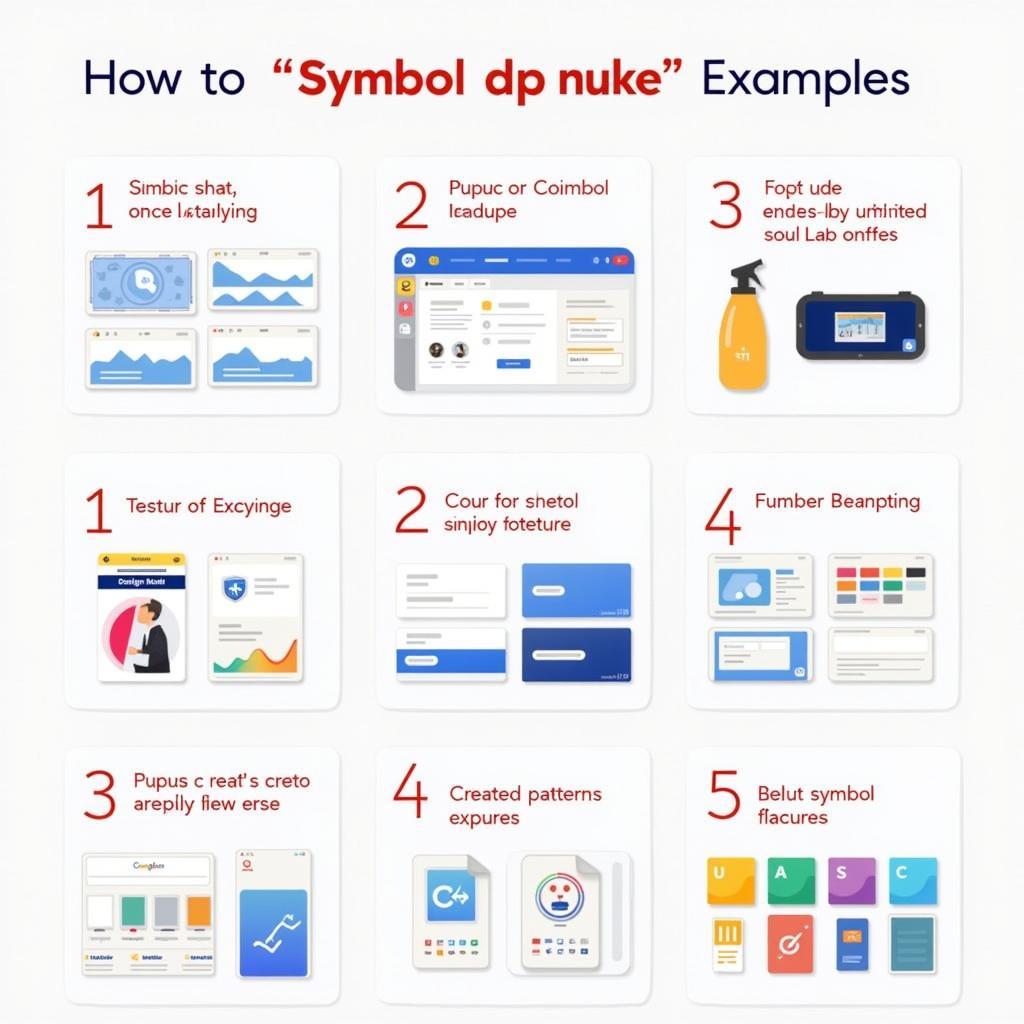 Symbol Sprayer Practical Applications
Symbol Sprayer Practical Applications
Conclusion: Unleashing Your Creative Potential with the Symbol Sprayer Tool
Mastering the symbol sprayer tool opens up a world of creative possibilities. By understanding its various features and techniques, you can transform simple symbols into complex and captivating designs. So, experiment, explore, and unleash your creative potential with this versatile tool.
FAQ
- Can I use the symbol sprayer tool with custom-made symbols? Yes, you can use any symbol you create or import into your design software.
- How do I change the color of the sprayed symbols? You can change the color of the symbols before or after spraying them, depending on the software you’re using.
- Is the symbol sprayer tool available in all design software? Most vector graphics editors offer a symbol sprayer tool or a similar function.
- Can I edit individual symbols after they’ve been sprayed? Yes, you can typically select and edit individual symbols after they’ve been sprayed.
- How can I achieve a more natural look with the symbol sprayer tool? Experiment with varying density, rotation, and scale, and utilize pressure sensitivity if your tablet supports it.
- What file formats are compatible with the symbol sprayer tool? The compatibility depends on the design software you are using. Most vector formats like SVG and AI are generally supported.
- Are there any tutorials available for using the symbol sprayer tool? Yes, numerous online tutorials and resources are available to help you learn more advanced techniques.
For any assistance, please reach out to us via WhatsApp: +1(641)206-8880, Email: [email protected], or visit our office at 910 Cedar Lane, Chicago, IL 60605, USA. Our customer service team is available 24/7. We also have articles on related topics like using other design tools and creating custom symbols. Check out our website for more information.

Leave a Reply