Installing Unity Tweak Tool on Ubuntu 14.04 is a straightforward process that allows you to customize your desktop environment. This guide provides a step-by-step approach to successfully install and utilize this powerful tool.
Understanding the Importance of Unity Tweak Tool
Unity Tweak Tool is an essential application for anyone wanting to personalize their Ubuntu 14.04 experience. It provides a user-friendly interface to manage various aspects of the Unity desktop, from window behavior and launcher settings to themes and icons. Whether you’re a seasoned Linux user or just starting out, Unity Tweak Tool offers a convenient way to fine-tune your system.
Installation Methods for Unity Tweak Tool
There are two primary ways to install Unity Tweak Tool on Ubuntu 14.04: via the Ubuntu Software Center and using the command line. Both methods are relatively simple and achieve the same result. Choosing the right method depends on your comfort level with the terminal.
Installing via Ubuntu Software Center
The easiest way to install Unity Tweak Tool is through the Ubuntu Software Center. Simply search for “Unity Tweak Tool,” click the install button, and enter your password when prompted. This method handles all the dependencies and installation steps automatically.
Installing via Command Line
For those comfortable with the terminal, using the command line offers a quick and efficient installation method. Open a terminal window and enter the following commands:
sudo apt-get update(This updates the package lists)sudo apt-get install unity-tweak-tool(This installs the tool)
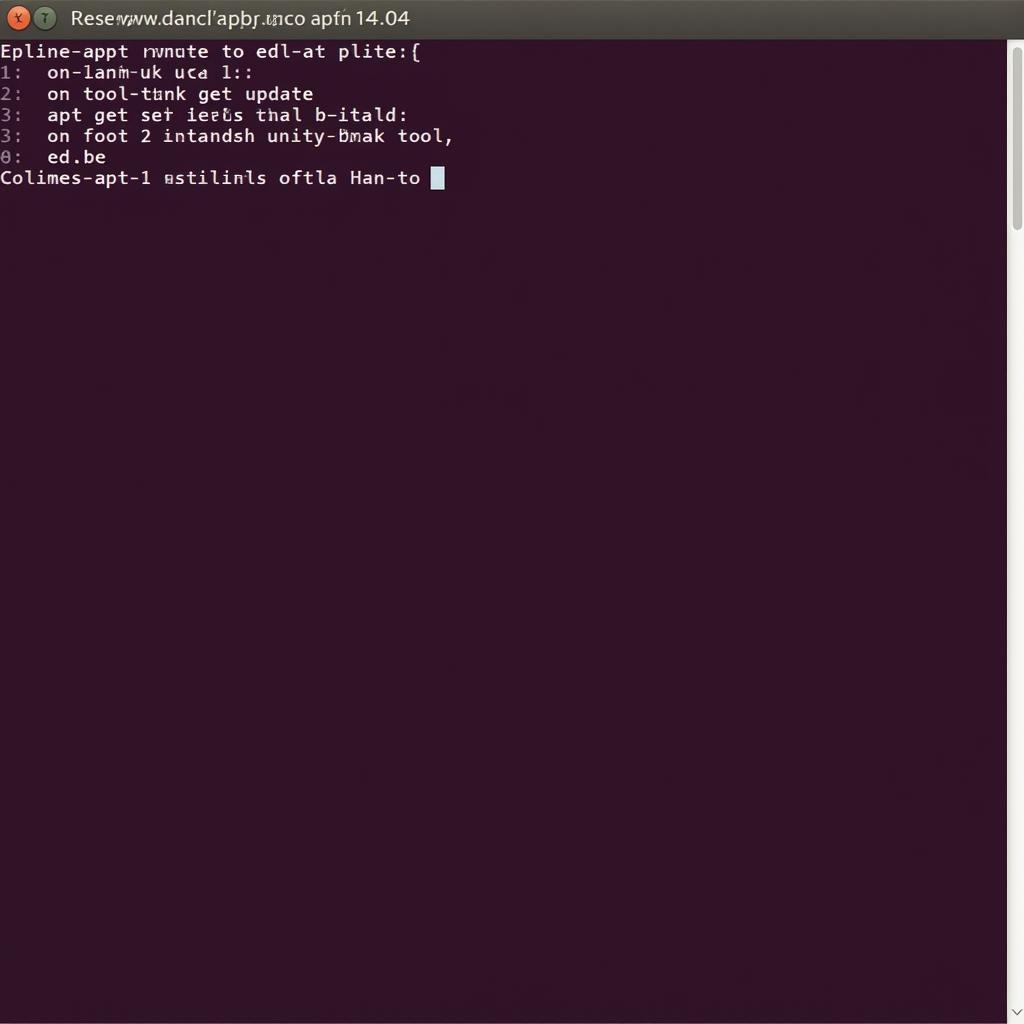 Installing Unity Tweak Tool via Command Line on Ubuntu 14.04
Installing Unity Tweak Tool via Command Line on Ubuntu 14.04
Getting Started with Unity Tweak Tool
Once installed, you can launch Unity Tweak Tool from the Dash or by searching for it in the applications menu. The tool is organized into different categories, making it easy to navigate and find the specific settings you want to adjust.
Customizing Your Unity Desktop
Unity Tweak Tool offers a wide range of customization options. You can change themes, icons, fonts, window behavior, launcher settings, and much more. Experiment with the different settings to personalize your desktop and make it your own.
cara install unity tweak tool di ubuntu 14.04
Troubleshooting Common Issues
While the installation process is generally smooth, you might encounter some issues. Here are a few common problems and their solutions:
- Dependency Issues: Ensure your system is up-to-date by running
sudo apt-get updatebefore installing. - Software Center Errors: Restarting your computer or clearing the Software Center cache can sometimes resolve these issues.
Conclusion
Installing Unity Tweak Tool on Ubuntu 14.04 empowers you to take control of your desktop environment. By following these steps, you can easily install and configure this powerful tool to create a personalized and efficient workspace. Whether you want to change your theme, adjust your launcher, or fine-tune window behavior, Unity Tweak Tool provides the tools you need.
FAQ
- Is Unity Tweak Tool free to use? Yes, it’s completely free and open-source.
- Can I uninstall Unity Tweak Tool if I don’t like it? Yes, you can easily uninstall it through the Ubuntu Software Center or the command line.
- Will Unity Tweak Tool slow down my system? No, it’s a lightweight application and shouldn’t impact system performance.
- Is Unity Tweak Tool compatible with other Ubuntu versions? Yes, it’s compatible with most Ubuntu versions, but the features might vary.
- Where can I find more information about Unity Tweak Tool? You can find documentation and support resources online.
- What if I accidentally change a setting and don’t know how to revert it? Unity Tweak Tool often provides default reset options for individual settings or the entire configuration.
- Can I use Unity Tweak Tool to customize other desktop environments? No, it’s specifically designed for the Unity desktop environment.
Common Scenarios
- Changing the theme: Users frequently use Unity Tweak Tool to change the overall look and feel of their desktop by installing and applying new themes.
- Customizing the launcher: Adjusting the size, position, and behavior of the Unity launcher is another common use case.
- Tweaking window controls: Users often modify the placement of window control buttons (minimize, maximize, close) to match their preferences.
cara install unity tweak tool di ubuntu 14.04
Related Articles and Resources
Check out our other articles on Ubuntu customization and system administration.
Need help with your car diagnostic tools? Contact us via WhatsApp: +1(641)206-8880, Email: [email protected] or visit us at 910 Cedar Lane, Chicago, IL 60605, USA. Our 24/7 customer support team is ready to assist you.
