Installing tools in Termux opens up a world of possibilities, transforming your Android device into a powerful pocket-sized terminal. This guide provides a detailed walkthrough of the process, covering everything from basic commands to troubleshooting common issues. Let’s dive in and explore the power of Termux tools.
Understanding Termux and Its Capabilities
Termux is a terminal emulator and Linux environment app for Android that allows you to run a variety of command-line tools directly on your device. This means you can access powerful utilities, scripting languages, and even development environments without needing a rooted device. This opens doors for tasks ranging from simple text manipulation to complex network analysis, all from the convenience of your Android device.
Basic Installation Process using apt
The primary method for installing tools in Termux is through the apt package manager. This system simplifies the installation, update, and removal of software packages. Here’s a step-by-step guide:
- Update the package lists: This ensures you’re accessing the latest versions of available tools. Use the command:
apt update - Upgrade existing packages: Upgrading ensures your current tools are up-to-date, preventing conflicts and enhancing security. Use the command:
apt upgrade - Install the desired tool: Replace
[tool name]with the specific tool you wish to install. For instance, to install Python, use the command:apt install python
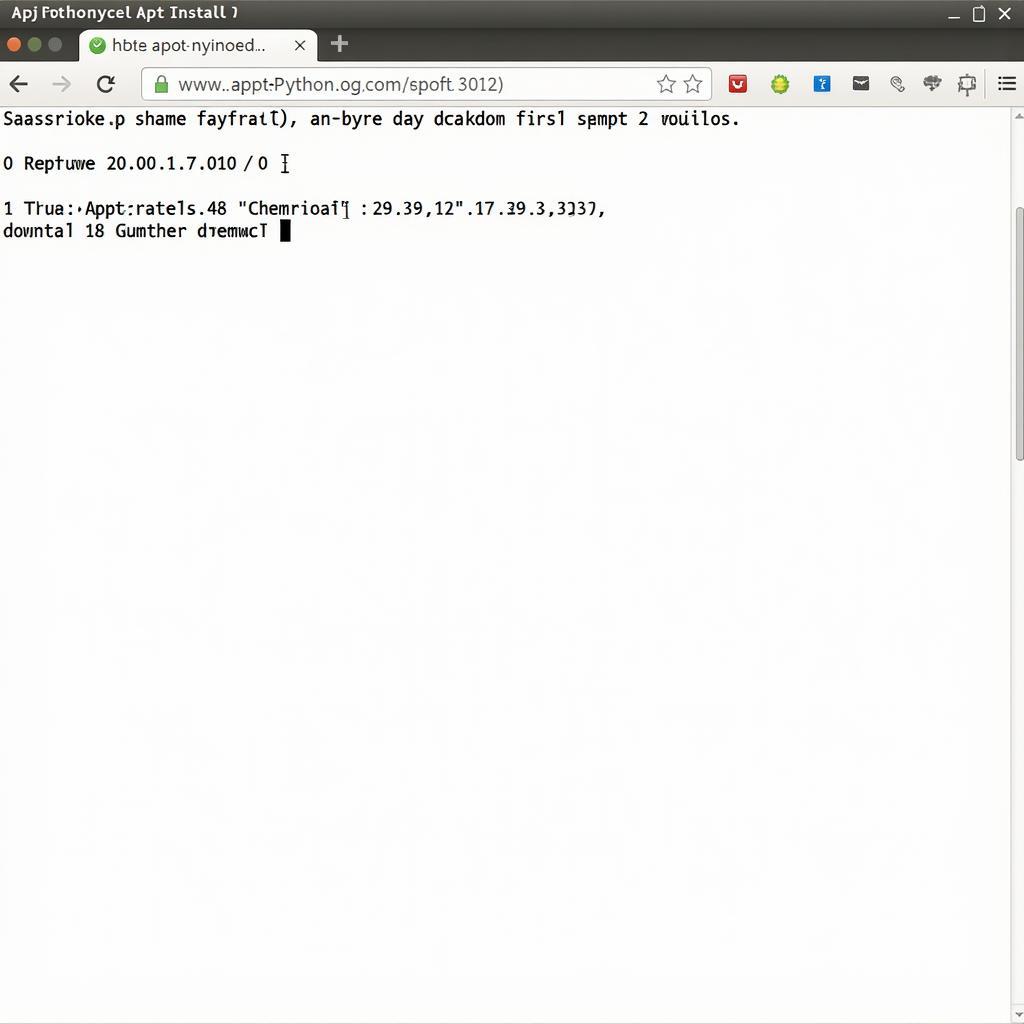 Installing Python in Termux
Installing Python in Termux
Managing Packages in Termux
Beyond installation, Termux allows for efficient package management. Here are some essential commands:
- Search for a package: Use
apt search [keyword]to find packages related to a specific function or keyword. - Remove a package: Use
apt remove [package name]to uninstall a tool. - Purge a package: Use
apt purge [package name]to remove a tool and its configuration files completely.
Troubleshooting Common Installation Issues
Sometimes, you might encounter issues during installation. Here are some common problems and solutions:
- “Unable to locate package” error: This indicates that the package you’re trying to install isn’t available in the Termux repositories. Check for typos in the package name or explore alternative installation methods.
- Network connectivity problems: Ensure you have a stable internet connection while installing packages.
- Insufficient storage space: Free up space on your device if you’re running low on storage.
Advanced Installation Methods
For tools not available through apt, you might need to explore alternative methods, such as compiling from source or using third-party repositories. This requires a deeper understanding of Linux commands and potentially cara buat tools termux sendiri.
Conclusion
Mastering the installation of tools in Termux unlocks a vast array of functionalities on your Android device. From penetration testing tools to scripting environments, the possibilities are endless. By understanding the basic commands and troubleshooting techniques, you can effectively leverage Termux to enhance your productivity and explore the world of command-line tools. Remember to keep your packages updated for optimal performance and security. Now, what tools will you install? Check our car tools directory for some ideas. You might also want to learn how to cara menjalankan tools di termux or even cara menggunakan root tools. For those interested in advanced functionalities, understanding cara menggunakan su root tools can be beneficial.
FAQ
- What is Termux?
- How do I update packages in Termux?
- What is apt in Termux?
- How do I troubleshoot installation errors in Termux?
- Can I install tools not available in the Termux repositories?
- How do I remove a package in Termux?
- What are some useful tools to install in Termux?
Need further assistance? Contact us via WhatsApp: +1(641)206-8880, Email: [email protected] or visit us at 910 Cedar Lane, Chicago, IL 60605, USA. We offer 24/7 customer support.
