Flashing your Oppo A11w using the download tool can seem daunting, but with the right guidance, it’s a manageable process. This guide provides a comprehensive walkthrough, addressing common questions and concerns to help you confidently restore your device.
Understanding Oppo A11w Flashing with Download Tool
Flashing, essentially reinstalling the phone’s operating system, is a powerful solution for various software issues. Using the download tool offers a more comprehensive approach compared to other methods, allowing for a clean and complete system restoration. It’s crucial to use the correct firmware and follow the steps carefully to avoid potential complications.
Prerequisites for Flashing Oppo A11w
Before you begin flashing your Oppo A11w via download tool, gather the necessary tools and prepare your device:
- Download the correct firmware: Ensure you download the appropriate firmware version for your specific Oppo A11w model. Using the wrong firmware can lead to serious issues.
- Install the Oppo Download Tool: Download and install the latest version of the Oppo download tool on your computer.
- USB Drivers: Ensure you have the necessary Oppo USB drivers installed on your computer. This allows your computer to communicate with your phone.
- USB Cable: Use a reliable USB cable to connect your phone to your computer.
- Backup your data: Flashing will erase all data on your phone. Back up important files, contacts, and media.
- Charged Battery: Make sure your Oppo A11w has sufficient battery charge (at least 50%) to prevent interruption during the flashing process.
Step-by-Step Guide to Flashing Oppo A11w via Download Tool
- Power off your Oppo A11w.
- Enter Download Mode: Usually, this involves holding down the volume down button while connecting the USB cable. Specific instructions may vary depending on your model, so refer to your device’s documentation.
- Launch the Oppo Download Tool: Open the Oppo download tool on your computer.
- Connect your Oppo A11w: Connect your phone to the computer using the USB cable. The download tool should detect your device.
- Load the Firmware: Browse and select the downloaded firmware file within the download tool.
- Start Flashing: Click the “Start” button in the download tool to begin the flashing process.
- Wait for completion: The flashing process will take some time. Do not disconnect your phone during this period.
- Device Reboot: Once complete, your phone will automatically reboot. The first boot after flashing may take longer than usual.
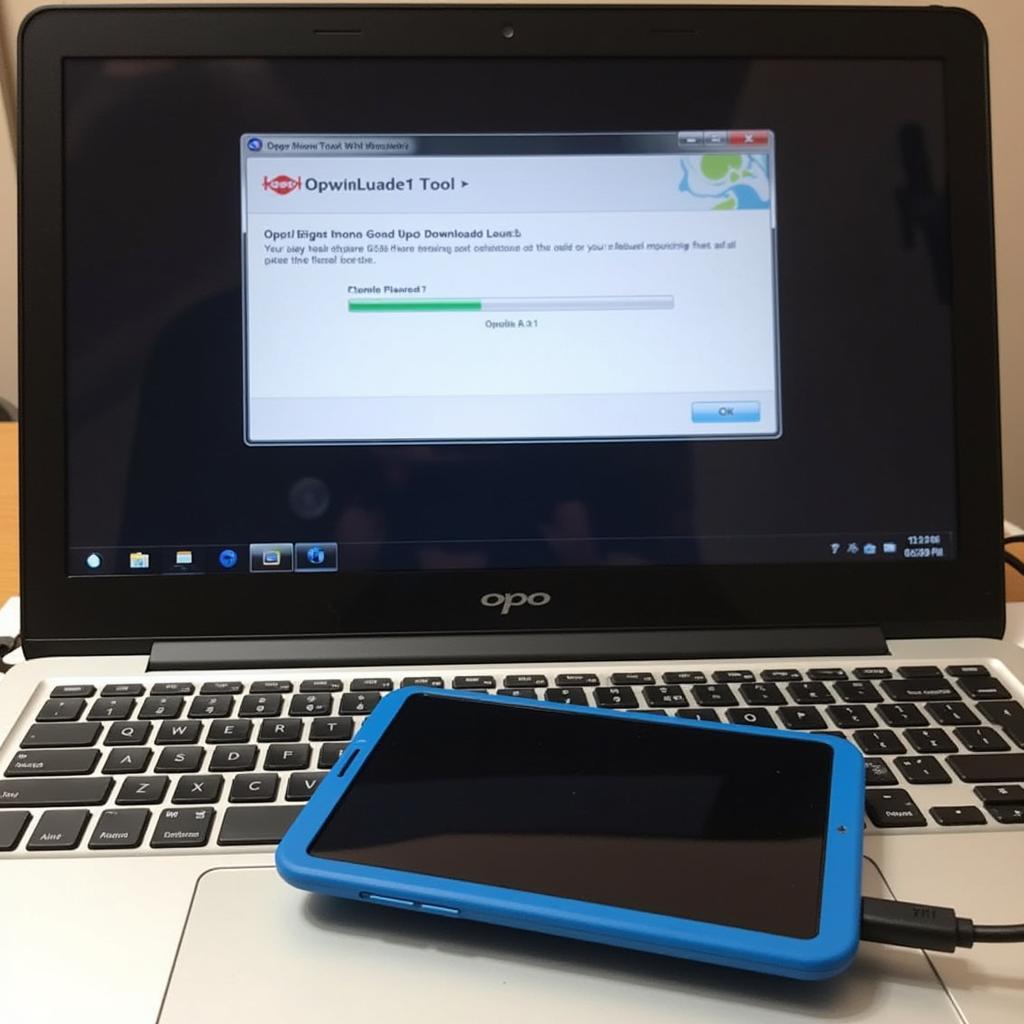 Oppo Download Tool Flashing in Progress
Oppo Download Tool Flashing in Progress
Troubleshooting Common Issues
- Driver Issues: If the download tool doesn’t recognize your phone, ensure you have the correct drivers installed.
- Firmware Errors: Double-check that you are using the correct firmware for your device model.
- Connection Problems: Try a different USB cable or port.
“Flashing can be intimidating, but with the right information and careful execution, you can successfully restore your device,” advises John Smith, Senior Technician at Mobile Repair Experts. He adds, “Always double-check your firmware and follow the steps meticulously to avoid potential problems.”
Why Flash Your Oppo A11w?
Flashing your Oppo A11w offers several benefits:
- Resolving Software Issues: Flashing can fix software glitches, boot loops, and other software-related problems.
- Unbricking a device: If your device is “bricked” (unresponsive), flashing can often revive it.
- Updating to a new OS version: Although not always the recommended method, flashing can be used to update your device to a newer Android version.
- Removing bloatware: Flashing a clean ROM can remove pre-installed bloatware.
Conclusion
Flashing your Oppo A11w via download tool is an effective solution for various software problems. Remember to back up your data, use the correct firmware, and follow the steps precisely. With a little patience and attention to detail, you can successfully restore your device to optimal performance using the cara flash oppo a11w via download tool method.
FAQ
-
What is flashing?
- Flashing is the process of reinstalling the operating system on your device.
-
Will flashing erase my data?
- Yes, flashing will erase all data on your phone. Back up your data before proceeding.
-
What if I use the wrong firmware?
- Using the wrong firmware can damage your phone. Always double-check compatibility.
-
How long does flashing take?
- The flashing process typically takes several minutes.
-
What if my phone isn’t detected by the download tool?
- Check your USB drivers and cable.
-
Is flashing safe?
- Flashing is generally safe if done correctly. However, there is always a small risk of complications.
-
What should I do if my phone doesn’t boot after flashing?
- Try repeating the flashing process or consult a professional.
For further assistance, please contact us via WhatsApp: +1(641)206-8880, Email: [email protected] or visit us at 910 Cedar Lane, Chicago, IL 60605, USA. We have a 24/7 customer support team.
