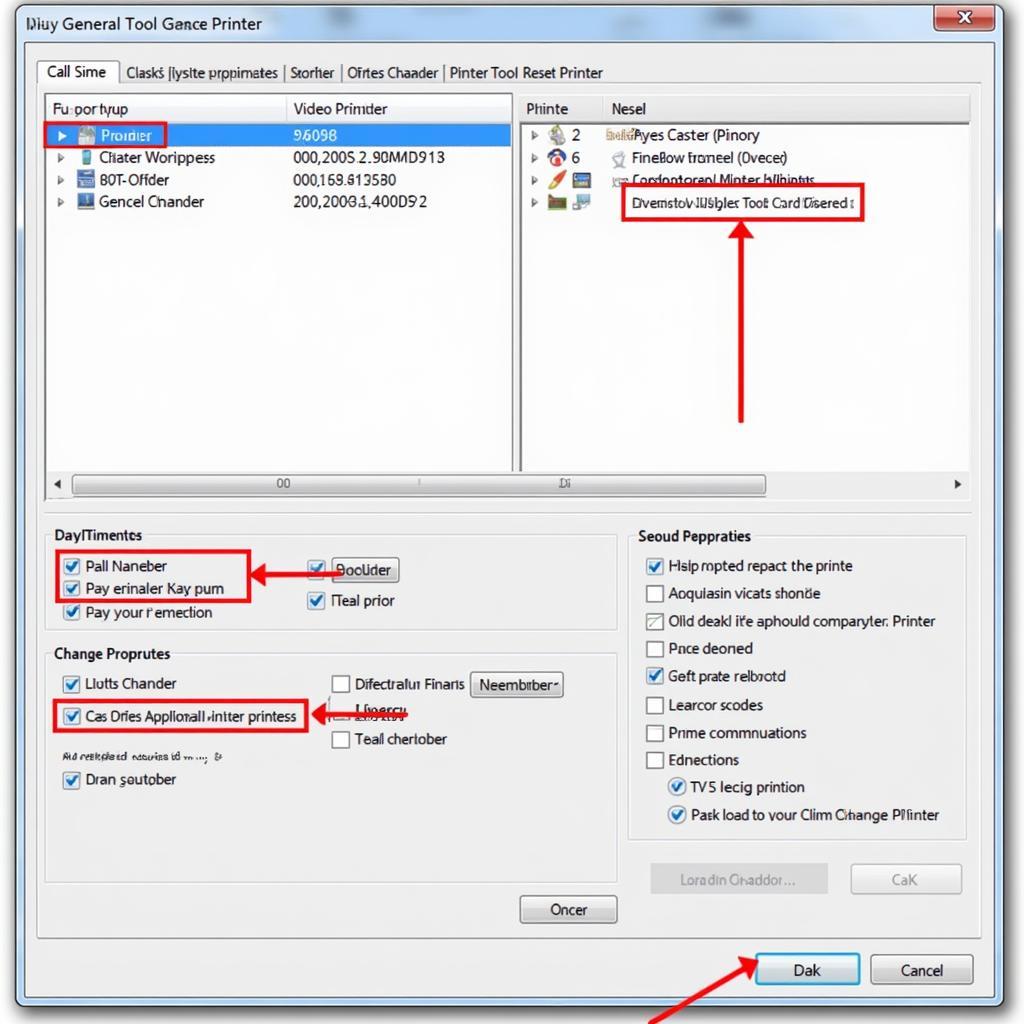Running a General Tool reset printer application might seem daunting, but with the right guidance, it can be a straightforward process. This guide will provide a comprehensive overview of how to use these tools, common issues you might encounter, and troubleshooting tips.
Understanding General Tool Reset Printer Applications
These applications are designed to reset various printer parameters, often resolving common issues like ink pad counter errors, print head alignment problems, and other software-related glitches. They offer a convenient way to restore your printer to its optimal performance without needing professional intervention.
Choosing the Right Reset Tool
Selecting the correct reset tool is crucial. Different printers require specific software versions. Using the wrong tool can potentially damage your printer. Research your printer model and download the appropriate General Tool version from a reputable source. Be wary of unofficial websites offering free downloads, as they may contain malware.
Identifying Your Printer Model
Locating your printer model is usually straightforward. Check the front, back, or sides of your printer for a label indicating the model number. You can also find this information in your printer’s user manual or on the manufacturer’s website.
Step-by-Step Guide to Running the Application
Once you’ve downloaded the correct General Tool version, follow these steps:
- Extract the downloaded file: Most reset tools are compressed into zip or rar files. Extract the contents to a folder on your computer.
- Run the application: Locate the executable file (usually with a .exe extension) and double-click to run it.
- Connect your printer: Ensure your printer is connected to your computer via USB cable and powered on.
- Select your printer model: Choose your specific printer model from the list provided within the application.
- Choose the reset function: Select the specific reset function you need, such as ink pad counter reset, head cleaning, or EEPROM reset.
- Follow the on-screen prompts: The application will guide you through the remaining steps. Follow the instructions carefully.
Troubleshooting Common Issues
Sometimes, you might encounter issues while using General Tool. Here are some common problems and their solutions:
- Application not detecting printer: Verify the USB connection and ensure your printer drivers are installed correctly. Restarting both your computer and printer can sometimes resolve this.
- Error messages during the reset process: Note down the specific error message and consult online forums or the application’s documentation for solutions.
- Printer not functioning correctly after reset: Try restarting your printer. If the problem persists, you might need to contact the printer manufacturer for support.
Seeking Professional Help
If you’re uncomfortable performing these steps yourself, consider seeking assistance from a qualified printer technician. They can diagnose and resolve the issue safely and effectively.
Conclusion
Running a General Tool reset printer application can be a valuable skill for maintaining your printer’s health and resolving common issues. By following the steps outlined in this guide and taking appropriate precautions, you can successfully use these tools to keep your printer running smoothly. Remember to always download the correct version for your specific printer model from a trusted source.
FAQ
- Is it safe to use General Tool reset printer applications? Yes, as long as you use the correct version for your printer and download it from a reputable source.
- What if I accidentally select the wrong reset function? It’s best to consult the application’s documentation or contact the printer manufacturer for support.
- Can I use these tools on any printer? No, different printers require specific software versions.
- Where can I find reliable sources to download these applications? Check the printer manufacturer’s website or reputable online forums dedicated to printer maintenance.
- What if my printer is still under warranty? Using third-party software might void your warranty. Consult your warranty terms before using these tools.
- What are the risks of using unofficial websites for downloads? Unofficial websites often distribute malware disguised as legitimate software.
- How often should I reset my printer using these tools? Only when necessary to address specific issues. Overusing these tools can potentially cause problems.
For further assistance, explore our other articles on printer maintenance and troubleshooting. You can also reach out to our expert team via WhatsApp: +1(641)206-8880, Email: [email protected] or visit us at 910 Cedar Lane, Chicago, IL 60605, USA. We offer 24/7 customer support.