The world of car repair has evolved significantly with the advent of sophisticated onboard computer systems. Gone are the days of relying solely on mechanical know-how. Today, mechanics and car enthusiasts alike are turning to laptop-based car diagnostics to troubleshoot and repair vehicles effectively. This article will guide you on How To Use A Laptop For Car Diagnostics, empowering you to delve deeper into your car’s inner workings.
Understanding Car Diagnostics and Your Laptop’s Role
Before diving into the how-to, let’s clarify what car diagnostics entail and how your laptop fits into the equation. Modern vehicles come equipped with Engine Control Units (ECUs), essentially the brains of your car. These ECUs monitor various systems, log performance data, and, crucially, store Diagnostic Trouble Codes (DTCs) when issues arise.
Your laptop acts as a portal to access and interpret this wealth of information. By connecting your laptop to your car’s OBD-II port (usually located under the dashboard on the driver’s side) using a specific diagnostic cable or adapter, you can communicate with the ECU. This connection allows you to read and clear DTCs, view live data streams from various sensors, and even perform specific tests and functions.
 Laptop Connected to Car’s OBD2 Port
Laptop Connected to Car’s OBD2 Port
Choosing the Right Software and Hardware
The success of using your laptop for car diagnostics hinges on selecting the right software and hardware:
1. Diagnostic Software:
This software acts as the interface between your laptop and your car’s ECU. Numerous options are available, ranging from free, open-source software to professional-grade paid subscriptions.
- Free Software: These are excellent starting points for beginners and hobbyists. While they might lack advanced features, they’re sufficient for basic diagnostics, such as reading and clearing DTCs.
- Paid Software: Investing in paid software often unlocks more comprehensive features, including manufacturer-specific diagnostics, advanced coding capabilities, and access to extensive databases of technical information and repair guides.
When choosing software, consider your budget, technical expertise, and the specific make and model of your car.
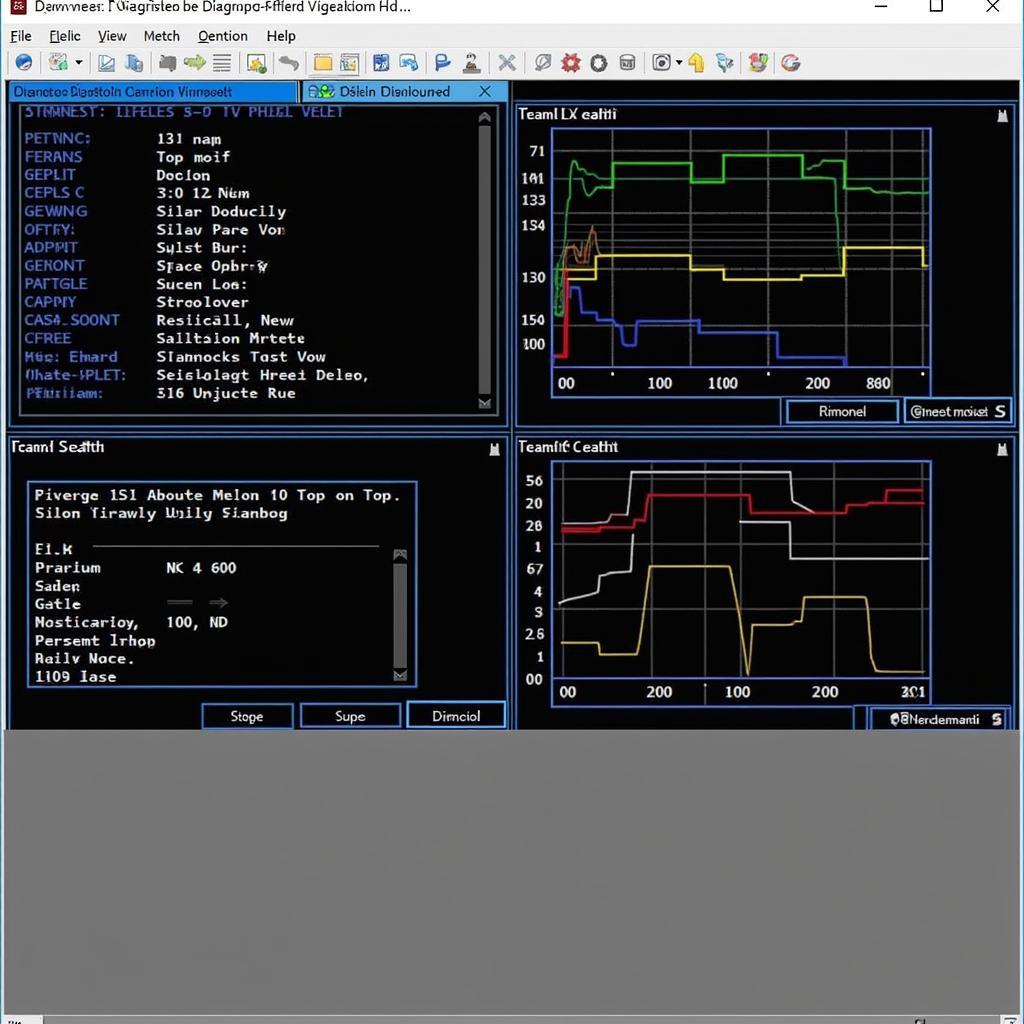 Car Diagnostic Software Interface
Car Diagnostic Software Interface
2. Diagnostic Cable/Adapter:
This physical connection bridges your laptop’s USB port to your car’s OBD-II port. Several types of cables and adapters exist:
- Basic Cables: These offer a direct connection and are often the most affordable option. However, they might lack the processing power for more advanced functions.
- Bluetooth or Wi-Fi Adapters: These wireless options provide greater flexibility and mobility while working on your car. Keep in mind that the signal strength and compatibility with your chosen software are crucial factors to consider.
3. Laptop Specifications:
While most modern laptops will suffice for basic diagnostics, having a machine with a fast processor, sufficient RAM, and ample storage space can enhance your experience, especially when dealing with demanding software or large data files.
Performing Car Diagnostics: A Step-by-Step Guide
Now, let’s walk through the process of using your laptop for car diagnostics:
-
Gather Your Tools: Ensure you have your chosen diagnostic software installed on your laptop, your diagnostic cable or adapter ready, and your car parked on a level surface with the engine off.
-
Connect Your Laptop to Your Car: Locate the OBD-II port on your car and connect the diagnostic cable or adapter. Then, connect the other end to your laptop’s USB port.
-
Turn On Your Ignition: Turn the ignition key to the “on” position but don’t start the engine. This powers up the ECU and allows it to communicate with your laptop.
-
Launch the Diagnostic Software: Open the car diagnostic software on your laptop. You might need to select your car’s make, model, and year to ensure proper communication.
-
Read Diagnostic Trouble Codes (DTCs): Most software will have a prominent option to “Read Codes” or “Scan for DTCs.” Clicking this will prompt the software to retrieve any stored trouble codes from the ECU.
-
Interpret DTCs: Once retrieved, the software will typically display the DTCs along with their descriptions. You can then research these codes online or refer to a repair manual for further understanding. Some advanced software might even provide potential causes and fixes.
-
View Live Data: Many software options allow you to view live data streams from various sensors in real-time. This feature is invaluable for monitoring specific parameters, such as engine RPM, coolant temperature, or oxygen sensor readings, while the engine is running.
-
Perform Tests and Functions: Depending on the software and your car’s make and model, you might have access to advanced functionalities, such as running specific component tests, actuating solenoids, or even resetting adaptive learning values.
-
Clear DTCs: After addressing the underlying issues, you can use the software to clear the stored DTCs. However, remember that clearing codes without proper repair only masks the problem and might hinder future diagnosis.
Essential Tips for Successful Car Diagnostics
To make the most of your laptop-based car diagnostics, keep these tips in mind:
- Invest in Quality Tools: Choosing reputable software and reliable hardware ensures accurate results and a smoother diagnostic experience.
- Research Your Car: Familiarize yourself with your car’s specific systems, sensor locations, and common issues to interpret diagnostic data effectively.
- Start Simple: Begin with basic diagnostics like reading and clearing DTCs before delving into more advanced functions.
- Consult Repair Manuals: Utilize repair manuals specific to your car’s make, model, and year for detailed information on DTCs, component locations, and repair procedures.
- Seek Professional Help When Needed: Car diagnostics can be complex. Don’t hesitate to seek professional assistance from a qualified mechanic for intricate issues or if you’re unsure about any step.
Conclusion
Using a laptop for car diagnostics empowers you to take charge of your car’s health, allowing you to identify issues, understand their severity, and make informed decisions about repairs. While professional mechanics still play a vital role in complex repairs, having this knowledge and capability at your fingertips opens a world of possibilities for car maintenance and repair. Remember, armed with the right tools, knowledge, and a little patience, you can confidently use your laptop to keep your car running smoothly.

Leave a Reply