Delphi Diagnostic 2.15.3.0 is a powerful tool for car diagnostics, but some users have reported issues with certain cars not responding. This can be frustrating, especially when you need a quick and accurate diagnosis.
This comprehensive guide delves into the possible reasons behind Delphi DS2 2.15.3.0 not connecting to some cars and provides practical solutions to get you back on track. We’ll explore potential causes, from software glitches to hardware compatibility issues, and offer step-by-step troubleshooting tips.
Understanding the Issue: Delphi DS2 2.15.3.0 Connectivity Problems
When we say “Delphi 2.15.3.0 not responding,” we refer to the inability of the diagnostic software to establish a connection with a vehicle’s onboard computer. This means the software can’t communicate with the car’s systems to retrieve diagnostic information or perform functions.
Common Causes and Solutions
Several factors can contribute to this connectivity issue. Here’s a breakdown of common culprits and how to address them:
1. Software Glitches
Sometimes, the simplest explanation is the most likely one.
- Solution: Start by restarting both your computer and the Delphi DS2 software. This simple step can often resolve temporary software conflicts that might be hindering communication.
2. Outdated Software
Using an outdated version of the Delphi 2.15.3.0 software can lead to compatibility issues with newer vehicle models.
- Solution: Check the official Delphi website or a trusted source for any available updates for your Delphi DS2 2.15.3.0 software. Download and install the latest version to ensure optimal compatibility.
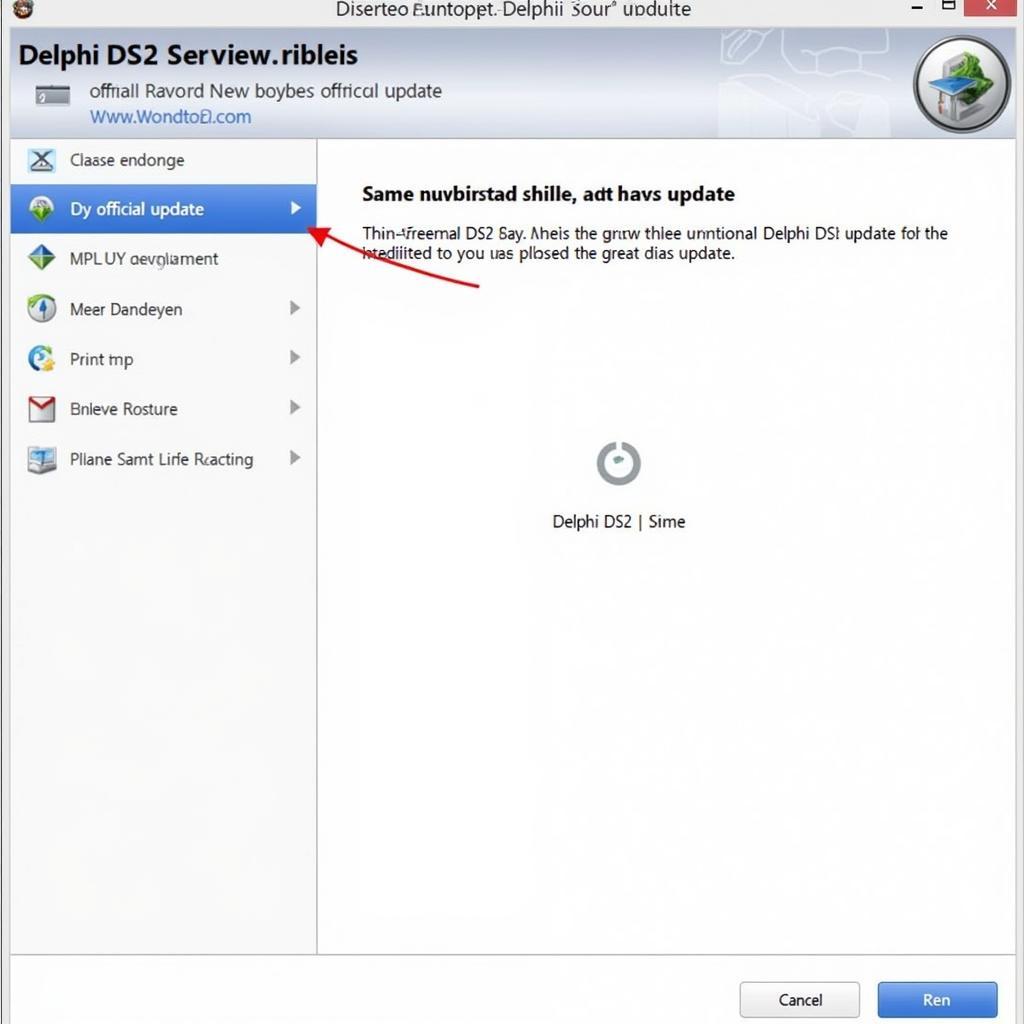 Updating Delphi DS2 Software
Updating Delphi DS2 Software
3. Incorrect Vehicle Selection
Delphi DS2 2.15.3.0 software often requires you to select the specific make and model of the vehicle you’re working on. Choosing the wrong vehicle profile can lead to communication errors.
- Solution: Double-check that you have selected the correct vehicle profile in the Delphi DS2 software. Pay close attention to the year, make, and model of the vehicle to avoid any discrepancies.
4. OBD-II Port Issues
The OBD-II port is the physical connection point between your vehicle and the Delphi DS2 diagnostic tool.
- Solution:
- Check for Debris or Damage: Inspect the OBD-II port on your vehicle for any dirt, debris, or damage. Use a can of compressed air to gently clean the port or a small brush to remove any obstructions.
- Verify Pin Connections: In some cases, a bent or damaged pin within the OBD-II port can prevent proper connection. Carefully inspect the pins for any signs of damage.
 Inspecting the OBD-II Port for Damage and Debris
Inspecting the OBD-II Port for Damage and Debris
5. Faulty or Incompatible Cables
Damaged or incompatible cables can disrupt the communication flow between the Delphi DS2 device, the computer, and the vehicle.
- Solution:
- Visual Inspection: Examine the cables connecting your Delphi DS2 device to the computer and the vehicle’s OBD-II port. Look for any visible signs of wear and tear, cuts, or bends.
- Testing with an Alternative Cable: If you suspect a cable issue, try using a different OBD-II cable to connect your Delphi DS2 device.
6. Vehicle-Specific Issues
Certain car models, particularly older ones, might have specific communication protocols or require additional adaptors.
- Solution:
- Consult Vehicle-Specific Forums or Resources: Online forums dedicated to your specific car make and model can provide valuable insights into known compatibility issues and potential workarounds.
- Consider Alternative Diagnostic Tools: In cases where your Delphi DS2 scanner doesn’t seem to communicate with a specific vehicle, an alternative diagnostic tool specifically designed for that make or model might be necessary.
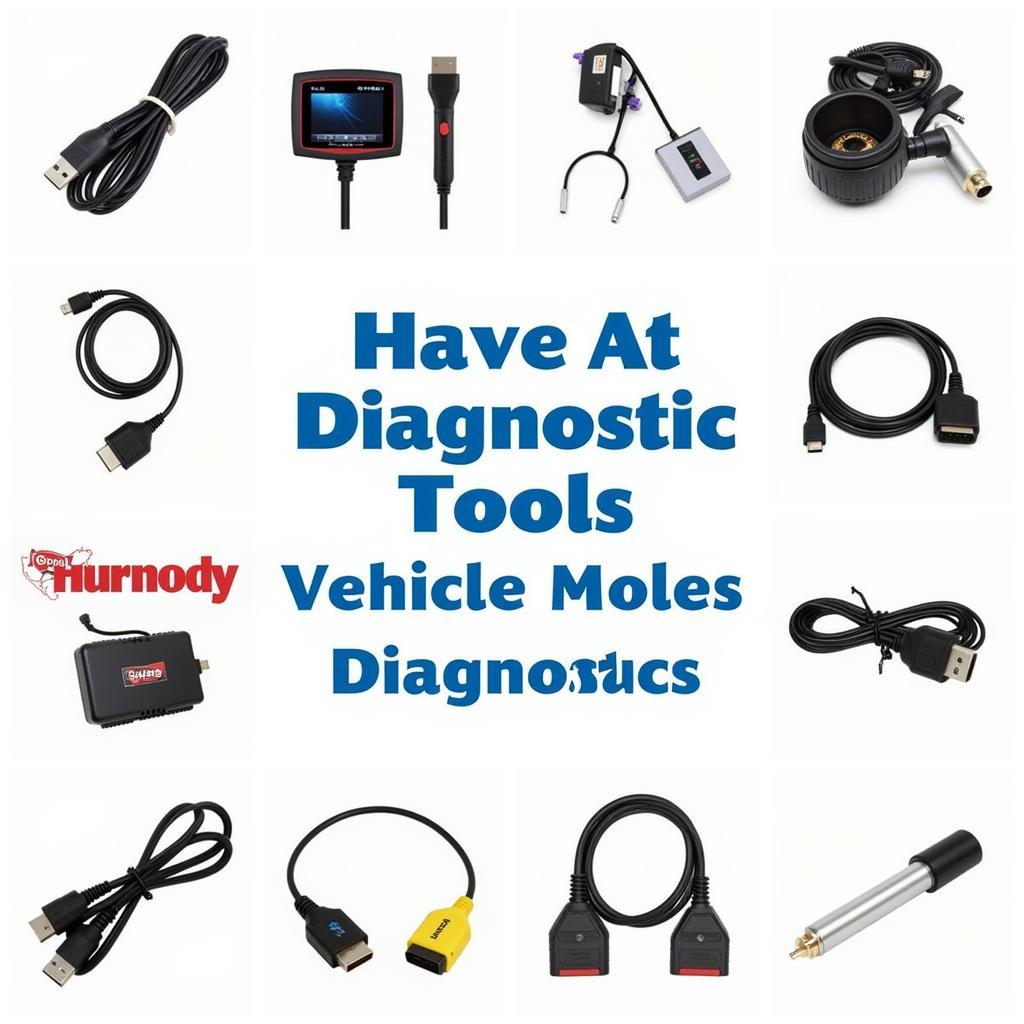 Exploring Alternative Diagnostic Tools
Exploring Alternative Diagnostic Tools
Conclusion
Troubleshooting Delphi DS2 2.15.3.0 connectivity issues often involves a systematic approach to eliminate potential culprits. By following the steps outlined above, you can increase your chances of successfully connecting to the vehicle and performing the necessary diagnostics.
Remember that while the Delphi DS2 2.15.3.0 is a versatile tool, there might be instances where seeking assistance from a qualified mechanic or contacting Delphi technical support is the most efficient course of action.
FAQs:
1. Is my Delphi DS2 2.15.3.0 compatible with all car models?
While Delphi DS2 2.15.3.0 is compatible with a wide range of vehicles, some older or less common models might require specific adapters or software configurations.
2. Can I damage my vehicle by using the Delphi DS2 2.15.3.0?
When used correctly, the Delphi DS2 2.15.3.0 is a safe and non-intrusive diagnostic tool. However, it’s important to follow instructions and avoid tampering with vehicle settings you are unfamiliar with.
3. What should I do if I’ve tried all the troubleshooting steps and my Delphi DS2 2.15.3.0 still won’t connect?
If you’ve exhausted all troubleshooting options, it’s advisable to contact Delphi technical support or consult a qualified mechanic specializing in car diagnostics.
For further assistance, explore our other articles on Delphi Diagnostic software or contact our expert team via WhatsApp at +1(641)206-8880 or email us at [email protected]. We’re available 24/7 to help you with your car diagnostic needs.

Leave a Reply