Finding the right car diagnostic software for your Windows PC can feel like navigating a maze of technical jargon and overwhelming options. Whether you’re a seasoned mechanic or a car enthusiast looking to DIY, choosing the best software can mean the difference between a quick fix and hours of frustration. This comprehensive guide will break down everything you need to know about car diagnostic software, helping you make an informed decision and get your vehicle back on the road in no time.
Why You Need Car Diagnostic Software
Modern vehicles are more computerized than ever, relying on intricate networks of sensors and electronic control units (ECUs) to manage everything from engine performance to safety features. When a problem arises, these systems generate diagnostic trouble codes (DTCs) that pinpoint the source of the issue. Car diagnostic software acts as the bridge between your Windows PC and your vehicle’s onboard computer, allowing you to:
- Read and clear DTCs: Easily identify the root cause of those pesky check engine lights or other warning signals.
- View live data streams: Monitor various sensor readings in real-time, providing invaluable insight into your car’s performance and potential problems.
- Perform advanced diagnostics: Access manufacturer-specific data and functions, such as component activations, adaptations, and coding.
 Car Diagnostic Software in Action
Car Diagnostic Software in Action
Choosing the Right Software: Key Considerations
Before diving into the best car diagnostic software options for Windows, consider these factors to narrow down your search:
1. Vehicle Compatibility:
The most crucial aspect is ensuring the software supports your vehicle’s make, model, and year. Some software specializes in specific brands, while others offer broader coverage.
2. Functionality:
Determine your desired level of diagnostic depth. Basic software might suffice for reading and clearing DTCs, while advanced users might require live data logging, bi-directional controls, or coding capabilities.
3. Budget:
Prices for car diagnostic software can range widely, from free open-source options to professional-grade software costing hundreds of dollars.
4. User Interface:
Opt for software with an intuitive and user-friendly interface, especially if you’re new to car diagnostics.
5. Updates and Support:
Regular software updates are crucial for compatibility with the latest vehicle models and operating systems. Look for software with a reliable update cycle and responsive customer support.
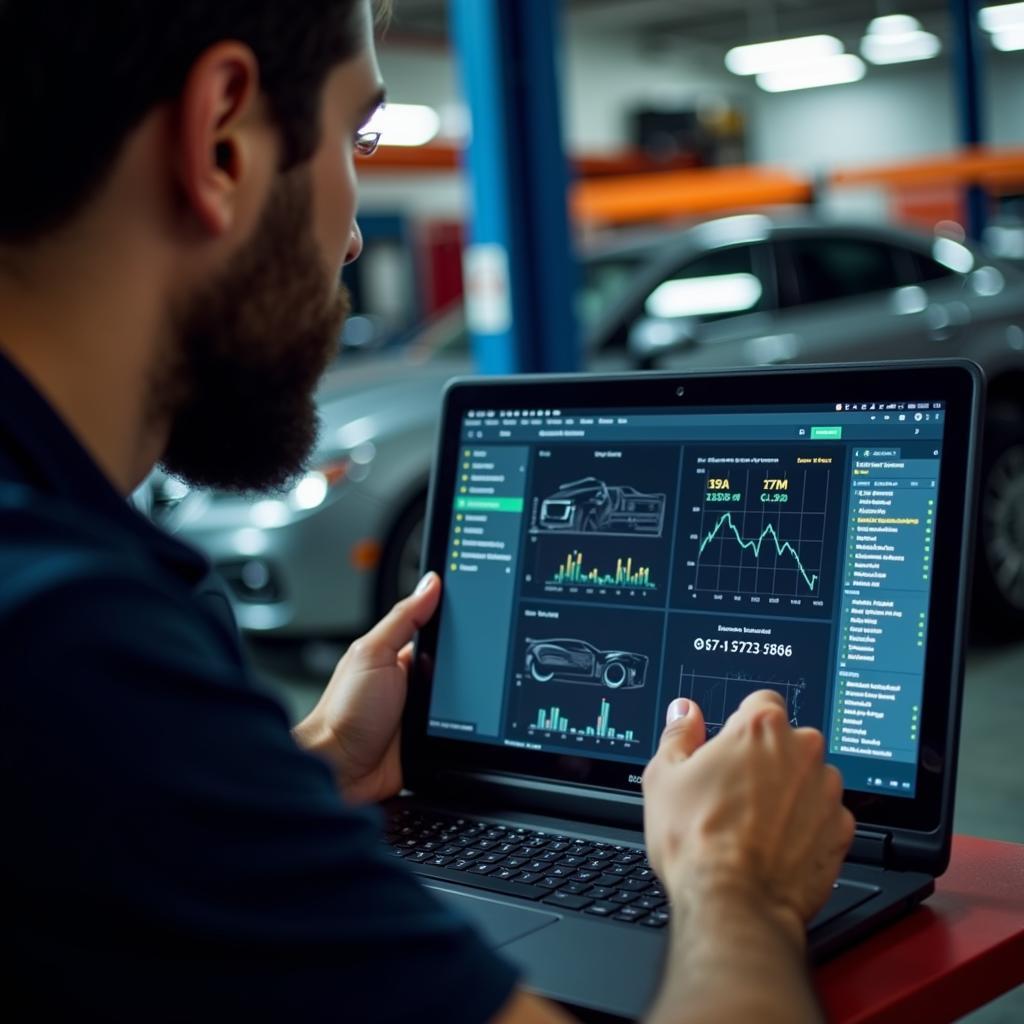 Mechanic Analyzing Car Data on a Laptop
Mechanic Analyzing Car Data on a Laptop
Top Car Diagnostic Software for Windows
1. TOAD Pro:
A comprehensive and professional-grade option renowned for its extensive vehicle coverage, advanced diagnostics, and regular updates. TOAD Pro offers a user-friendly interface suitable for both beginners and experienced mechanics.
2. DELPHI DS150E:
This popular choice combines wide vehicle compatibility with powerful diagnostic capabilities at a competitive price point. DELPHI DS150E boasts an intuitive interface and provides access to a vast database of technical information.
3. Autel MaxiCOM MK808:
A favorite among DIYers and professional mechanics, the Autel MaxiCOM MK808 offers a balance of affordability, functionality, and ease of use. It’s known for its intuitive touchscreen interface and extensive coverage of American, Asian, and European vehicles.
4. Launch X431 V+:
This high-end diagnostic tool boasts advanced features, including coding and programming, making it suitable for professional workshops. The Launch X431 V+ comes with a robust tablet and offers wide vehicle coverage.
5. BlueDriver Bluetooth Scanner:
If you’re seeking a budget-friendly and portable option, the BlueDriver pairs with your Windows device via Bluetooth. It’s a great choice for reading and clearing DTCs, viewing live data, and accessing repair information.
Beyond the Software: Essential Hardware
While software is the brain of car diagnostics, you’ll need the right hardware to connect your Windows PC to your vehicle’s OBD-II port:
-
OBD-II Cable: The most basic option, offering a direct wired connection between your PC and vehicle.
-
Bluetooth Adapter: Provides a wireless connection, allowing you to move freely around the vehicle.
-
USB Interface: Offers a reliable and faster connection compared to Bluetooth, suitable for demanding tasks like coding and programming.
 Car Diagnostic Hardware Setup
Car Diagnostic Hardware Setup
Maximizing Your Diagnostic Power
Choosing the right software and hardware is just the beginning. To get the most out of your car diagnostic setup, consider these tips:
- Stay Updated: Regularly update your software and drivers to ensure compatibility with the latest vehicles and operating systems.
- Consult Resources: Familiarize yourself with online forums, repair manuals, and technical databases to gain a deeper understanding of diagnostic codes and procedures.
- Practice Makes Perfect: Start with simple diagnostics on your own vehicle before tackling more complex issues.
Conclusion: Empowering Car Owners and Professionals
Investing in the best car diagnostic software for your Windows PC can save you time, money, and unnecessary headaches. By understanding the key considerations, exploring the top software options, and equipping yourself with the right hardware, you can confidently diagnose and potentially fix car problems, becoming your own mechanic or enhancing your professional capabilities. Remember to check out our resources on live diagnostic tests on a car and total car diagnostics support for even more in-depth information.
Need personalized advice? Contact our team of experts via WhatsApp at +1(641)206-8880 or email us at [email protected]. We’re available 24/7 to assist you!

Leave a Reply