Creating your own tools in Termux opens up a world of possibilities for automating tasks, customizing your terminal environment, and even developing simple scripts. This guide will provide a step-by-step approach to building your own Termux tools, covering everything from basic shell scripting to more advanced techniques (cara buat tools termux sendiri).
Understanding the Basics of Termux Tools Creation (cara buat tools termux sendiri)
Before diving into building your own Termux tools (cara buat tools termux sendiri), it’s crucial to understand the foundation upon which these tools are built: shell scripting. Think of a shell script as a set of instructions that Termux can execute sequentially. These instructions can range from simple commands, like listing files, to complex operations involving variables, loops, and conditional statements.
Why Create Your Own Termux Tools?
- Automation: Automate repetitive tasks, saving time and effort. Imagine automatically backing up your files or running system updates with a single command.
- Customization: Tailor Termux to your specific needs. Create tools that perform unique functions not found in pre-built packages.
- Learning: Building tools is a fantastic way to deepen your understanding of Linux and shell scripting.
Shell Scripting 101: Your First Termux Tool
Let’s start by creating a simple “Hello, World!” script. This will introduce you to the basic structure of a shell script.
- Open a text editor in Termux (e.g.,
nano). - Create a new file named
hello.sh. - Add the following lines to the file:
#!/bin/bash
echo "Hello, World!"- Save the file and exit the editor.
- Make the script executable:
chmod +x hello.sh. - Run the script:
./hello.sh.
You should see “Hello, World!” printed on the terminal. Congratulations, you’ve created your first Termux tool!
Adding Functionality with Variables and User Input
Let’s enhance our script to greet the user by name.
#!/bin/bash
read -p "Enter your name: " name
echo "Hello, $name!"This script now prompts the user for their name and uses a variable to store the input. The $name variable is then used within the echo command to personalize the greeting.
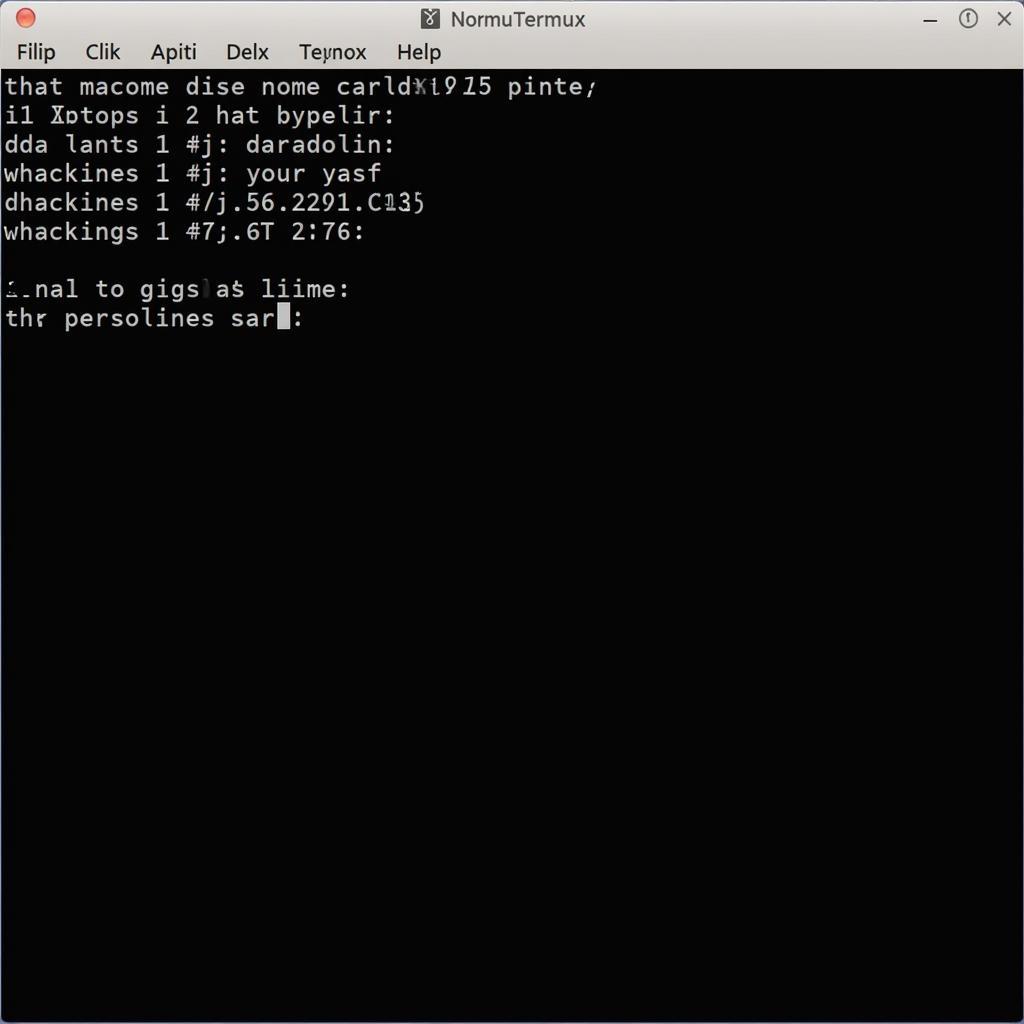 Termux Script with User Input
Termux Script with User Input
Advanced Termux Tool Development: Loops and Conditional Statements
More complex tools often require loops and conditional statements. Loops allow you to repeat a block of code, while conditional statements enable you to execute different code blocks based on certain conditions.
Example: A Simple File Backup Tool
#!/bin/bash
backup_dir="backups"
mkdir -p "$backup_dir"
timestamp=$(date +%Y%m%d_%H%M%S)
tar -czvf "$backup_dir/backup_$timestamp.tar.gz" /path/to/files/to/backup
echo "Backup complete!"This script creates a backup of specified files and stores it in a directory named “backups.” The script utilizes the date command to create a unique timestamp for each backup file.
What is the purpose of “#!/bin/bash” in a Termux script?
The #!/bin/bash line, known as a shebang, specifies the interpreter for the script. It tells Termux to use the bash shell to execute the commands within the script.
Conclusion: Mastering Termux Tool Creation (cara buat tools termux sendiri)
Building your own Termux tools empowers you to automate tasks, customize your environment, and deepen your understanding of shell scripting (cara buat tools termux sendiri). By mastering these techniques, you can transform Termux into a truly powerful and personalized tool. Start small, experiment, and don’t be afraid to explore the vast possibilities of Termux scripting.
FAQ
- What is Termux?
- How do I install Termux?
- What are the benefits of creating my own Termux tools?
- What programming languages can I use in Termux?
- Where can I find more resources on Termux scripting?
- What are some common Termux commands?
- How do I troubleshoot errors in my Termux scripts?
Need further assistance with Car Diagnostic or Termux? Contact us via WhatsApp: +1(641)206-8880, Email: [email protected], or visit us at 910 Cedar Lane, Chicago, IL 60605, USA. Our 24/7 customer support team is always ready to help.
