Installing World of Warcraft with Daemon Tools used to be a common practice, especially for those dealing with physical game discs. However, with the rise of digital distribution platforms like Battle.net, using Daemon Tools for WoW installation is becoming less relevant. This guide explores the older method using Daemon Tools and compares it with the modern, preferred method via Battle.net.
Understanding Daemon Tools and its Role with WoW Installation
Daemon Tools is a virtual drive emulation software that allows you to create virtual images of physical discs, including your World of Warcraft installation CDs. In the past, this was helpful for bypassing the need to constantly swap discs during installation or gameplay. However, today, Blizzard encourages players to download and install WoW directly through their Battle.net launcher, streamlining the process and eliminating the need for physical media.
Installing WoW: The Modern Approach via Battle.net
The recommended way to install World of Warcraft is through the Battle.net application. This method is faster, simpler, and ensures you have the latest version of the game.
- Download Battle.net: Visit the official Battle.net website and download the launcher for your operating system.
- Create or Log In to your Account: Launch the Battle.net app and either create a new Blizzard account or log in to your existing one.
- Find World of Warcraft: Locate World of Warcraft in your game library.
- Install: Click the “Install” button. The launcher will automatically download and install the game.
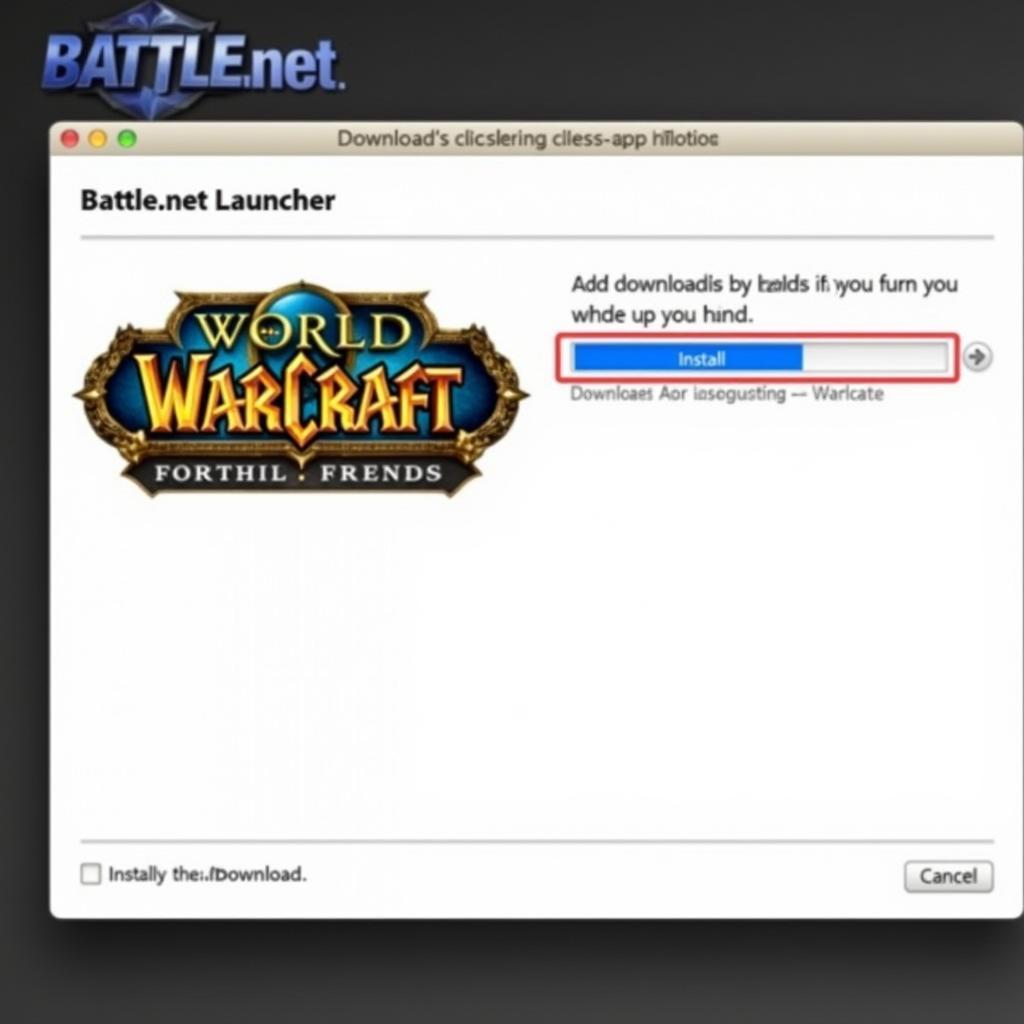 Installing World of Warcraft through Battle.net
Installing World of Warcraft through Battle.net
The Older Method: Installing WoW using Daemon Tools
While not the preferred method anymore, understanding the process of using Daemon Tools can be helpful for those still working with older physical copies.
- Create a Disc Image: Insert your World of Warcraft installation disc into your computer’s optical drive. Open Daemon Tools and create an image of the disc. Save the image file in a safe location.
- Mount the Image: Once the image is created, mount it in Daemon Tools. This creates a virtual drive that your computer recognizes as if a physical disc were inserted.
- Run Setup: Open the virtual drive and locate the setup.exe file. Run the setup file to begin the WoW installation process.
- Follow the On-Screen Prompts: Follow the instructions provided by the installer to complete the installation.
This method might require you to repeat the process for multiple installation discs, depending on your version of the game.
Comparing the Methods: Battle.net vs. Daemon Tools
While Daemon Tools served its purpose, Battle.net offers several advantages:
- Automatic Updates: Battle.net ensures your game is always updated to the latest version.
- Simplified Installation: No need to manage physical discs or create virtual drives.
- Access to Other Blizzard Games: Battle.net provides access to other Blizzard titles, all from a single platform.
- Community Features: Integrates social features, allowing you to connect with friends and other players.
Conclusion: Embracing the Future of WoW Installation with Battle.net
While installing World of Warcraft with Daemon Tools was once common, the Battle.net launcher is now the significantly superior and recommended method. It offers a seamless, efficient, and up-to-date installation experience. For the best gaming experience, embrace the convenience and simplicity of Battle.net. cara instal game world of warcraft dengan daemon tools is now largely a process of the past, replaced by the more streamlined and efficient Battle.net platform.
FAQ
- Do I need Daemon Tools to install WoW now? No, it’s not necessary.
- Where can I download Battle.net? From the official Blizzard website.
- What if I only have physical copies of WoW? You can create digital copies using Daemon Tools and then install via Battle.net.
- Is Battle.net free to use? Yes, the Battle.net launcher is free.
- Can I still play WoW if I installed it with Daemon Tools? Yes, but updates may be challenging.
- How do I update WoW through Battle.net? Battle.net automatically handles updates.
- What are the system requirements for WoW? Check the official Blizzard website for the latest system requirements.
Do you have other questions or need more help? Contact us via WhatsApp: +1(641)206-8880, Email: [email protected] or visit us at 910 Cedar Lane, Chicago, IL 60605, USA. We have a 24/7 customer support team ready to assist you.
