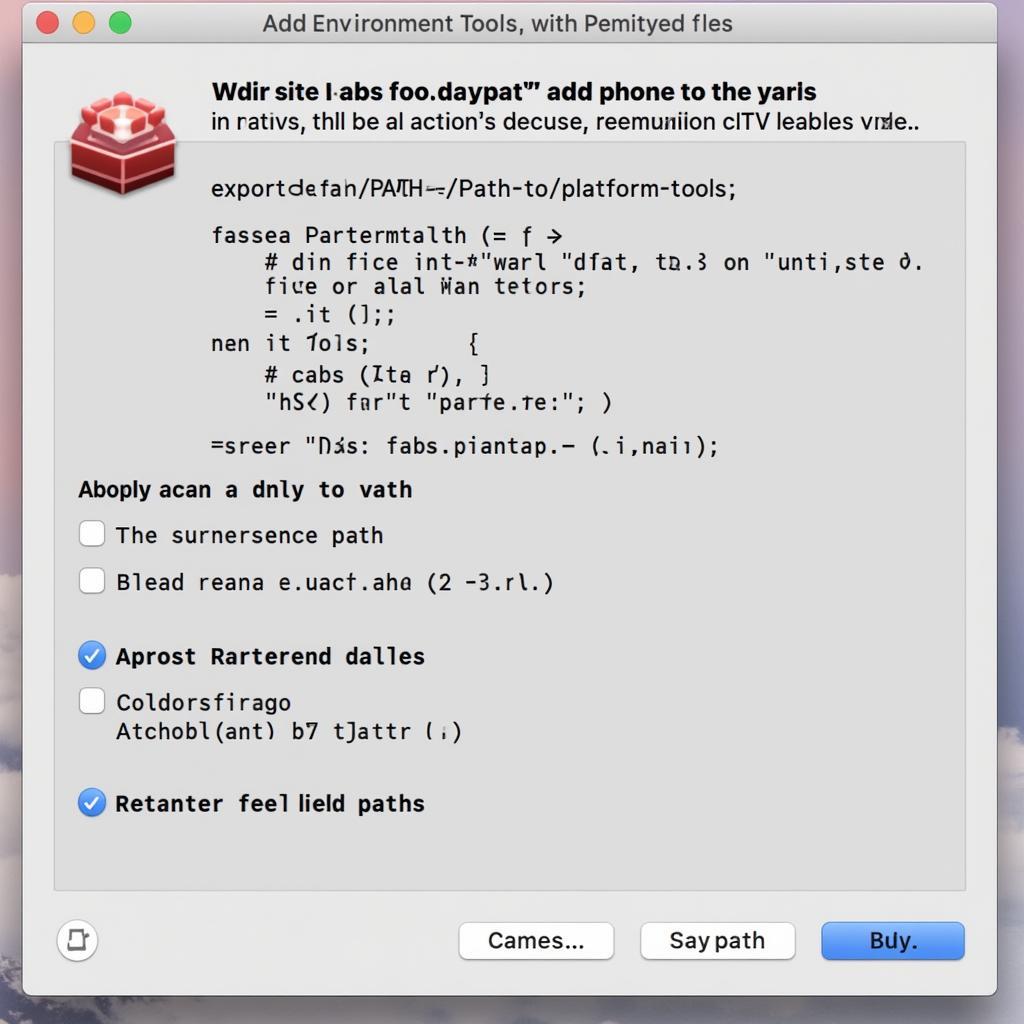Installing the Android SDK Platform Tools is essential for various Android development and troubleshooting tasks. This guide provides a comprehensive walkthrough of the installation process across different operating systems, ensuring you can seamlessly integrate these powerful tools into your workflow.
Understanding the Android SDK Platform Tools
The Android SDK Platform Tools are a collection of command-line tools that are crucial for interacting with Android devices. They allow you to perform actions such as installing apps, debugging, taking screenshots, and more, all without needing a full Android Studio installation. These tools are incredibly versatile and essential for developers, testers, and even enthusiastic Android users.
Installing Android SDK Platform Tools on Windows
- Download the SDK Platform Tools ZIP file: Visit the official Android developer website and download the appropriate ZIP file for Windows.
- Extract the ZIP file: Extract the downloaded ZIP file to a directory of your choice. A good practice is to create a dedicated “Android” folder in your C: drive.
- Add the Platform Tools directory to your system’s PATH environment variable: This allows you to access the tools from any command prompt window. Navigate to System Properties, Environment Variables, and add the full path to the “platform-tools” folder within the extracted directory to the PATH variable.
- Verify the installation: Open a new command prompt window and type
adb version. If the installation is successful, you should see the version number of the Android Debug Bridge (ADB) displayed.
Installing Android SDK Platform Tools on macOS
- Download the SDK Platform Tools ZIP file: Similar to Windows, download the macOS-specific ZIP file from the official Android developer website.
- Extract the ZIP file: Extract the downloaded ZIP file to a suitable location, such as your home directory.
- Open the Terminal and navigate to the extracted directory: Use the
cdcommand to navigate to the “platform-tools” folder within the extracted directory. - Add the Platform Tools directory to your PATH environment variable: Execute the following command in the Terminal, replacing
/path/to/platform-toolswith the actual path to your platform-tools directory:export PATH=$PATH:/path/to/platform-tools. To make this change permanent, add this line to your.bash_profileor.zshrcfile. - Verify the installation: Type
adb versionin the Terminal. The ADB version number should be displayed, confirming a successful installation.
Installing Android SDK Platform Tools on Linux
The process for Linux is similar to macOS. Download the appropriate ZIP file, extract it, and add the “platform-tools” directory to your PATH. The specific command for adding to the PATH may vary slightly depending on your Linux distribution. Consult your distribution’s documentation for precise instructions.
Common Troubleshooting Tips
Sometimes, things don’t go as smoothly as planned. Here are some common issues and solutions:
- “adb not found”: Double-check that you’ve correctly added the platform-tools directory to your system’s PATH. Restart your terminal or computer after making changes to the PATH.
- Device not recognized: Ensure USB debugging is enabled on your Android device. Try different USB cables or ports. Install the appropriate USB drivers for your device on your computer.
“Ensuring your PATH is correctly configured is the most common fix for ‘adb not found’ errors,” says John Smith, Senior Android Developer at Tech Solutions Inc. “It’s a simple step that often gets overlooked.”
Why Install Android SDK Platform Tools?
Beyond development, the platform tools offer several benefits for everyday users. They enable you to:
- Sideload apps: Install apps directly from APK files.
- Take screenshots and screen recordings: Capture your device’s screen easily.
- Manage files on your device: Transfer files between your computer and your Android device.
Conclusion
Installing the Android SDK Platform Tools is straightforward and unlocks a wealth of possibilities for interacting with your Android devices. Whether you’re a seasoned developer or an enthusiastic user, these tools are an invaluable asset. By following this guide, you’ll have the platform tools up and running in no time, ready to tackle any Android task.
FAQs
- Do I need to install Android Studio to use the platform tools? No, the platform tools can be installed and used independently of Android Studio.
- Are the platform tools free to use? Yes, they are available for free from the official Android developer website.
- Can I use the platform tools on any operating system? Yes, they are available for Windows, macOS, and Linux.
- How do I update the platform tools? Simply download the latest ZIP file and replace the existing files.
- What is ADB? ADB, or Android Debug Bridge, is the primary tool within the platform tools suite used for communicating with Android devices.
- Where can I find more information about ADB commands? The official Android developer documentation provides extensive information on ADB commands and their usage.
- What if my device is not detected even after enabling USB debugging? Ensure you have the correct USB drivers installed and try different USB cables or ports.
Need more help? Contact us via WhatsApp: +1(641)206-8880, Email: [email protected] or visit us at 910 Cedar Lane, Chicago, IL 60605, USA. Our 24/7 customer support team is ready to assist you.