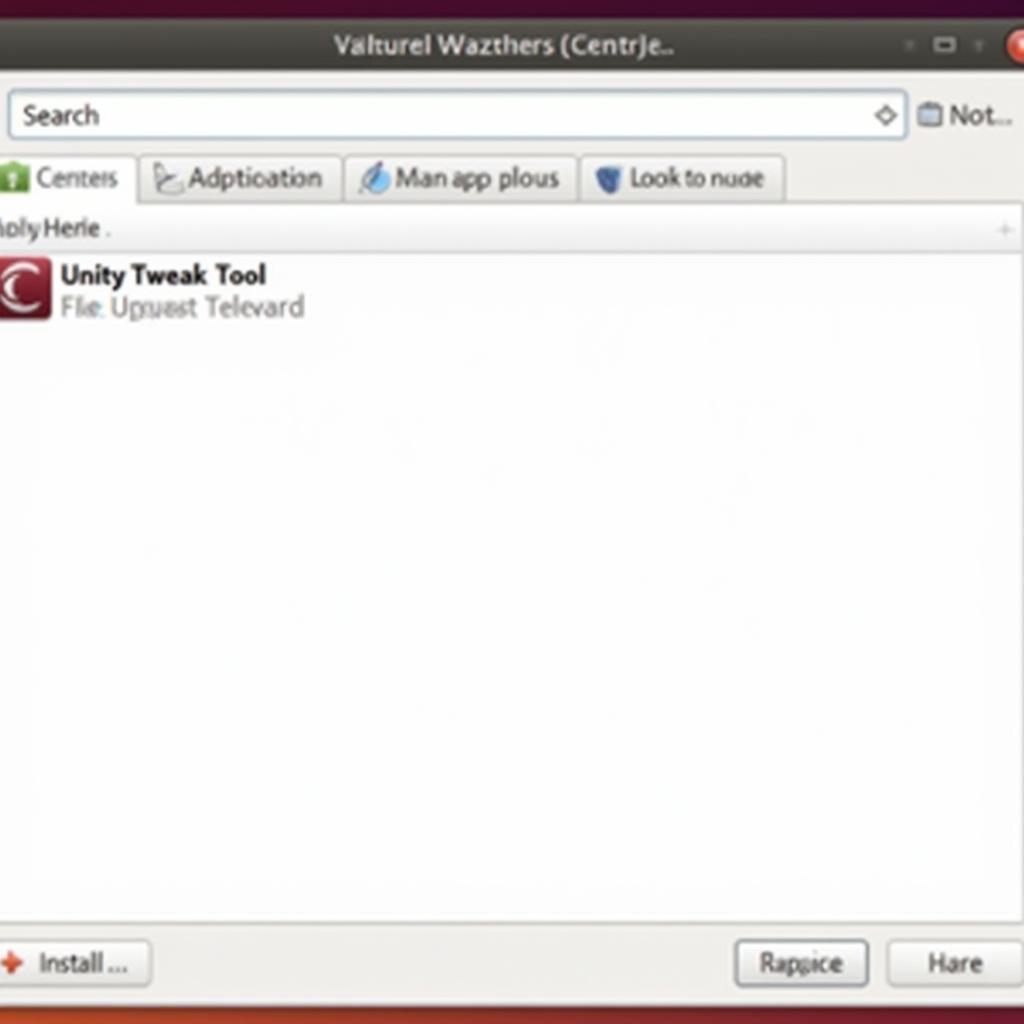Installing Unity Tweak Tool on your Ubuntu system is a straightforward process that allows you to customize the Unity desktop environment. Whether you’re looking to tweak animations, change themes, or adjust window behavior, Unity Tweak Tool offers a comprehensive set of options. This guide will walk you through the installation process using various methods, ensuring a smooth and successful experience.
Different Methods to Install Unity Tweak Tool
There are several ways to install Unity Tweak Tool on Ubuntu, each with its advantages. We’ll explore the most common and reliable methods, from using the Ubuntu Software Center to leveraging the command-line interface.
Installing Unity Tweak Tool via Ubuntu Software Center
The easiest method is using the Ubuntu Software Center, a graphical interface that simplifies software management.
- Open the Ubuntu Software Center. You can typically find this by searching for “software” in your applications menu.
- In the search bar of the Software Center, type “Unity Tweak Tool”.
- Locate the Unity Tweak Tool in the search results and click on it.
- Click the “Install” button. You may be prompted to enter your password to authorize the installation.
Installing Unity Tweak Tool via Command Line
For those comfortable with the command line, installing Unity Tweak Tool is even faster.
- Open a terminal. You can usually do this by pressing Ctrl+Alt+T.
- Type the following command and press Enter:
sudo apt updateThis command updates the list of available packages. - Next, type the following command and press Enter:
sudo apt install unity-tweak-toolThis command installs Unity Tweak Tool.
Troubleshooting Common Installation Issues
While the installation process is generally smooth, you might encounter some issues. Here are a few common problems and their solutions:
Unable to Locate Package
If you encounter an error message stating that the package ‘unity-tweak-tool’ cannot be found, ensure your system’s package list is up-to-date by running sudo apt update before attempting the installation again.
Dependency Issues
Dependency issues can arise if certain required packages are missing. Running sudo apt --fix-broken install can often resolve these issues by automatically installing the missing dependencies.
Other Errors
For other unforeseen errors, consult online forums or community support channels dedicated to Ubuntu. Providing the specific error message will help others diagnose the problem and suggest appropriate solutions.
Using Unity Tweak Tool – A Quick Overview
After successfully installing Unity Tweak Tool, you can launch it from the applications menu. The tool is categorized into various sections, allowing you to customize different aspects of the Unity desktop environment.
- Unity: Control the Launcher, Panel, and other core Unity elements.
- Window Manager: Adjust window behavior, snapping, and other window-related settings.
- Appearance: Change themes, icons, and cursor appearance.
- System: Manage system settings like fonts, scrolling, and security.
Conclusion
Installing Unity Tweak Tool on Ubuntu provides a powerful way to personalize your desktop experience. Whether through the user-friendly Software Center or the efficient command line, the process is easily accessible to users of all levels. With Unity Tweak Tool, you can tailor the Unity environment to perfectly match your preferences and workflow. So, install Unity Tweak Tool today and unlock the full potential of your Ubuntu desktop.
FAQ
- Is Unity Tweak Tool free to use? Yes, Unity Tweak Tool is an open-source application and is free to use.
- Can I revert changes made with Unity Tweak Tool? Yes, most changes can be easily reverted within the tool itself.
- Is Unity Tweak Tool available for other Linux distributions? While primarily designed for Ubuntu’s Unity desktop, it may be available for other distributions through their respective package managers.
- Do I need administrative privileges to install Unity Tweak Tool? Yes, you need administrative privileges (sudo) to install software on Ubuntu.
- Can I use Unity Tweak Tool to install new themes? Yes, you can use Unity Tweak Tool to install and manage themes.
Need More Help?
For any further assistance, feel free to reach out to our expert team. You can contact us via WhatsApp: +1(641)206-8880, Email: [email protected] or visit our office at 910 Cedar Lane, Chicago, IL 60605, USA. We offer 24/7 customer support. Check out other helpful articles on our website, DiagFixPro, for more tips and tricks on car diagnostics and software installations. We also recommend exploring related articles on Ubuntu customization and desktop environment management.