Opening BIN files, particularly large ones containing software, games, or disc images, often requires specialized tools. Daemon Tools is a popular choice for this task. This guide provides a detailed explanation of how to open BIN files with Daemon Tools, covering various versions and addressing common challenges.
Understanding BIN Files and Daemon Tools
BIN files are binary files that often store raw data from CDs or DVDs, typically in conjunction with a CUE file. Daemon Tools creates virtual drives, allowing your computer to treat these image files as if they were physical discs inserted into a drive. This enables you to access the content of BIN files without needing the original physical media.
Opening a BIN File with Daemon Tools Lite
Daemon Tools Lite is a free version with core features. Here’s how to use it to open a BIN file:
- Install and launch Daemon Tools Lite: Download and install the software from the official website. After installation, open the application.
- Mount the BIN file: Locate the BIN file you want to open. In Daemon Tools Lite, click the “Quick Mount” icon. Navigate to your BIN file and select it. Daemon Tools will automatically detect the associated CUE file, if available.
- Access the virtual drive: Once mounted, your computer will recognize the BIN file as a physical disc in a new virtual drive. You can access it through File Explorer, just like a regular CD or DVD drive.
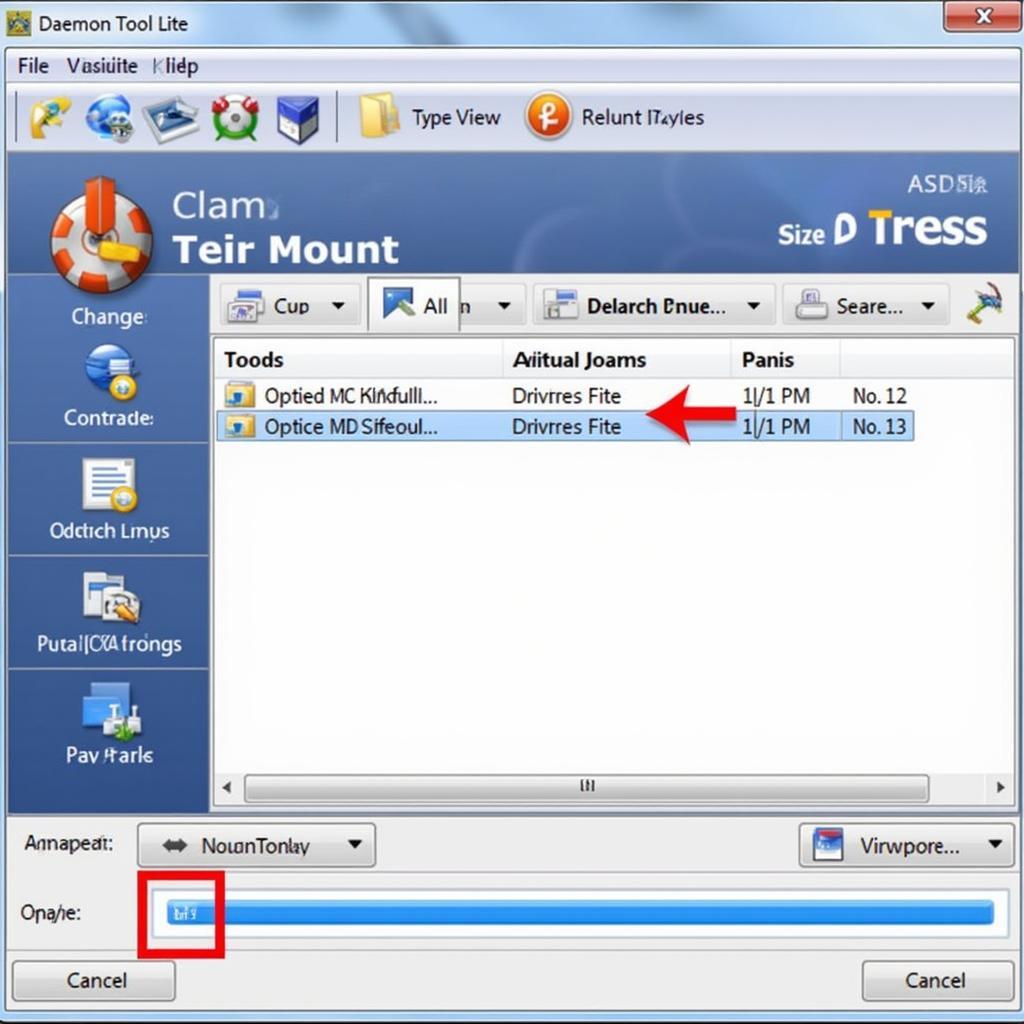 Opening a BIN file with Daemon Tools Lite
Opening a BIN file with Daemon Tools Lite
Opening a BIN File with Daemon Tools Pro
Daemon Tools Pro offers more advanced features. Here’s how to open a BIN file with the Pro version:
- Launch Daemon Tools Pro: Open the application after installation.
- Add the image: Click on “Add image” in the main window. Browse to and select your BIN file.
- Mount the image: Right-click on the added image in Daemon Tools Pro and select “Mount”. Select the desired virtual drive from the list.
- Access the virtual drive: The BIN file’s contents will be accessible through the newly created virtual drive in File Explorer.
Troubleshooting Common Issues
- Missing CUE file: If you encounter errors, ensure the CUE file accompanying the BIN file is in the same directory. Daemon Tools often relies on the CUE file for mounting instructions.
- Corrupted BIN file: A corrupted BIN file can prevent mounting. Try downloading the file again from a reliable source.
- Software conflicts: Other virtual drive software might conflict with Daemon Tools. Try temporarily disabling these programs.
Why Choose Daemon Tools for BIN Files?
Daemon Tools is a trusted and reliable solution for opening BIN files. Its user-friendly interface, broad compatibility, and range of features make it a preferred choice for both novice and experienced users.
“Daemon Tools offers a streamlined solution for managing and mounting various image file formats, including BIN files. Its straightforward interface makes it accessible to users of all technical levels,” says John Miller, Senior Software Engineer at Tech Solutions Inc.
Conclusion
Opening BIN files with Daemon Tools is a straightforward process, regardless of whether you use the Lite or Pro version. By following these steps, you can easily access the content of your BIN files. Remember to keep your software updated and troubleshoot any issues systematically. If you need help opening a BIN file with Daemon Tools, contact us via WhatsApp: +1(641)206-8880, Email: [email protected] or visit us at 910 Cedar Lane, Chicago, IL 60605, USA. Our 24/7 customer support team is ready to assist.
FAQ
- What is a BIN file?
- Why do I need Daemon Tools to open a BIN file?
- Can I open other image file formats with Daemon Tools?
- Is Daemon Tools Lite free to use?
- What should I do if my BIN file won’t mount?
- What is the difference between Daemon Tools Lite and Pro?
- Where can I download Daemon Tools?
Common Scenarios
- Gaming: Using Daemon Tools to mount game images.
- Software Installation: Installing software from a disc image.
- Data Backup: Accessing backed-up data stored in a BIN format.
Further Reading
- How to Create a BIN File
- Understanding Disc Image Formats
- Troubleshooting Virtual Drive Issues
Need further assistance? Contact us via WhatsApp: +1(641)206-8880, Email: [email protected] or visit us at 910 Cedar Lane, Chicago, IL 60605, USA. Our 24/7 customer support team is always available.
