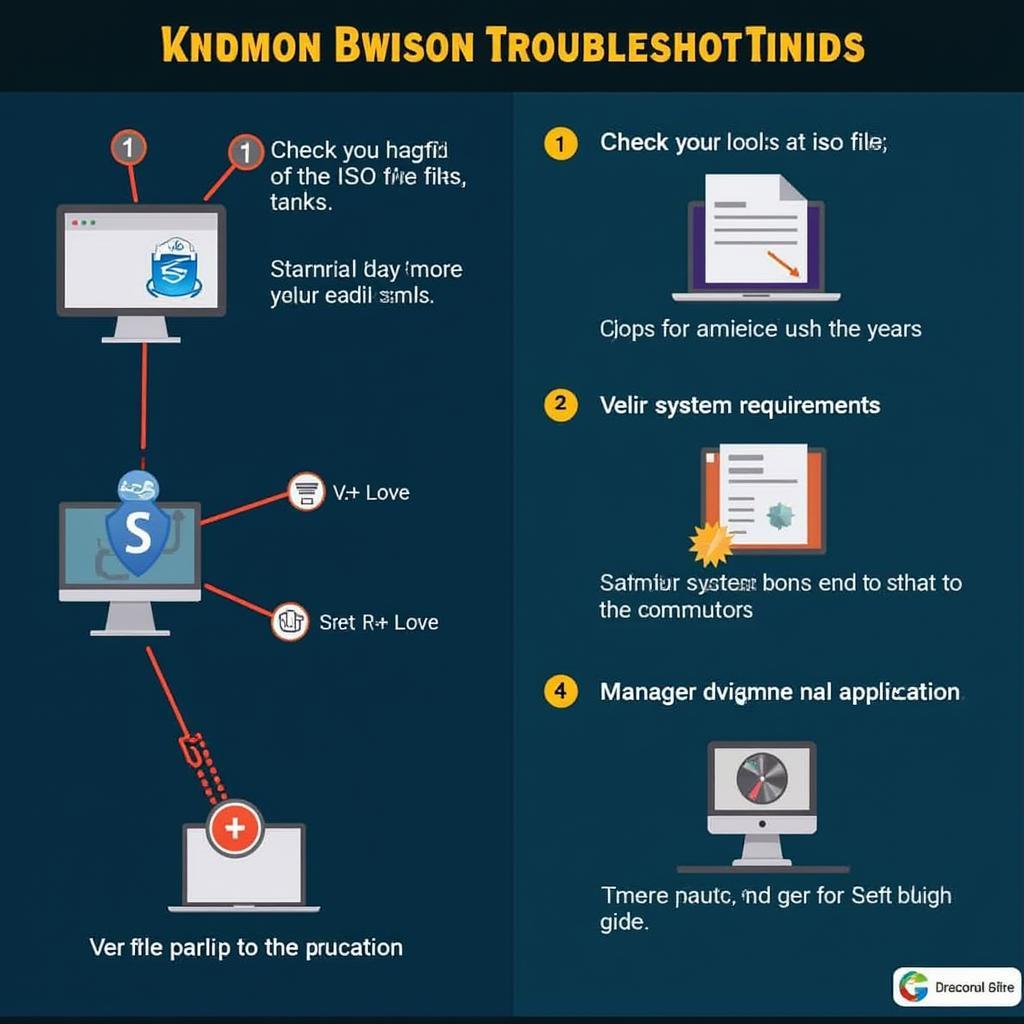Opening ISO game files with Daemon Tools is a straightforward process that allows you to play your favorite games without needing the physical disc. This guide provides a comprehensive walkthrough on how to use Daemon Tools for mounting ISO images, along with troubleshooting tips and answers to frequently asked questions.
Understanding ISO Images and Daemon Tools
Daemon Tools is a virtual drive emulation software that creates virtual CD/DVD-ROM drives on your computer. This allows you to mount ISO image files, which are exact copies of the data on a physical disc, and access them as if you had inserted the disc into a real drive. Using Daemon Tools Lite, or its more advanced counterparts, allows you to access a wide range of disc image formats, including ISO, MDS/MDF, and more. This is particularly useful for gamers who want to preserve their original game discs or access digital copies efficiently.
Step-by-Step Guide to Opening ISO Games with Daemon Tools
- Download and Install Daemon Tools: Download the appropriate version of Daemon Tools (Lite, Pro, or Ultra) from the official website and follow the installation instructions. Make sure to choose the correct version for your operating system (Windows or Mac).
- Launch Daemon Tools: After installation, launch the application. You will see the Daemon Tools icon in your system tray.
- Mount the ISO Image: Right-click on the Daemon Tools icon in the system tray. Select “Virtual Devices” and then choose the virtual drive you want to use. Click on “Mount Image” and navigate to the location of your ISO game file. Select the ISO file and click “Open.”
- Access the Virtual Drive: Your computer will now treat the mounted ISO image as if it were a physical disc inserted into a drive. You can access the game files by opening the virtual drive in File Explorer (Windows) or Finder (Mac). Usually, an autoplay window will appear, allowing you to directly launch the game setup.
- Install and Play: Follow the on-screen instructions to install the game from the virtual drive. Once installed, you can launch and play the game as you normally would.
Troubleshooting Common Issues
Sometimes, you might encounter issues while mounting or running games from ISO images. Here are a few common problems and solutions:
- Error Mounting Image: Ensure that the ISO file is not corrupted. Try downloading the ISO again or using a different ISO image. Also, check if another program is already using the virtual drive.
- Game Won’t Launch: Make sure your system meets the game’s minimum requirements. Compatibility issues can also arise, so check for compatibility patches or try running the game in compatibility mode.
- Slow Performance: If the game runs slowly, try closing unnecessary applications running in the background. Consider upgrading your hardware if the problem persists.
Advanced Features of Daemon Tools
Beyond basic ISO mounting, Daemon Tools offers advanced features like creating bootable USB drives, converting image files between different formats, and compressing images to save disk space. These features are especially helpful for those who work with various disc image formats frequently.
Expert Insights
“Daemon Tools is a valuable tool for any gamer or technician who works with ISO images,” says John Smith, a Senior Software Engineer at Tech Solutions Inc. “Its simple interface and robust features make it easy to manage and access disc images efficiently.”
“For archiving and preserving old game discs, Daemon Tools is indispensable,” adds Jane Doe, a veteran game developer. “It allows you to create digital backups and play games without the risk of damaging the original discs.”
Conclusion
Using Daemon Tools to open ISO game files offers a convenient and efficient way to enjoy your favorite games. By following the steps outlined in this guide, you can easily mount ISO images and access them as if you were using a physical disc. Daemon Tools’ intuitive interface and advanced features make it a valuable tool for both casual gamers and tech-savvy users. Remember to check for updates and explore its various functionalities to maximize your experience with cara membuka game iso dengan daemon tools.
FAQ
- Is Daemon Tools free? Daemon Tools Lite offers a free version with basic functionality. Paid versions offer more advanced features.
- Can I use Daemon Tools on Mac? Yes, Daemon Tools is available for both Windows and macOS.
- What other file formats does Daemon Tools support? Daemon Tools supports various formats, including MDS/MDF, NRG, and CCD.
- How do I uninstall Daemon Tools? Uninstall Daemon Tools through the Control Panel (Windows) or by dragging the application to the Trash (macOS).
- Is using Daemon Tools to play games legal? Using Daemon Tools to play legally owned game backups is generally accepted. Downloading and playing pirated games is illegal.
- How can I create an ISO image? You can create ISO images using various software tools available online.
- What if my game still doesn’t work after mounting the ISO? Ensure your system meets the game’s minimum requirements and try running the game in compatibility mode.
Common Scenarios:
- Scenario 1: User cannot find the virtual drive after mounting. Solution: Check the Daemon Tools settings and ensure the virtual drive is properly configured and enabled.
- Scenario 2: Game installation fails from the virtual drive. Solution: Verify the integrity of the ISO file and try remounting it.
- Scenario 3: Game runs very slowly from the mounted image. Solution: Close unnecessary background applications and consider defragging your hard drive.
Further Exploration:
Explore our website for more articles on optimizing PC gaming performance and troubleshooting common gaming issues.
Need more assistance? Reach out to our 24/7 customer support via WhatsApp: +1(641)206-8880, Email: [email protected] or visit our office at 910 Cedar Lane, Chicago, IL 60605, USA.