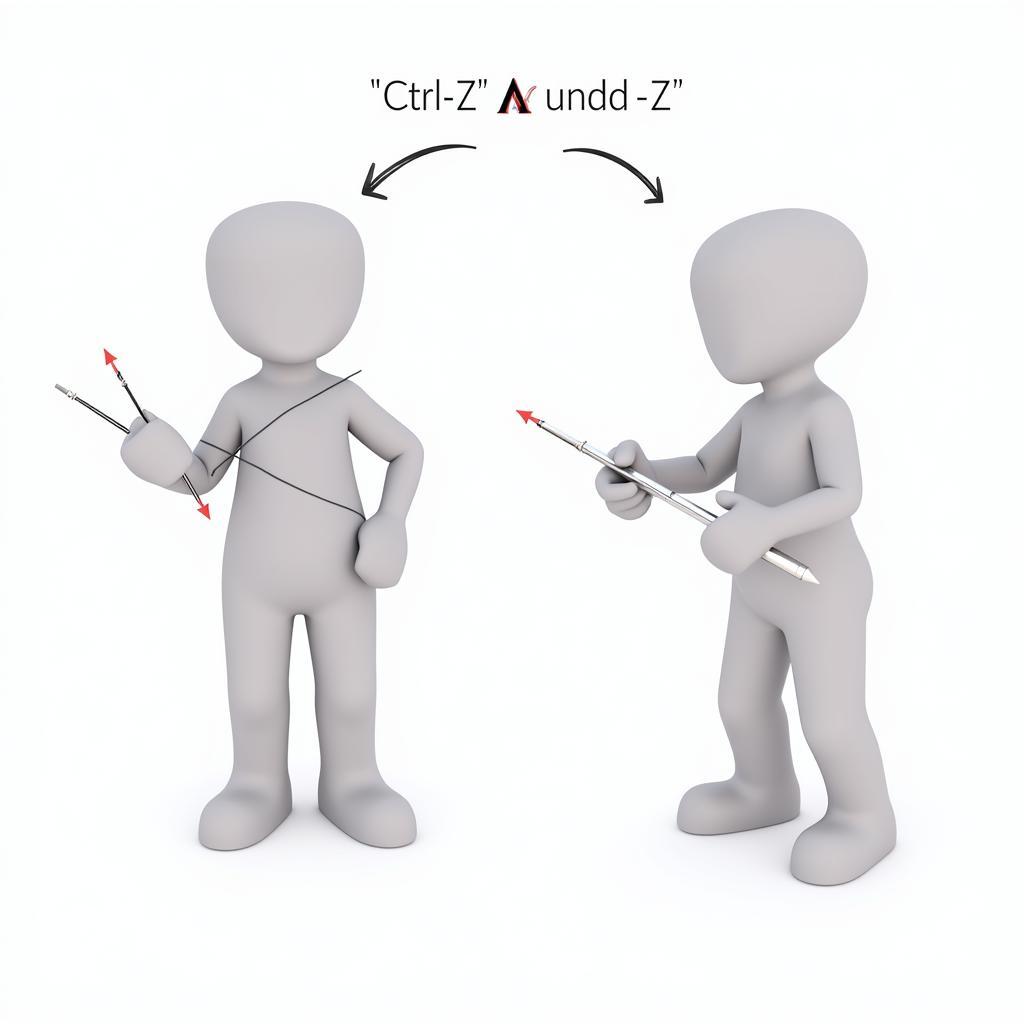When working with design software like Adobe Illustrator or Photoshop, the pen tool is an indispensable instrument for creating precise paths and shapes. However, it’s easy to make mistakes, especially for beginners. Knowing how to quickly recover from these missteps is key to maintaining a smooth workflow. This guide will cover various methods to rectify pen tool errors, enabling you to regain control and create flawless designs.
Undoing Your Last Pen Tool Action
The simplest way to fix a pen tool error is to undo your last action. Most design software supports the standard “Ctrl+Z” (Windows) or “Cmd+Z” (Mac) shortcut for undoing. This allows you to quickly revert to the previous state before the mistake occurred.
Deleting Anchor Points
Sometimes, you might need to delete an anchor point that’s causing problems with your path. Select the “Direct Selection Tool” (white arrow) and click on the unwanted anchor point. Then, simply press the “Delete” key to remove it. This will reshape the path according to the remaining anchor points.
Moving Anchor Points
If an anchor point is simply misplaced, you can easily move it. Using the “Direct Selection Tool,” click and drag the anchor point to its desired location. This allows for fine-tuning and adjustments to your path.
Adjusting Bezier Handles
Bezier handles control the curvature of the path segments connected to an anchor point. If the curve isn’t quite right, you can adjust the handles using the “Direct Selection Tool.” Click on the anchor point to reveal its handles, then click and drag the handles to modify the curve.
Converting Anchor Point Types
Anchor points can be either “smooth” or “corner” points. Smooth points create continuous curves, while corner points create sharp angles. You can convert between these types using the “Convert Anchor Point Tool” (found under the Pen Tool in the toolbar). This is useful for refining the transitions between curves and straight segments.
Using the “Path” Menu
The “Path” menu in your design software provides a variety of options for manipulating paths. You can use commands like “Simplify” to reduce the number of anchor points, or “Join” to connect two open paths.
Resetting the Pen Tool
Sometimes, unexpected behavior with the pen tool can be resolved by simply resetting it. While there isn’t a specific “reset” button, closing and reopening the design software usually achieves the same result.
Conclusion
Mastering the pen tool is crucial for creating precise vector graphics. Understanding how to recover from errors is just as important. By using the techniques outlined in this guide – from simple undo actions to advanced path manipulations – you can efficiently correct mistakes and create polished designs with confidence. So, next time your pen tool goes astray, remember these tips and regain control of your creative process.
FAQs
- Why is my pen tool creating unwanted curves? Likely, you’re working with smooth anchor points. Try converting them to corner points for sharp angles.
- How do I create a perfectly straight line with the pen tool? Click once to place the starting point, then hold down the “Shift” key and click again to place the ending point.
- What is the difference between the “Pen Tool” and the “Curvature Tool”? The “Curvature Tool” simplifies creating smooth curves, while the “Pen Tool” offers more precise control over anchor points and handles.
- Can I change the color of the pen tool path? Yes, you can change the stroke color and fill color of your path in the appearance panel or properties panel of your design software.
- How do I close a path with the pen tool? Click on the starting anchor point to close the path, creating a complete shape.
Need More Help?
For further assistance with car diagnostics and software troubleshooting, contact us via WhatsApp: +1(641)206-8880, Email: [email protected] or visit our office at 910 Cedar Lane, Chicago, IL 60605, USA. Our 24/7 customer support team is always ready to help. We also have other helpful articles on our website covering a wide range of car diagnostic topics.