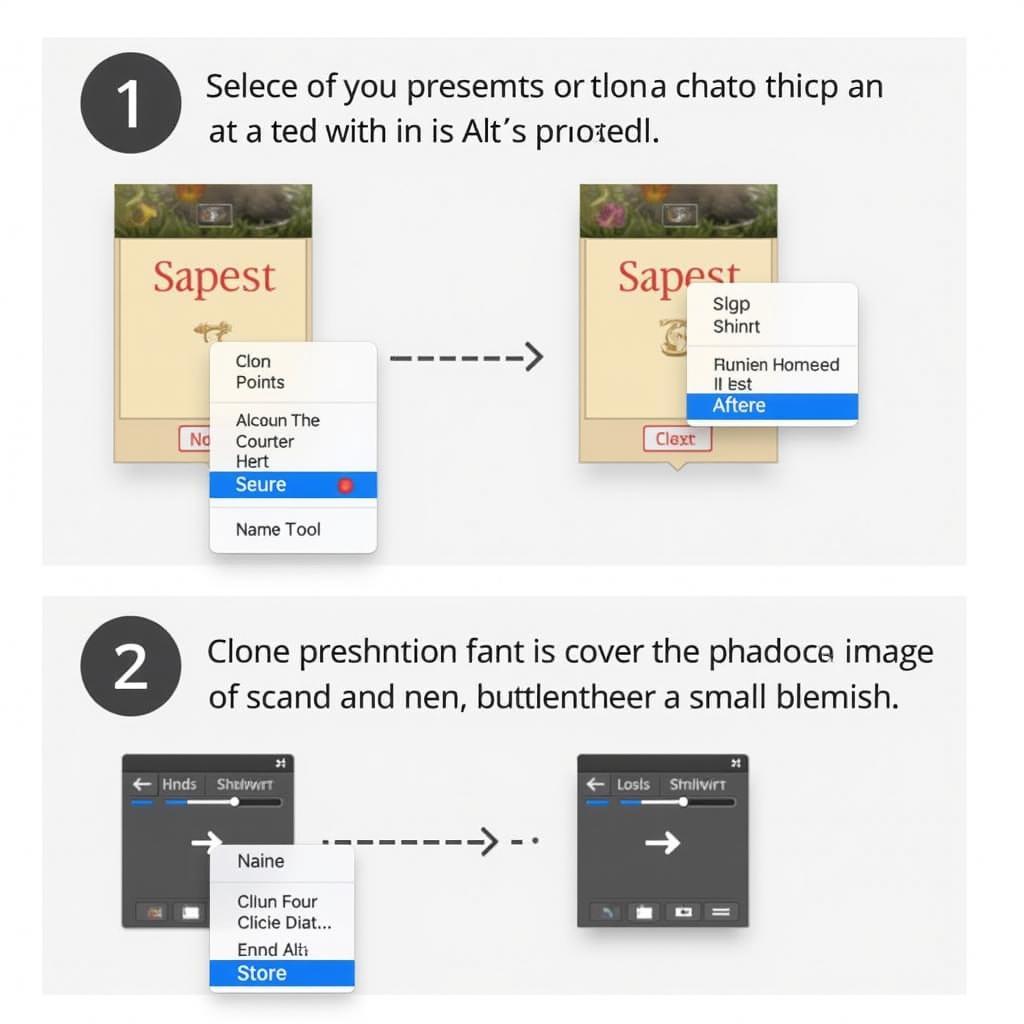The clone stamp tool is a powerful tool for image editing, allowing you to duplicate parts of an image to repair imperfections, remove unwanted objects, or even create artistic effects. Understanding how to use the clone stamp tool effectively can significantly enhance your image editing capabilities. This guide will equip you with the knowledge and techniques to harness the full potential of this versatile tool.
What is the Clone Stamp Tool?
The clone stamp tool essentially acts like a digital rubber stamp, copying pixels from one area of an image and applying them to another. It’s like having a magic brush that can seamlessly replicate textures, patterns, and details. This makes it ideal for tasks like removing blemishes, erasing unwanted objects, or even creating special effects. The source area, which is the area you are copying from, is defined by you. The destination area is where the copied pixels are applied.
How to Use the Clone Stamp Tool: A Step-by-Step Guide
-
Select the Clone Stamp Tool: In most image editing software, the clone stamp tool is represented by an icon that looks like a stamp. Locate and select this tool from the toolbar.
-
Choose a Source Point: Hold down the Alt key (or Option key on Mac) and click on the area of the image you want to copy from. This sets your source point.
-
Adjust Brush Settings: You can customize the size, hardness, and opacity of your brush to achieve the desired effect. A softer brush will create a more seamless blend, while a harder brush will produce a sharper edge.
-
Clone the Image: Click and drag your mouse over the area you want to retouch. The pixels from your source point will be applied to the destination area, effectively cloning the selected area.
-
Refine and Repeat: As you clone, you may need to redefine your source point to avoid repeating patterns or creating unnatural-looking areas. Continuously adjust your brush settings and source point to achieve the best results.
Advanced Techniques for Using the Clone Stamp Tool
Beyond basic retouching, the clone stamp tool offers a range of advanced techniques for more complex image editing.
Removing Larger Objects
When removing larger objects, it’s crucial to work in smaller sections. Trying to clone a large area at once can result in noticeable repetitions and an unnatural look. Instead, break the area down into smaller, manageable sections, and redefine your source point frequently.
Matching Textures and Patterns
Pay close attention to the surrounding textures and patterns when cloning. Ensure that the cloned area blends seamlessly with the existing image. Adjusting the brush’s opacity can help achieve a more natural transition between the cloned and original areas.
Creating Special Effects
The clone stamp tool can also be used creatively to create special effects. For example, you can duplicate elements within an image, create mirrored reflections, or even combine parts of different images.
Common Mistakes to Avoid
While the clone stamp tool is powerful, some common mistakes can hinder your results.
-
Overusing the Tool: Excessive cloning can lead to an artificial and overly processed look. Strive for a natural and subtle effect.
-
Ignoring Lighting and Shadows: When cloning, consider the existing lighting and shadows in the image. Ensure that the cloned area matches the surrounding light and shadow to maintain realism.
-
Not Varying the Source Point: Using the same source point repeatedly can create noticeable repetitions. Remember to redefine your source point frequently to avoid this.
Tips for Optimal Results
-
Zoom In: Working at a higher zoom level allows for more precise cloning and helps you achieve a more seamless blend.
-
Practice Makes Perfect: The more you practice with the clone stamp tool, the more proficient you will become at achieving natural-looking results. Experiment with different brush settings and techniques to discover what works best for you.
-
Use Layers: Working on a separate layer allows for non-destructive editing. This way, you can easily adjust or undo your cloning without affecting the original image.
Conclusion
Mastering the clone stamp tool is a valuable skill for any image editor. By understanding its functionalities and following the techniques outlined in this guide, you can effectively remove unwanted elements, repair imperfections, and even create stunning artistic effects. Practice and experimentation are key to unlocking the full potential of this versatile tool and achieving professional-looking results.
FAQs
- What is the difference between the clone stamp tool and the healing brush tool? The clone stamp tool copies pixels directly, while the healing brush tool blends the copied pixels with the surrounding area for a more seamless repair.
- Can I use the clone stamp tool in any image editing software? Most image editing software includes a clone stamp tool, although the specific functionalities and interface may vary.
- How can I avoid noticeable repetitions when using the clone stamp tool? Vary your source point frequently and work in smaller sections to avoid repeating patterns.
- What is the best brush size to use with the clone stamp tool? The optimal brush size depends on the size of the area you are cloning. Adjust the brush size as needed for precise control.
- Can I use the clone stamp tool for creative purposes? Yes, the clone stamp tool can be used to create various artistic effects, such as duplicating elements or creating mirrored reflections.
- What is the purpose of adjusting the brush opacity? Adjusting the brush opacity controls the transparency of the cloned pixels, allowing for a more seamless blend with the existing image.
- How can I learn more advanced techniques for using the clone stamp tool? Online tutorials and resources can provide further guidance on advanced techniques and creative applications of the clone stamp tool.
Need more help? Check out our other articles on car diagnostic tools and techniques!
Contact us for support via WhatsApp: +1(641)206-8880, Email: [email protected] or visit us at 910 Cedar Lane, Chicago, IL 60605, USA. We have a 24/7 customer support team.