CMOS Password Recovery Tools 3.1 is a powerful utility for regaining access to your computer when locked out by a forgotten BIOS or CMOS password. This article provides a comprehensive guide on how to effectively use CMOS Password Recovery Tools 3.1, covering various scenarios and troubleshooting tips. We’ll explore its functionalities, benefits, and potential limitations, equipping you with the knowledge to navigate this essential tool confidently.
Understanding the Need for CMOS Password Recovery
BIOS (Basic Input/Output System) and CMOS (Complementary Metal-Oxide-Semiconductor) passwords are crucial security features that protect your computer from unauthorized access. However, forgetting these passwords can be a frustrating experience, effectively locking you out of your own system. This is where CMOS password recovery tools like version 3.1 come into play. They offer a lifeline to regain control and access your data. Whether you’re a seasoned technician or a home user, understanding how to use these tools is invaluable.
How to Use CMOS Password Recovery Tools 3.1: A Step-by-Step Guide
Using CMOS Password Recovery Tools 3.1 can be straightforward if you follow these steps:
- Download the Tool: Obtain a reliable copy of CMOS Password Recovery Tools 3.1 from a trusted source. Be cautious of downloads from unknown websites, as they might contain malware.
- Create a Bootable USB Drive: You’ll need to create a bootable USB drive containing the tool. Many free utilities are available online to help with this process. Simply follow the instructions provided by the utility you choose.
- Boot from the USB Drive: Configure your computer’s BIOS settings to boot from the USB drive. This typically involves accessing the boot menu during startup (often by pressing F12, Del, or Esc) and selecting the USB drive.
- Navigate the Tool: Once the tool loads, you’ll be presented with a menu of options. Select the appropriate option to recover or reset your CMOS/BIOS password. The tool often provides automated options for common BIOS manufacturers.
- Follow the Prompts: The tool will guide you through the process of resetting the password. Follow the on-screen prompts carefully.
- Reboot Your System: After the process completes, reboot your computer and check if the password has been successfully reset.
Different Methods for CMOS Password Recovery with Version 3.1
CMOS Password Recovery Tools 3.1 offers several methods for password recovery:
- Automated Reset: The tool can automatically detect the BIOS type and reset the password for many common manufacturers.
- Manual Entry: For more complex scenarios, the tool allows manual entry of BIOS information to facilitate password recovery.
- Generating Backdoor Passwords: In some cases, the tool can generate backdoor passwords that bypass the BIOS security.
Troubleshooting Common Issues with CMOS Password Recovery Tools 3.1
Sometimes, you might encounter issues while using the tool. Here are a few common problems and their solutions:
- Tool Not Detecting BIOS: Ensure you’ve downloaded the correct version of the tool and that your BIOS is supported.
- USB Boot Failure: Verify that your BIOS settings are configured correctly for booting from a USB drive.
- Incorrect Password Reset: Double-check the BIOS information you entered manually if you used that method.
“Understanding the nuances of BIOS and CMOS passwords is crucial for anyone working with computers. CMOS Password Recovery Tools 3.1 can be a lifesaver in situations where passwords are forgotten,” says John Miller, Senior IT Specialist at CyberSecure Solutions.
Precautions and Considerations when using CMOS Password Recovery Tools 3.1
- Back up Your Data: Before using any password recovery tool, back up your important data as a precaution. Although unlikely, there’s always a slight risk of data loss during the process.
- Use a Reliable Source: Download the tool from a trusted source to avoid malware.
- Understand the Risks: Using password recovery tools incorrectly can potentially damage your BIOS. Follow the instructions carefully.
 Navigating the main menu of CMOS Password Recovery Tools 3.1
Navigating the main menu of CMOS Password Recovery Tools 3.1
“While CMOS Password Recovery Tools 3.1 is highly effective, always proceed with caution and ensure you understand the process before beginning,” advises Sarah Johnson, Lead Systems Engineer at Tech Solutions Inc.
Conclusion
CMOS Password Recovery Tools 3.1 is a valuable tool for regaining access to your computer when locked out by a forgotten BIOS or CMOS password. By following the steps outlined in this guide and taking the necessary precautions, you can use this tool effectively and securely. Remember to back up your data and always download the tool from a trusted source. Mastering CMOS Password Recovery Tools 3.1 can be an essential skill for both individuals and IT professionals.
FAQs
- Is CMOS Password Recovery Tools 3.1 free? Many versions are freely available, but be sure to download from a reputable source.
- Can I use this tool on any computer? Compatibility depends on the BIOS manufacturer and version.
- What if the tool doesn’t detect my BIOS? Try manually entering your BIOS information or consult the tool’s documentation.
- Is it safe to use CMOS password recovery tools? It’s generally safe when used correctly, but always back up your data as a precaution.
- Are there alternatives to using this tool? Yes, other methods include removing the CMOS battery or using a jumper on the motherboard.
- How do I create a bootable USB drive? Use a utility like Rufus and follow its instructions.
- What should I do if I encounter errors during the process? Consult the tool’s documentation or seek technical assistance.
Common Scenarios
- Forgotten Password on a Personal Computer: This is the most common scenario where a user forgets their BIOS password, preventing them from accessing their system.
- Troubleshooting a Locked Company Laptop: IT professionals often use these tools to troubleshoot locked company laptops when employees forget their passwords.
- Recovering a Second-hand Computer: When purchasing a used computer, you might encounter a BIOS password lock, requiring a recovery tool to gain access.
Further Reading
- BIOS Password Recovery: Alternative Methods
- Understanding BIOS and CMOS Settings
- Troubleshooting Common Computer Startup Issues
Need assistance with CMOS password recovery or other car diagnostic issues? Contact us via WhatsApp: +1(641)206-8880, Email: [email protected], or visit us at 910 Cedar Lane, Chicago, IL 60605, USA. Our 24/7 customer support team is ready to help.
