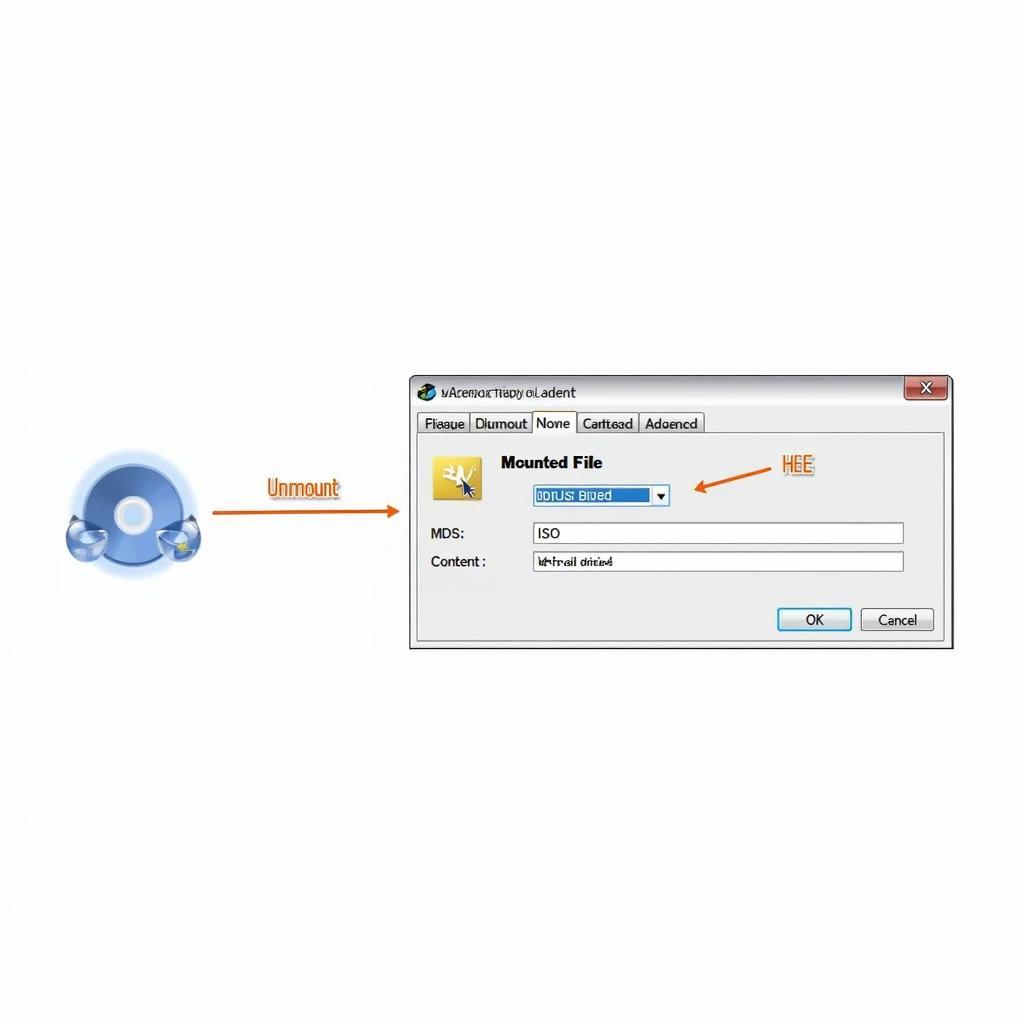Daemon Tools Pro Advanced Edition is a powerful tool for creating and managing virtual drives. This guide provides a detailed walkthrough of its features and how to use them effectively, empowering you to maximize your digital media management.
Understanding Daemon Tools Pro Advanced Edition
Daemon Tools Pro Advanced Edition goes beyond basic disc image mounting. It offers advanced features like creating bootable USBs, burning data to physical discs, and emulating a wide range of copy protection schemes. This allows for greater flexibility in managing your software, games, and other disc-based media. Whether you’re a gamer, software developer, or simply looking for a robust solution for managing your disc images, Daemon Tools Pro Advanced Edition provides a comprehensive suite of tools.
Installing and Setting Up Daemon Tools Pro Advanced Edition
The installation process is straightforward. Download the installer from the official Daemon Tools website and follow the on-screen prompts. Be sure to select the correct version for your operating system. Once installed, you can customize the settings to suit your specific needs. This includes configuring the number of virtual drives, associating file types, and integrating with Windows Explorer.
Creating Virtual Drives
Creating a virtual drive is the core function of Daemon Tools Pro. You can create a virtual drive by clicking the “Add virtual drive” button and specifying the drive letter. You can then mount an image file to this virtual drive, making it appear as if a physical disc is inserted.
Mounting Disc Images
Mounting a disc image is simple. Simply right-click on the image file in Windows Explorer and choose “Mount with Daemon Tools Pro.” Alternatively, you can open the Daemon Tools Pro interface and drag and drop the image file onto a virtual drive. Daemon Tools Pro supports a wide range of image formats, including ISO, MDF, and MDS.
Advanced Features: Beyond Virtual Drives
Daemon Tools Pro Advanced Edition offers a plethora of features beyond basic virtual drive creation and management.
Creating Bootable USB Drives
Creating a bootable USB drive is invaluable for installing operating systems or running diagnostic tools. Daemon Tools Pro simplifies this process by allowing you to create bootable USB drives from image files. This eliminates the need for physical discs and allows for faster installation and boot times.
Burning Data to Physical Discs
While the focus is on virtual drives, Daemon Tools Pro also allows you to burn data to physical discs. This feature is useful for creating backups or sharing files on physical media. You can burn data, audio, and video files to CDs, DVDs, and Blu-ray discs.
Emulating Copy Protection
Daemon Tools Pro Advanced Edition can emulate various copy protection schemes, allowing you to run software or play games that require specific protection mechanisms. This feature is especially useful for older titles that may not be compatible with modern operating systems.
Conclusion
Daemon Tools Pro Advanced Edition is a versatile tool for anyone working with disc images. Its ability to create virtual drives, bootable USBs, burn data, and emulate copy protection makes it a valuable asset for both personal and professional use. By mastering these features, you can streamline your workflow and enhance your digital media management experience. For assistance, contact us via WhatsApp: +1(641)206-8880, Email: [email protected] or visit us at 910 Cedar Lane, Chicago, IL 60605, USA. We have a 24/7 customer support team ready to assist you.
FAQ
- What file formats does Daemon Tools Pro Advanced Edition support?
- Can I use Daemon Tools Pro on macOS?
- How many virtual drives can I create?
- Is it legal to use Daemon Tools Pro to bypass copy protection?
- How do I uninstall Daemon Tools Pro Advanced Edition?
- What are the system requirements for Daemon Tools Pro Advanced Edition?
- How can I create a RAM disk with Daemon Tools Pro?
John Smith, a Senior Software Engineer at Tech Solutions Inc, says, “Daemon Tools Pro has been an indispensable tool in my workflow for years. Its versatility and reliability are unmatched.”
Maria Garcia, a Systems Administrator at Global Networks, adds, “The ability to create bootable USBs with Daemon Tools Pro has saved us countless hours and resources.”
David Lee, a passionate gamer and tech enthusiast, shares, “Daemon Tools Pro’s copy protection emulation has allowed me to revisit some of my favorite classic games.”
How can I create a bootable USB flash drive using Daemon Tools Pro Advanced Edition?
What are some common troubleshooting tips for Daemon Tools Pro Advanced Edition?
How do I update Daemon Tools Pro Advanced Edition to the latest version?
Check out our other articles on DiagFixPro for more information on car diagnostic tools and software.
Contact us for any assistance with your car diagnostic needs.