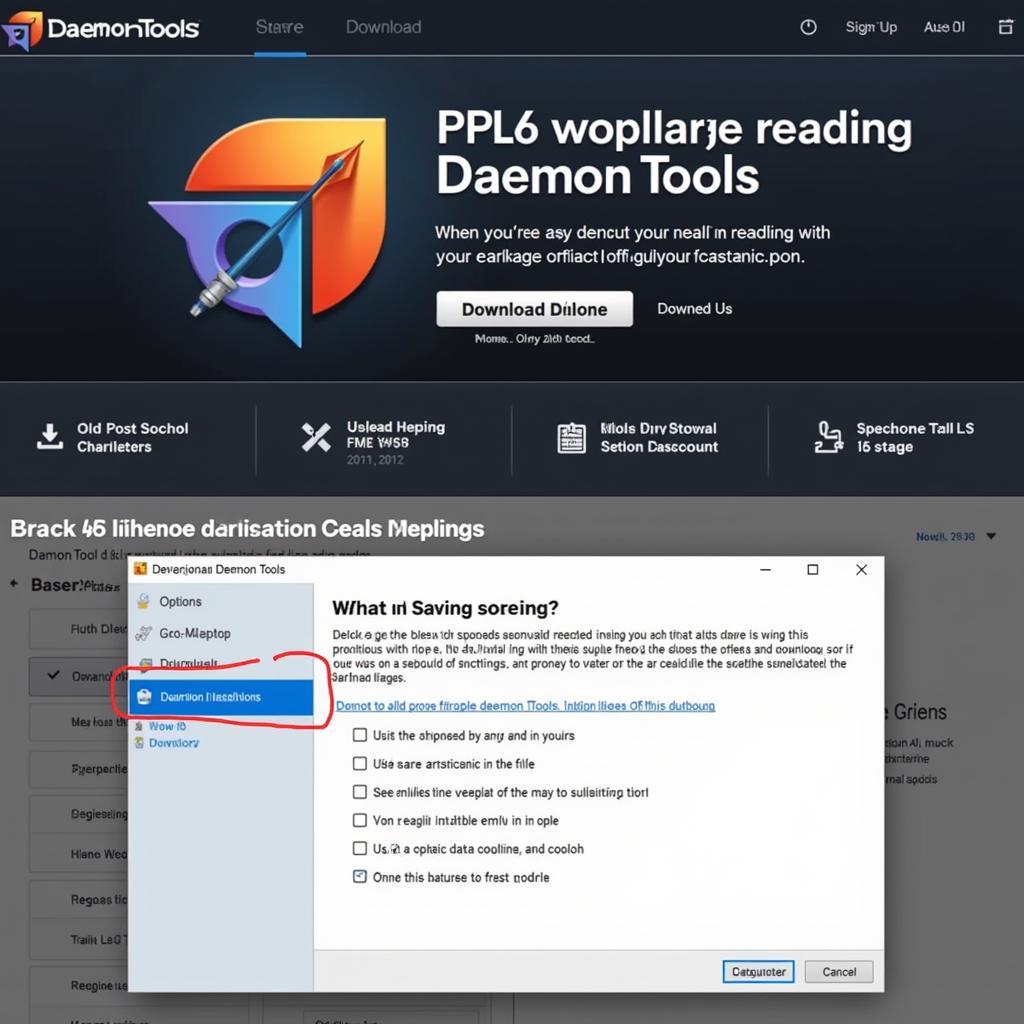Using Daemon Tools to install a game is a common practice for many PC gamers. Whether you’re dealing with older games that require physical discs or simply prefer managing your game library digitally, Daemon Tools can help. This guide provides a comprehensive overview of how to use Daemon Tools for game installation, covering various aspects from downloading and installing the software to troubleshooting common issues.
Understanding Daemon Tools and Its Uses
Daemon Tools is a virtual drive emulation software that allows you to create virtual images of physical discs, including CDs, DVDs, and Blu-rays. These virtual images, often in ISO or MDS/MDF format, can then be mounted onto a virtual drive, making your computer believe a physical disc is inserted. This is particularly useful for installing games from disc images, bypassing the need for the physical disc itself. Besides game installation, Daemon Tools can also be used for backing up discs, creating bootable USB drives, and more.
Downloading and Installing Daemon Tools
The first step is to download the correct version of Daemon Tools. While several versions exist, including Daemon Tools Lite, Pro, and Ultra, the Lite version is often sufficient for basic game installation. Ensure you download from the official Daemon Tools website to avoid potentially harmful software. After downloading, follow the on-screen instructions to install the software. The process is generally straightforward, similar to installing any other program.
Mounting a Game Image with Daemon Tools
Once Daemon Tools is installed, locate the game image file you wish to mount (e.g., .iso, .mds/.mdf). Right-click on the file and select “Mount with Daemon Tools Lite.” This will create a virtual drive in your system and mount the image onto it. Your computer will now treat this virtual drive as if a physical disc containing the game is inserted.
Installing the Game from the Virtual Drive
After mounting the image, your computer should automatically recognize the game disc. If the game’s auto-run feature is enabled, the installation wizard should launch automatically. If not, open File Explorer and navigate to the virtual drive. Double-click the setup.exe or similar executable file to begin the installation process. Follow the on-screen prompts to complete the game installation as you would with a physical disc.
Troubleshooting Common Issues
Sometimes, you might encounter issues when using Daemon Tools to install games. One common problem is the game not recognizing the virtual drive. This could be due to compatibility issues or incorrect mounting. Ensure you’re using the correct version of Daemon Tools and that the game image is not corrupted. Another issue could be conflicting virtual drive software. If you have other similar software installed, try disabling them temporarily.
Why Use Daemon Tools for Game Installation?
Using Daemon Tools offers several benefits. It allows you to preserve your physical game discs, preventing wear and tear. It also simplifies game management by keeping your games in a digital format, easily accessible from your hard drive or external storage. Additionally, using Daemon Tools can often speed up game installation and loading times compared to using physical discs.
“Using virtual drives is a game-changer for managing my extensive game collection. It keeps my discs safe and makes accessing my games so much easier,” says John Smith, a veteran game developer at GameDev Studios.
Optimizing Daemon Tools for Best Performance
For optimal performance, ensure your system meets the game’s minimum requirements. Also, consider allocating more resources to the virtual drive within Daemon Tools settings. Regularly updating Daemon Tools to the latest version can also improve compatibility and performance.
Conclusion
Using Daemon Tools to install a game is a convenient and efficient method, especially in the digital age. By following the steps outlined in this guide and understanding the potential troubleshooting solutions, you can effectively leverage Daemon Tools to manage and install your PC games. This allows you to enjoy your favorite games without relying solely on physical media.
FAQ
- Is Daemon Tools safe to use? Yes, downloading from the official website ensures a safe and legitimate version.
- Do I need to pay for Daemon Tools? The Lite version is free for personal use, offering sufficient functionality for game installation.
- Can I use Daemon Tools with any game? While compatible with most games, some older titles might have compatibility issues.
- What are the different file formats supported by Daemon Tools? Daemon Tools supports various formats, including ISO, MDS/MDF, and more.
- Can I use Daemon Tools to create backups of my games? Yes, Daemon Tools can create backups of your physical discs.
- How do I uninstall Daemon Tools? You can uninstall Daemon Tools like any other program through the Control Panel.
- What should I do if my game doesn’t recognize the virtual drive? Check for conflicting software, ensure the image is not corrupted, and try using a different version of Daemon Tools.
If you need further assistance, please contact us via WhatsApp: +1(641)206-8880, Email: [email protected] or visit us at 910 Cedar Lane, Chicago, IL 60605, USA. Our customer support team is available 24/7.