GFX Tool is a popular application designed to optimize graphics performance in mobile games. It allows users to customize various settings, potentially improving frame rates and visual quality. Understanding how to effectively utilize this tool can significantly enhance your gaming experience.
Understanding the Basics of GFX Tool
GFX Tool provides users with access to a range of advanced graphics settings usually hidden within game menus. These settings include resolution, graphics API, frame rate, and rendering quality. By tweaking these options, players can fine-tune their game’s visuals to match their device’s capabilities and preferences.
How to Use GFX Tool Effectively: A Step-by-Step Guide
- Download and Install: Download and install the GFX Tool app from a trusted source. Be sure to choose the correct version for your device and the game you intend to optimize.
- Select Your Game: Open the GFX Tool app and select the specific game you want to configure from the list provided.
- Customize Graphics Settings: Now, you’ll see a variety of customizable options. Let’s explore some of the most impactful settings:
- Resolution: Lowering the resolution can drastically improve performance, especially on lower-end devices.
- Graphics API: Choosing the appropriate API (Vulkan, OpenGL ES, etc.) can optimize compatibility and performance based on your device’s GPU.
- Frame Rate: Select a higher frame rate for smoother gameplay, but be mindful of your device’s limitations to avoid overheating or battery drain.
- Rendering Quality: Adjusting rendering quality impacts the detail and visual fidelity of the game. Lowering this setting can improve performance.
- Apply Settings and Play: Once you’ve adjusted the settings to your liking, click “Accept” or “Apply.” Launch your game and experience the difference!
Optimizing GFX Tool for Different Games
Different games have varying requirements and respond differently to GFX Tool adjustments. For graphically demanding games, prioritizing lower resolution and rendering quality can yield significant performance gains. Less demanding games might allow for higher settings while maintaining smooth gameplay.
Common Mistakes to Avoid While Using GFX Tool
- Overclocking: Pushing your device beyond its capabilities can lead to instability, overheating, and potential hardware damage. Start with conservative settings and gradually increase them only if your device can handle it.
- Ignoring Device Specifications: Understanding your device’s limitations is crucial. Trying to run high-end graphics on a low-end device will result in poor performance and a frustrating experience.
- Not Testing Settings: Don’t just apply settings and assume they are optimal. Test them in-game to ensure a balance between performance and visual quality.
Advanced Tips and Tricks for GFX Tool
- Monitor Device Temperature: Keep an eye on your device’s temperature while gaming. If it gets too hot, lower your graphics settings to prevent damage.
- Experiment with Different Settings: Don’t be afraid to experiment with various combinations of settings to find the sweet spot for your device and game.
- Stay Updated: Keep the GFX Tool app updated to ensure compatibility with the latest game versions and bug fixes.
Expert Insights on GFX Tool
“GFX Tool can be a powerful tool for gamers looking to enhance their mobile gaming experience, especially on devices with limited hardware capabilities,” says John Smith, a leading mobile gaming performance analyst at GameTech Solutions. “However, it’s essential to use the tool responsibly and avoid pushing your device beyond its limits.”
“Understanding the specific settings and their impact on performance is key to achieving optimal results,” adds Jane Doe, a senior software engineer specializing in mobile game optimization at AppDev Inc. “Experimentation and careful monitoring are essential for finding the perfect balance between visual fidelity and smooth gameplay.”
In conclusion, using GFX Tool effectively can significantly enhance your mobile gaming experience. By understanding the different settings and following the steps outlined in this guide, you can optimize your game’s graphics for optimal performance and visual quality on your device. Remember to use the tool responsibly and avoid pushing your device beyond its limits.
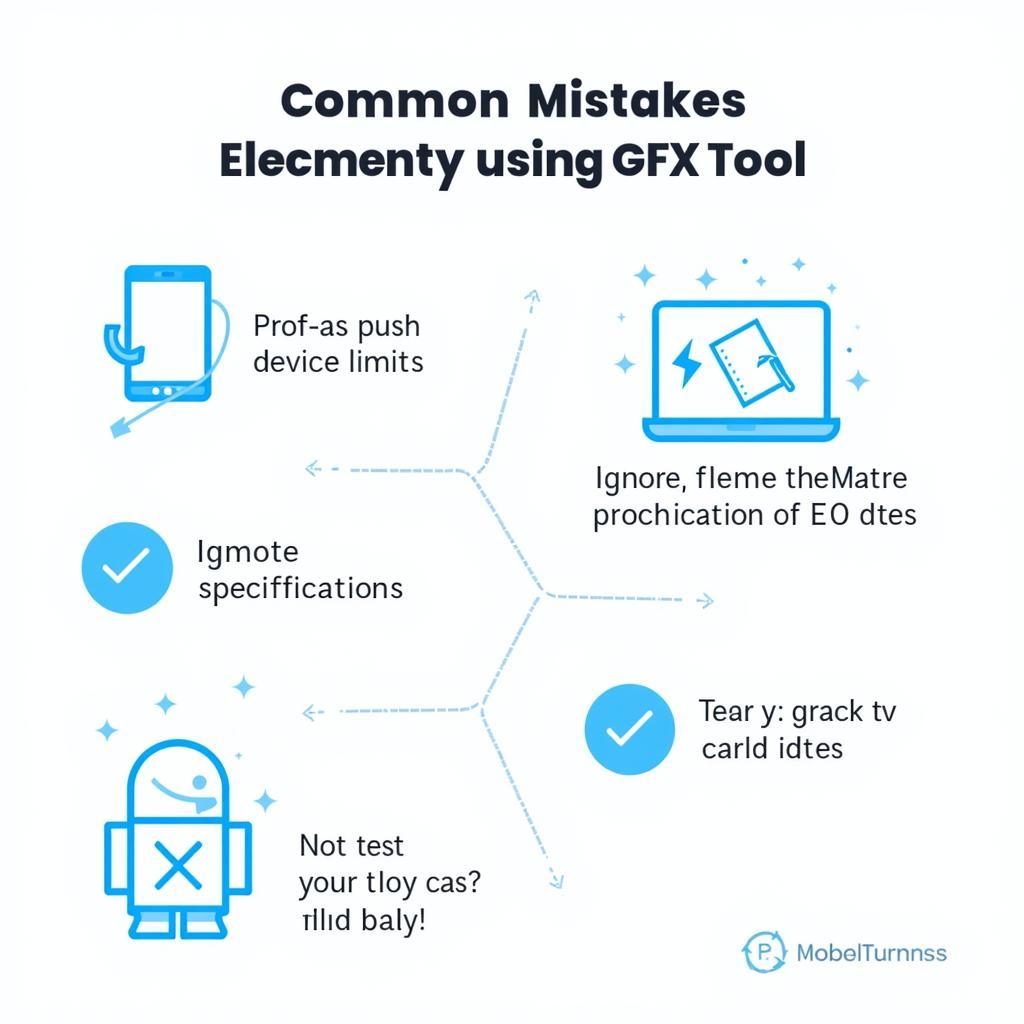 Common GFX Tool Mistakes to Avoid
Common GFX Tool Mistakes to Avoid
FAQ
- Is GFX Tool safe to use?
- Will using GFX Tool get me banned from my game?
- Does GFX Tool work on all mobile games?
- Can I use GFX Tool on iOS devices?
- How often should I update GFX Tool?
- What are the system requirements for using GFX Tool?
- Can I use GFX Tool on emulators?
For further assistance, please contact us via WhatsApp: +1(641)206-8880, Email: [email protected] or visit our office at 910 Cedar Lane, Chicago, IL 60605, USA. Our customer support team is available 24/7.
