Using an HDD low level format tool can be a powerful way to troubleshoot drive issues or securely erase data. This guide will provide you with everything you need to know about using these tools, from choosing the right software to understanding the risks and benefits involved.
Understanding HDD Low Level Formatting
Low level formatting, also known as zero-filling, writes zeros to every sector of your hard drive. This differs from a standard format, which simply creates a new file system and deletes the file allocation table, leaving the actual data intact. Low level formatting, on the other hand, completely overwrites all data, making it unrecoverable.
Why Use a Low Level Format Tool?
There are several reasons why you might need to use a low level format tool:
- Data Sanitization: If you’re selling or disposing of an old hard drive, a low level format ensures your personal data is completely erased. This is much more secure than a standard format, which can be easily reversed with data recovery software.
- Troubleshooting Drive Issues: A low level format can sometimes resolve hard drive errors, bad sectors, and other performance problems. It’s a last resort, but it can sometimes bring a failing drive back to life.
- Preparing a Drive for a New Operating System: While not strictly necessary, some users prefer to perform a low level format before installing a new operating system for a clean slate.
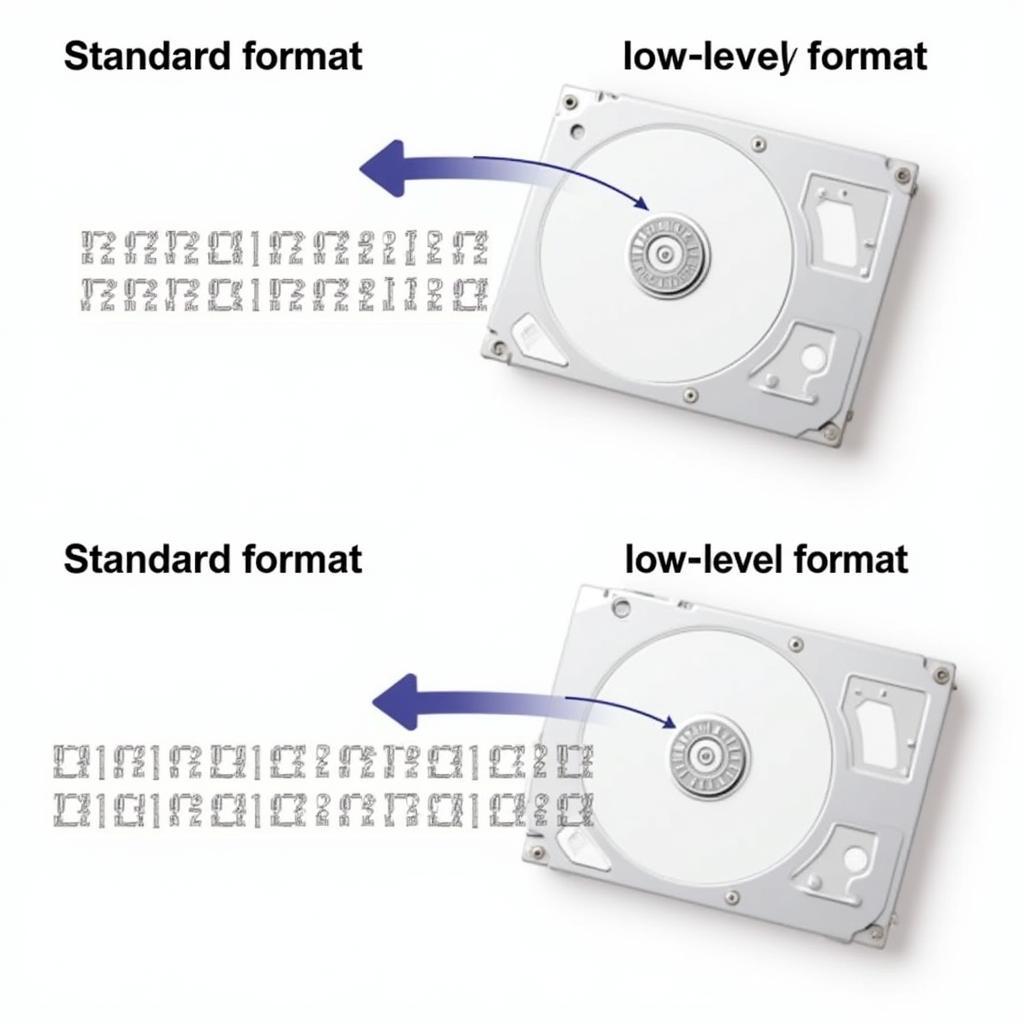 Low-Level Formatting Process
Low-Level Formatting Process
Choosing the Right HDD Low Level Format Tool
Several reliable HDD low level format tools are available, both free and paid. Some popular options include:
- HDDGURU’s HDD Low Level Format Tool: A widely used freeware option known for its simplicity and effectiveness.
- Paragon Hard Disk Manager: A comprehensive suite of tools that includes low level formatting capabilities, along with partitioning and other advanced features.
- Active@ KillDisk: Another popular choice offering various data erasure methods, including low level formatting.
When choosing a tool, ensure it’s compatible with your hard drive’s interface (SATA, IDE, etc.) and operating system.
How to Use an HDD Low Level Format Tool: A Step-by-Step Guide
The specific steps may vary slightly depending on the tool you choose, but the general process is similar:
- Backup Your Data: This is crucial! Low level formatting will erase everything on your hard drive, so back up any important files before proceeding.
- Download and Install the Tool: Choose a reputable tool and download it from the official website.
- Connect the Hard Drive: Ensure the hard drive you want to format is properly connected to your computer.
- Launch the Tool and Select the Drive: Carefully select the correct drive to avoid accidentally formatting the wrong one.
- Choose the Low Level Format Option: Some tools may offer different formatting options; select the low level format or zero-fill option.
- Start the Process: The formatting process can take several hours, depending on the size of the hard drive. Do not interrupt the process once it has begun.
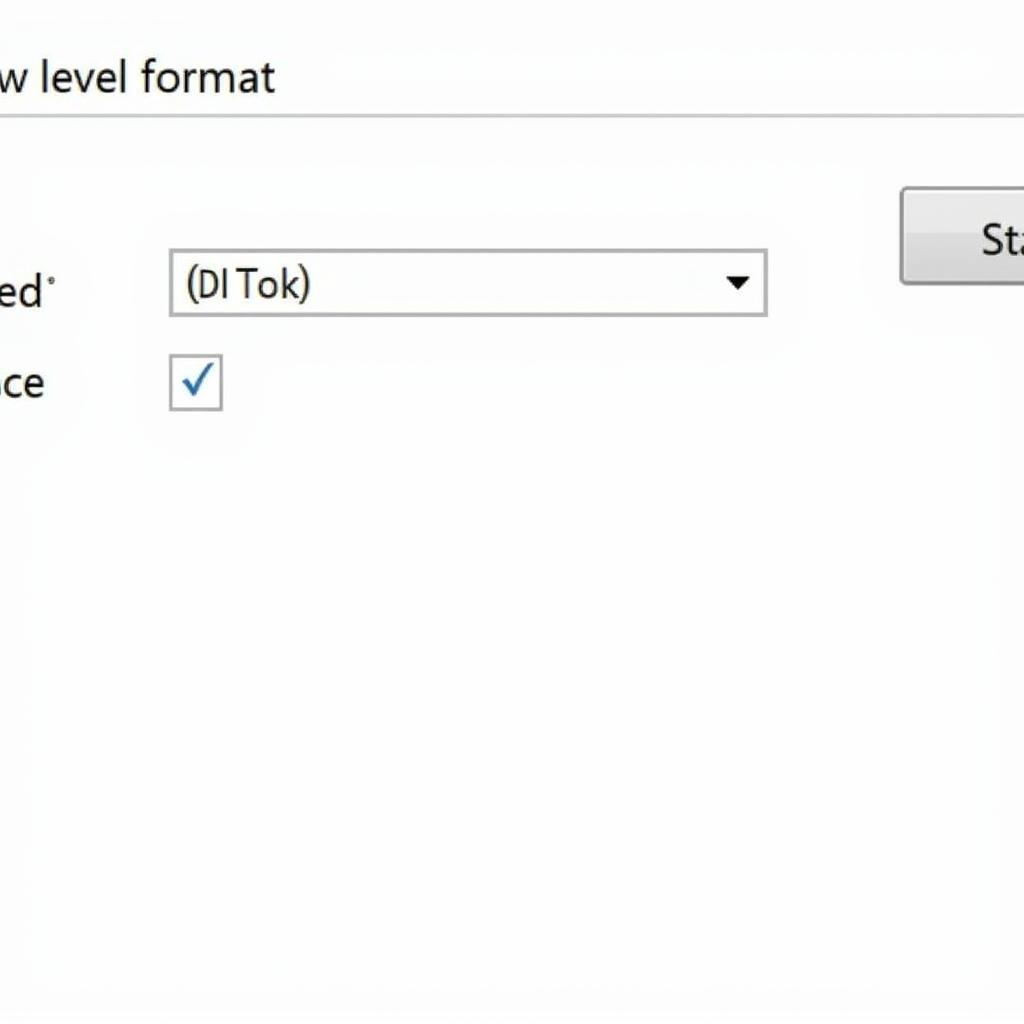 HDD Low Level Format Tool Interface
HDD Low Level Format Tool Interface
Risks and Precautions
While generally safe, there are some risks associated with low level formatting:
- Data Loss: This is the most obvious risk. Double-check that you have backed up all important data before proceeding.
- Drive Damage: In rare cases, a low level format can damage a hard drive, especially if the drive is already failing.
- Voiding Warranty: Some manufacturers consider low level formatting a void of warranty. Check your drive’s warranty terms before proceeding.
“Always back up your data before performing a low level format. It’s the single most important step to avoid irreversible data loss,” advises John Smith, Senior Data Recovery Specialist at Data Recovery Pro.
Alternatives to Low Level Formatting
If your goal is to simply erase data, consider using secure erase utilities like DBAN, which offer a faster and less risky alternative.
 Secure Erase Utility Interface
Secure Erase Utility Interface
Conclusion
Using an HDD low level format tool can be an effective way to sanitize data or troubleshoot drive problems. By understanding the process, choosing the right tool, and taking the necessary precautions, you can safely and effectively use these tools to manage your hard drives. Remember to always back up your data before performing a low level format.
FAQs
-
How long does a low level format take? It depends on the drive size, but it can take several hours.
-
Can I recover data after a low level format? No, data recovery after a low level format is extremely difficult and often impossible.
-
Is low level formatting the same as a quick format? No, a quick format only deletes the file system, while a low level format overwrites all data.
-
What should I do if my drive is still having problems after a low level format? Consider replacing the drive, as it may be experiencing hardware failure.
-
Can I low level format an SSD? While technically possible, it’s not recommended for SSDs, as it can reduce their lifespan. Use secure erase methods instead.
-
Is HDD Low Level Format Tool safe to use? Yes, as long as you select the correct drive and have backed up your data.
-
Are there any free HDD low level format tools available? Yes, HDDGURU’s HDD Low Level Format Tool is a popular freeware option.
Need more help? Contact us via WhatsApp: +1(641)206-8880, Email: [email protected] or visit our office at 910 Cedar Lane, Chicago, IL 60605, USA. We have a 24/7 customer support team ready to assist you.

Leave a Reply