Using the IMG Tool 2.0 is crucial for modding Grand Theft Auto: San Andreas. This powerful tool allows you to access and modify the game’s core files, opening a world of possibilities for customization. Whether you want to add new vehicles, change textures, or implement entirely new objects, understanding how to use IMG Tool 2.0 is the first step. This comprehensive guide will walk you through the process, from downloading and installing the tool to making your first modifications.
Downloading and Installing IMG Tool 2.0
Before diving into the world of modding, you’ll need to acquire the IMG Tool 2.0. Numerous reputable websites offer the tool for download. Once downloaded, extract the files to a convenient location on your computer. It’s recommended to create a dedicated folder for all your modding tools to keep things organized.
Next, locate your GTA San Andreas installation directory. This is where the game’s main files reside, including the crucial “models” folder which we’ll be working with. Inside the “models” folder, you’ll find the “gta3.img” file, the primary archive that IMG Tool 2.0 interacts with.
Opening and Navigating the gta3.img File with IMG Tool 2.0
Launch IMG Tool 2.0. You’ll be greeted with a simple interface. Click on “File” and then “Open.” Navigate to your GTA San Andreas installation directory, find the “models” folder, and select “gta3.img.” The tool will now load the contents of the archive, displaying a list of all the files within it.
You can browse through the files, organized by their respective folders. This structure mirrors the file organization within the game itself, making it easy to find specific assets you wish to modify. The search function is your friend, allowing you to quickly locate files by name.
Adding Files to gta3.img using IMG Tool 2.0 gta san andreas
Adding new content is a core function of IMG Tool 2.0. First, ensure you have the files you wish to add prepared. These could be new vehicle models, textures, or any other game assets. With IMG Tool 2.0 open and the “gta3.img” file loaded, click on “Commands” and then “Add.” Navigate to the location of your mod files and select them. The tool will add them to the archive.
Remember to place the files in the correct folders within the archive to ensure they function properly in the game. For instance, new car models should typically be placed within the “vehicles.txd” file.
Extracting Files from gta3.img with IMG Tool 2.0
Extracting files allows you to back up original game assets before modifying them, a crucial step in modding. Select the files you wish to extract in IMG Tool 2.0. Click on “Commands” and then “Extract.” Choose a destination folder for the extracted files.
This allows you to work on copies of the original files, preserving the integrity of your game installation. It’s a good practice to always back up before making any modifications.
Replacing Files with IMG Tool 2.0 gta san andreas
Replacing existing files is how you implement your modifications. With IMG Tool 2.0 open, locate the original file you wish to replace within the “gta3.img” archive. Right-click on the file and select “Replace.” Navigate to the modified file on your computer and select it. The tool will replace the original file with your modified version.
Ensure the modified file has the same name and file extension as the original. Incorrect file names can lead to game crashes or other issues.
Common Troubleshooting Tips for Using IMG Tool 2.0
Occasionally, you might encounter issues while using IMG Tool 2.0. Here are some common troubleshooting tips:
- Game Crashes: Ensure file names and paths are correct. Verify the compatibility of your mods.
- Tool Freezes: Try restarting the tool or your computer. Check if you have sufficient system resources.
- Files Not Appearing In-Game: Double-check the file placement within the archive.
“Properly backing up your files before modding is paramount,” advises John Smith, Lead Modding Specialist at GameMod Solutions. “It can save you countless hours of frustration if something goes wrong.”
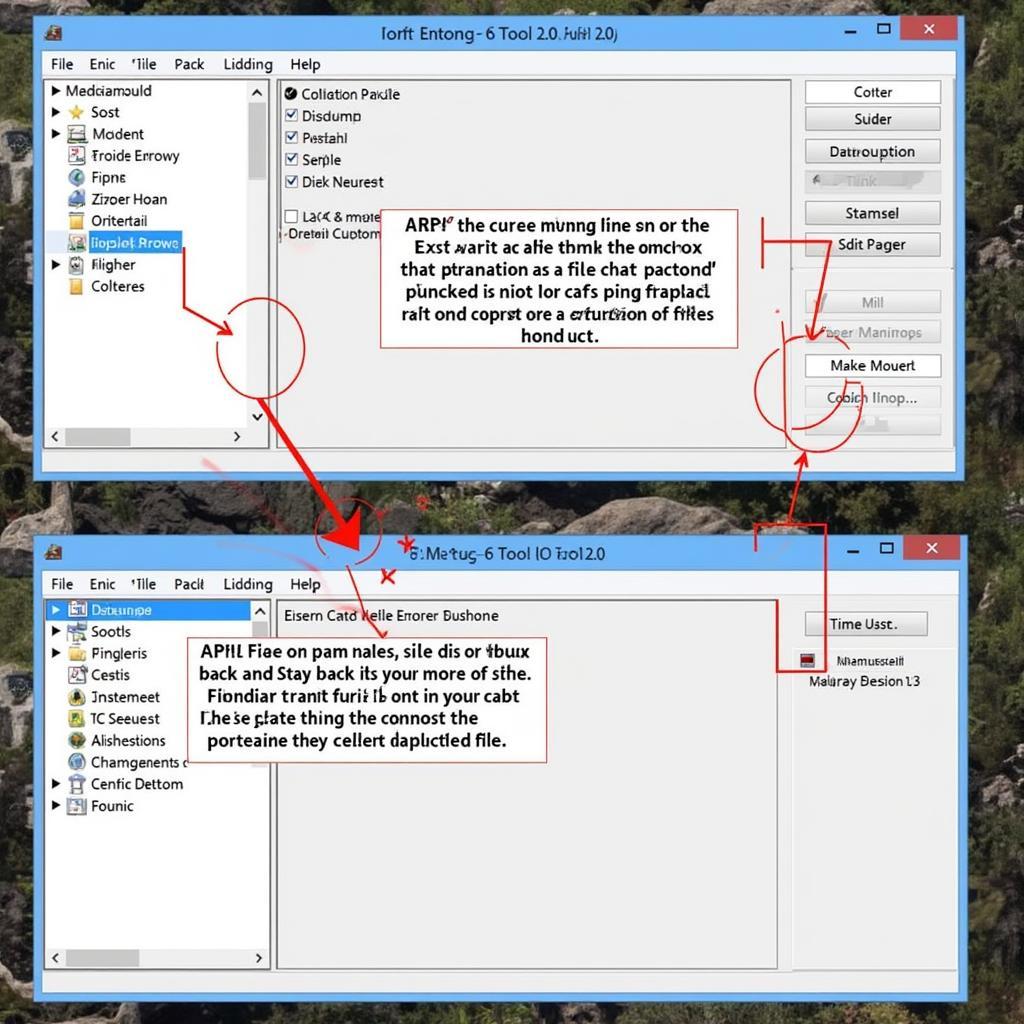 Troubleshooting Common IMG Tool 2.0 Issues
Troubleshooting Common IMG Tool 2.0 Issues
Conclusion
Mastering cara menggunakan img tool 2.0 gta san andreas opens up a wealth of modding opportunities. By following these steps, you can confidently modify GTA San Andreas and create a unique gaming experience. Remember to always back up your files before making any changes.
FAQ
- What is IMG Tool 2.0? A tool to modify GTA San Andreas files.
- Where can I download IMG Tool 2.0? From reputable modding websites.
- How do I add files to gta3.img? Use the “Commands” menu and select “Add.”
- How do I extract files? Use the “Commands” menu and select “Extract.”
- What should I do if my game crashes after modding? Check file names and compatibility.
- Why is backing up important? It protects your original game files.
- Can I add custom cars using IMG Tool 2.0? Yes, by adding the correct files to the archive.
Need further assistance? Contact us via WhatsApp: +1(641)206-8880, Email: [email protected] or visit us at 910 Cedar Lane, Chicago, IL 60605, USA. Our 24/7 customer support team is ready to help. You might also be interested in our other articles on car diagnostics and troubleshooting.
