Pinging a network or device is crucial for troubleshooting connectivity issues. Knowing how to use ping tools on your Android device empowers you to diagnose network problems quickly and efficiently. This guide will walk you through the process, offering insights and tips for effective ping testing.
Understanding Ping and Its Importance
Ping, derived from sonar terminology, sends small data packets to a target address and measures the time it takes for a response. This round-trip time, measured in milliseconds (ms), indicates the network latency. A low ping suggests a good connection, while a high ping or no response indicates a problem. Ping tools are essential for identifying network bottlenecks, diagnosing website availability, and troubleshooting connectivity issues on your Android device.
Choosing the Right Ping Tool for Android
Several ping tools are available on the Google Play Store, each offering various features. Some popular choices include PingTools Network Utilities, Net Analyzer, and Fing – Network Tools. These apps provide a simple interface for pinging websites or IP addresses.
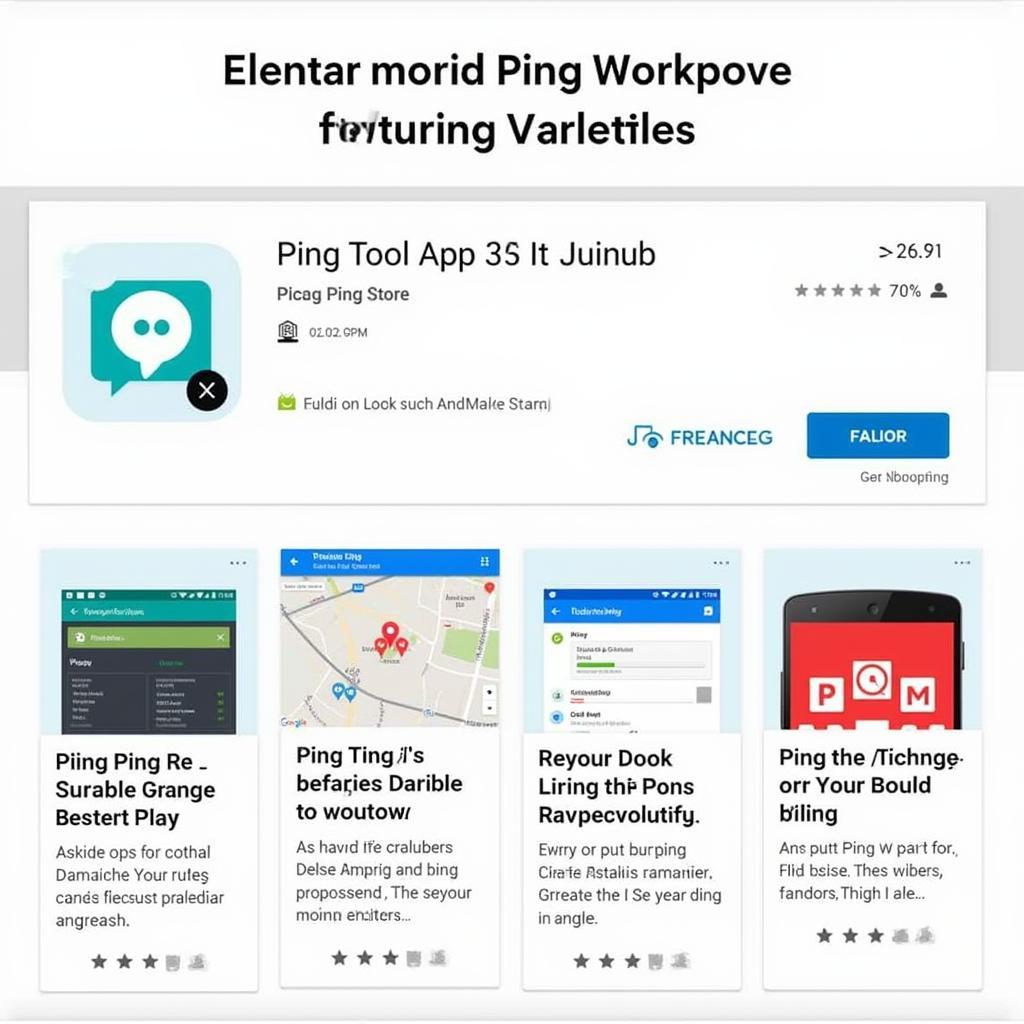 Selecting a Ping Tool on Android
Selecting a Ping Tool on Android
Cara Menggunakan Ping Tools Android: A Step-by-Step Guide
Using a ping tool on your Android device is straightforward. Follow these simple steps:
- Download and Install: Choose a reputable ping tool from the Google Play Store and install it on your device.
- Open the App: Launch the app and locate the ping function. It’s usually clearly labeled as “Ping” or “Ping Test.”
- Enter the Target: Input the website address (e.g., www.diagfixpro.com) or IP address you wish to ping.
- Start the Ping: Tap the “Start” or “Ping” button to initiate the test.
- Analyze the Results: The app will display the ping results, including the average ping time, packet loss, and other relevant information.
Interpreting Ping Results: What Do the Numbers Mean?
Understanding ping results is key to diagnosing network problems. Here’s a quick breakdown:
- Low Ping (Under 50ms): Excellent connection, ideal for online gaming and streaming.
- Moderate Ping (50-100ms): Generally acceptable for most online activities.
- High Ping (Over 100ms): Noticeable lag, potentially impacting online gaming and video calls.
- Packet Loss: Indicates lost data packets, signifying network instability.
- Time Out: No response received, suggesting a severe connection problem.
Troubleshooting with Ping Tools
Ping tools can pinpoint the source of network issues. For example, if you can ping your router but not the internet, the problem likely lies with your internet service provider. If you can’t ping your router, the issue may be with your device’s Wi-Fi connection.
Advanced Ping Techniques on Android
Some advanced ping tools offer additional features like traceroute and port scanning. Traceroute maps the route data packets take to reach a destination, helping identify bottlenecks along the way. Port scanning checks which ports are open on a network, revealing potential security vulnerabilities.
Conclusion: Mastering Ping for Network Diagnostics
Understanding Cara Menggunakan Ping Tools Android is a valuable skill for any tech-savvy user. These tools provide crucial insights into network performance, allowing you to troubleshoot connectivity issues effectively and ensure a smooth online experience. By mastering these techniques, you’ll be well-equipped to diagnose and resolve network problems on your Android device.
FAQ
- What is ping? Ping is a network diagnostic tool that measures the time it takes for a data packet to travel to a target and back.
- Why is ping important? Ping helps identify network latency, packet loss, and connectivity issues.
- How do I choose a ping tool for Android? Select a reputable app from the Google Play Store with good user reviews and the features you need.
- What does a high ping mean? A high ping indicates significant network lag, potentially disrupting online activities.
- What is packet loss? Packet loss represents lost data packets, signaling network instability.
- How can I troubleshoot with ping tools? Ping different destinations to isolate the source of the problem, such as your ISP or Wi-Fi connection.
- What are advanced ping techniques? Advanced techniques include traceroute and port scanning for more in-depth network analysis.
Need assistance? Contact us via WhatsApp: +1(641)206-8880, Email: [email protected], or visit us at 910 Cedar Lane, Chicago, IL 60605, USA. Our 24/7 customer support team is ready to help.

Leave a Reply