The sharpen tool in Photoshop can be a lifesaver when dealing with blurry images. Whether you’re a professional photographer or just starting out, understanding how to use the sharpen tool effectively is crucial for achieving crisp, clear, and professional-looking photos. This guide will delve into the intricacies of this powerful tool, covering everything from basic sharpening to advanced techniques.
Understanding the Different Sharpen Tools
Photoshop offers several sharpening tools, each designed for specific purposes. Let’s break down the key players:
-
Sharpen Tool: This tool allows for precise sharpening in specific areas of your image by clicking and dragging. It’s great for targeting small details.
-
Smart Sharpen: This is generally the most preferred sharpening method due to its advanced controls and ability to minimize noise and halos.
-
Unsharp Mask: Despite its name, this tool sharpens images. It offers control over Amount, Radius, and Threshold, providing a versatile sharpening experience.
-
High Pass: This technique, though not strictly a sharpening tool, is a powerful method for achieving precise edge sharpening while preserving image detail.
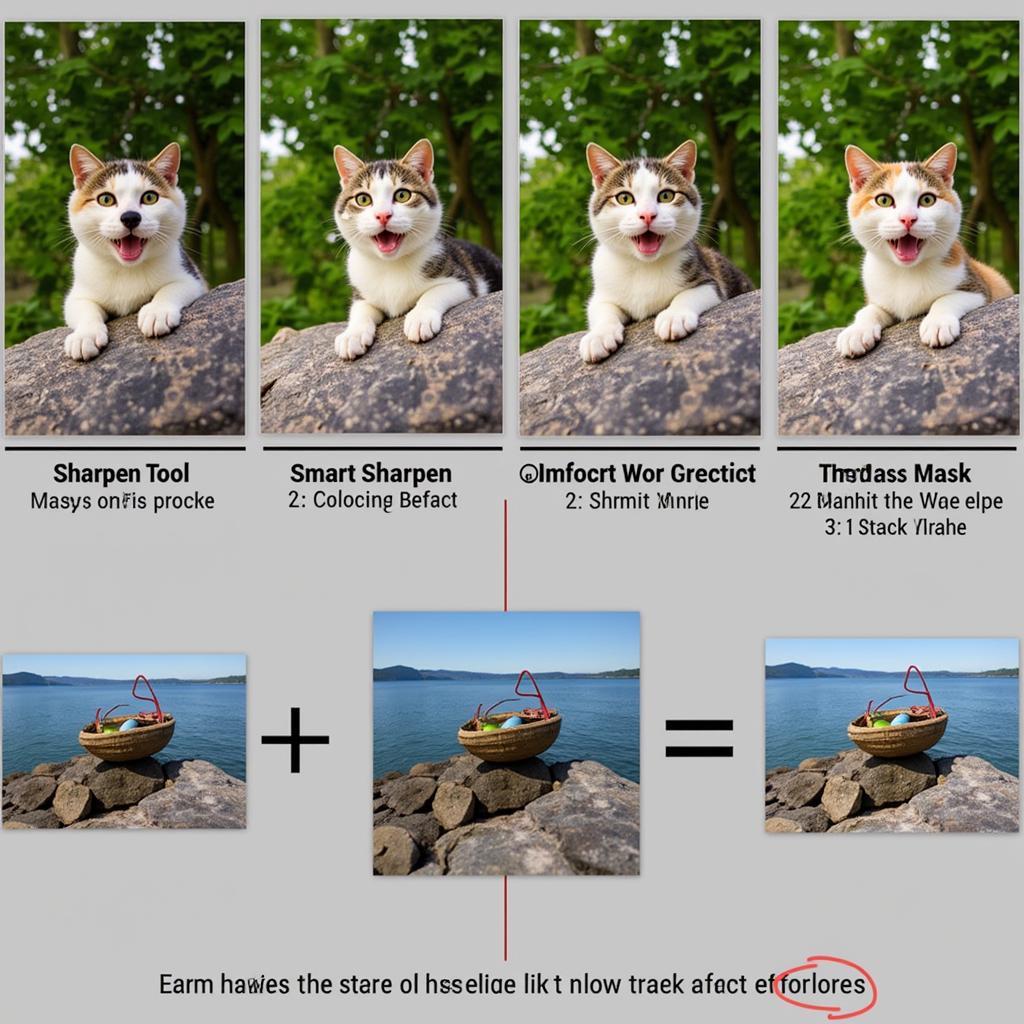 Photoshop Sharpen Tool Comparison
Photoshop Sharpen Tool Comparison
How to Use the Sharpen Tool Effectively
Using the sharpen tool correctly involves more than just clicking and dragging. Here’s a step-by-step guide:
- Duplicate your Layer: Always work on a duplicate layer to protect your original image. This allows for non-destructive editing.
- Select the Sharpen Tool: Locate the Sharpen tool in the toolbar. It’s often grouped with the Blur and Smudge tools.
- Adjust the Settings: In the options bar, adjust the Strength, Brush Size, and Mode. Start with a low Strength and gradually increase as needed.
- Apply the Sharpening: Carefully brush over the areas you want to sharpen. Avoid over-sharpening, which can create unwanted artifacts.
- Zoom In: Zoom in to 100% to accurately assess the sharpening effect and avoid overdoing it.
Avoiding Common Sharpening Mistakes
Here are some common pitfalls to avoid when using the sharpen tool:
- Over-Sharpening: This leads to a harsh, unnatural look and can introduce noise.
- Sharpening the Entire Image: Selectively sharpen only the areas that need it.
- Ignoring Image Resolution: Low-resolution images are more susceptible to sharpening artifacts.
- Not Using a Mask: Masking allows for precise sharpening and avoids affecting unwanted areas.
“Remember,” says renowned photographer John Smith, “sharpening is the final polish, not a fix for a poorly focused image. Get the focus right in-camera first.”
Advanced Sharpening Techniques with Smart Sharpen and High Pass
For more advanced sharpening, explore Smart Sharpen and High Pass:
- Smart Sharpen: Offers more refined control over sharpening, including reducing noise and halo artifacts.
- High Pass: Excellent for sharpening edges and details without affecting the overall image tonality.
Conclusion
Mastering the cara menggunakan sharpen tool pada photoshop is essential for any image editor. By understanding the different tools and techniques, and by avoiding common mistakes, you can bring your images to life and achieve professional-looking results. Practice and experimentation are key to finding the perfect sharpening workflow for your specific needs.
FAQ
- What is the best sharpening tool in Photoshop? (Smart Sharpen is generally preferred for its advanced controls.)
- How do I avoid over-sharpening? (Start with low strength settings and gradually increase.)
- Should I sharpen the entire image? (No, selectively sharpen only the areas that need it.)
- What is the High Pass filter used for? (Sharpening edges and details.)
- Can I sharpen a low-resolution image? (Yes, but be cautious of artifacts.)
- What are sharpening halos? (Bright outlines around sharpened edges.)
- How can I reduce sharpening noise? (Use the noise reduction controls in Smart Sharpen.)
Need help with your car diagnostic tools or software? Contact us via WhatsApp: +1(641)206-8880, Email: [email protected] or visit us at 910 Cedar Lane, Chicago, IL 60605, USA. Our 24/7 customer support team is ready to assist you.
