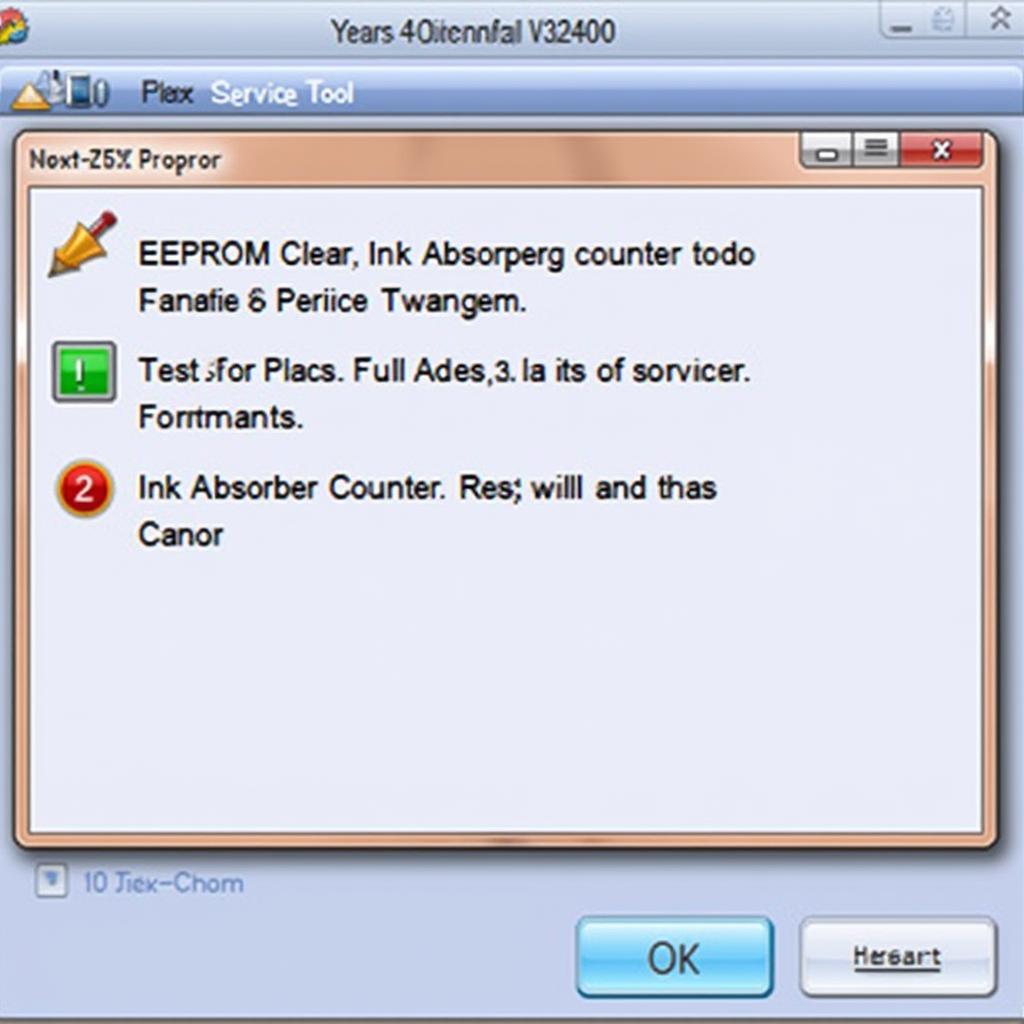Resetting your Canon iP2770 printer can be a lifesaver when dealing with stubborn errors or maintenance issues. Using the Service Tool v3400 provides a powerful way to restore your printer to its optimal performance. This guide will walk you through the process of using the Service Tool v3400 to reset your Canon iP2770, covering everything from preparation to troubleshooting common problems.
Understanding the Need for a Reset
Sometimes, your trusty Canon iP2770 might start acting up, flashing cryptic error codes, or refusing to print altogether. Before you panic and rush to buy a new printer, a simple reset using the Service Tool v3400 might be all you need. This tool allows you to clear internal errors, reset ink levels, and perform other maintenance tasks that can bring your printer back to life. Whether you’re dealing with a “Waste Ink Full” error, a blinking power light, or simply want to refresh your printer’s settings, the Service Tool v3400 can be an invaluable resource.
Preparing for the Reset
Before you dive into the reset process, it’s crucial to prepare your printer and download the necessary software. First, ensure your Canon iP2770 is connected to your computer via USB. Next, download the Service Tool v3400 from a reputable source. Be cautious about downloading from unknown websites, as they might contain malware. Once downloaded, extract the files to an easily accessible location on your computer. Having the right tools and a stable connection will ensure a smooth reset process.
Step-by-Step Guide to Resetting Canon iP2770 with Service Tool v3400
- Turn off your printer: Ensure the printer is completely powered off.
- Enter Service Mode: Press and hold the Resume/Cancel button (the one with the red triangle) while pressing the Power button. Keep both buttons pressed.
- Release the Resume/Cancel button: While still holding the Power button, release the Resume/Cancel button.
- Press the Resume/Cancel button five times: While still holding the Power button, press the Resume/Cancel button five times.
- Release both buttons: Release both the Power and Resume/Cancel buttons. The printer should now be in Service Mode.
- Run the Service Tool v3400: Open the extracted Service Tool v3400 folder and run the application.
- Select “USB Port”: In the Service Tool v3400 interface, select the “USB Port” option.
- Choose “Set”: Click on the “Set” button in the “Absorber Clear Counter” section.
- Confirm the reset: A confirmation message will appear. Click “OK” to complete the reset.
Troubleshooting Common Issues
Sometimes, the reset process might not go as smoothly as planned. Here are some common issues and their solutions:
- Printer not entering Service Mode: Double-check the button presses. It’s crucial to follow the sequence precisely.
- Service Tool not detecting the printer: Ensure the printer is correctly connected via USB and that the correct USB port is selected in the software.
- Error messages during the reset: Try restarting your computer and the printer, and then repeat the process.
Conclusion: cara mereset printer canon ip2770 dengan service tool v3400
Resetting your Canon iP2770 with the Service Tool v3400 can be a straightforward process when done correctly. By following this guide, you can resolve common printer errors and maintain your printer’s optimal performance. Remember to always download the Service Tool from a trusted source and follow the steps carefully.
FAQ
- Is it safe to use the Service Tool v3400? Yes, when downloaded from a reputable source.
- Will this void my warranty? No, resetting your printer won’t void the warranty.
- What if the reset doesn’t work? Try repeating the process or contact Canon support.
- Can I use this tool for other Canon printers? The Service Tool v3400 is specifically designed for the Canon iP2770. Other printers might require different tools.
- How often should I reset my printer? Only when necessary, such as when encountering errors.
- Where can I find a reliable source for Service Tool v3400? Research online forums and communities dedicated to Canon printers.
- What if I accidentally press the wrong buttons? Simply turn off the printer and start the process again.
For further assistance, please contact us via WhatsApp: +1(641)206-8880, Email: [email protected] or visit us at 910 Cedar Lane, Chicago, IL 60605, USA. We have a 24/7 customer support team.