Mounting BIN files with Daemon Tools is a common task for those working with disc images, especially in the automotive diagnostic world. Whether you’re dealing with software updates, diagnostic tools, or accessing important data, understanding how to use Daemon Tools effectively is essential. This guide will walk you through the process step-by-step, offering valuable tips and insights to make your experience seamless.
Mounting a BIN file allows you to access its contents as if it were a physical disc inserted into your computer’s drive. This is particularly helpful when dealing with older software or specialized diagnostic tools that come in BIN/CUE format. Daemon Tools creates a virtual drive that tricks your system into recognizing the BIN file as a real disc, enabling you to install programs, access data, or utilize diagnostic software effectively.
Understanding BIN Files and Daemon Tools
BIN files are disc image files that contain an exact copy of the data from a CD, DVD, or Blu-ray disc. They are often used for distributing software, games, and other large files. Daemon Tools Lite is a popular freeware program that allows you to create virtual drives and mount image files like BIN, ISO, and others. This makes it an invaluable tool for car diagnostic professionals who often work with software distributed in disc image formats. What makes Daemon Tools particularly useful is its ability to emulate various types of disc drives, allowing for compatibility with a wide range of diagnostic software and tools.
Do you need to access data from an older diagnostic tool CD? Daemon Tools allows you to do just that without the need for a physical drive.
Mounting a BIN File with Daemon Tools Lite: A Step-by-Step Guide
Locating Your BIN and CUE Files
Before you can mount a BIN file, you’ll need both the BIN file and its accompanying CUE file. The CUE file acts as an index for the BIN file, telling Daemon Tools how the data is structured. Make sure both files are in the same directory.
Mounting the BIN File
- Open Daemon Tools Lite.
- Click on the “Quick Mount” icon.
- Navigate to the location of your BIN and CUE files.
- Select the CUE file. Daemon Tools will automatically use the associated BIN file.
- Click “Open.”
A virtual drive will be created and the BIN file will be mounted. You can now access the contents of the BIN file as if it were a physical disc.
“Using Daemon Tools Lite for mounting BIN files is like having a virtual toolbox at your fingertips,” says John Miller, Senior Automotive Diagnostic Technician at CarTech Solutions.
Unmounting the BIN File
Once you’re finished using the mounted BIN file, it’s important to unmount it.
- Right-click the Daemon Tools icon in the system tray.
- Select the virtual drive containing the mounted BIN file.
- Click “Unmount.”
This releases the virtual drive and removes the BIN file from the system.
Troubleshooting Common Issues
Sometimes, you might encounter issues while mounting BIN files. Here are some common problems and solutions:
- Missing CUE file: Make sure you have the CUE file in the same directory as the BIN file. See our article on cara me mount file iso dengan daemon tools for information on other file types.
- Corrupted BIN file: Try downloading the BIN file again or from a different source.
- Conflicting virtual drives: Try changing the drive letter assigned to the virtual drive in Daemon Tools.
“Ensuring data integrity is crucial in diagnostics. A corrupted BIN file can lead to inaccurate results,” cautions Maria Sanchez, Lead Diagnostic Engineer at AutoDiagPro. You can find useful tools on our site, such as advanced system care tool free download, for system maintenance.
Beyond Daemon Tools Lite: Exploring Advanced Features
While Daemon Tools Lite offers basic functionality, Daemon Tools Pro provides advanced features for professional use. For more information on using the Pro version, see our guide on cara mount file iso dengan daemon tools pro. You might also be interested in exploring access tools car opening free dvd or learning more general information about mounting various files with Daemon Tools at cara mount file dengan daemon tools.
Conclusion
Mounting BIN files with Daemon Tools is a straightforward process that can significantly enhance your car diagnostic workflow. By following the steps outlined in this guide and understanding the troubleshooting tips, you can effectively utilize this powerful tool to access crucial software and data. Remember to always unmount the BIN file after use to maintain system stability. Mastering this technique allows you to efficiently manage diagnostic resources, leading to faster and more accurate diagnoses.
FAQ
- What is a BIN file?
- Why do I need a CUE file?
- Is Daemon Tools Lite free?
- How do I unmount a BIN file?
- What are the benefits of using Daemon Tools for car diagnostics?
- What if my BIN file is corrupted?
- Can I mount other file types with Daemon Tools?
Common Scenarios
- Mounting a BIN file for a specific car diagnostic software.
- Accessing training materials provided in BIN format.
- Troubleshooting issues related to mounting BIN files.
Related Resources
Check out our other articles on car diagnostics and software tools.
Need further assistance? Contact us via WhatsApp: +1(641)206-8880, Email: [email protected] or visit our office at 910 Cedar Lane, Chicago, IL 60605, USA. Our 24/7 customer support team is ready to help.