Using an IMG tool on your Android device can open up a world of possibilities for customizing and optimizing your phone’s performance. This guide provides a comprehensive overview of how to use IMG tools effectively, covering everything from basic functionalities to advanced techniques. We’ll explore the benefits, potential risks, and best practices to ensure a smooth and successful experience.
Understanding IMG Tools and Their Uses
IMG tools allow you to manipulate IMG files, which are disk image files commonly used for flashing custom ROMs, kernels, and other system modifications on Android devices. They are essential for users who want to go beyond the limitations of their stock operating system and explore the full potential of their Android phones. 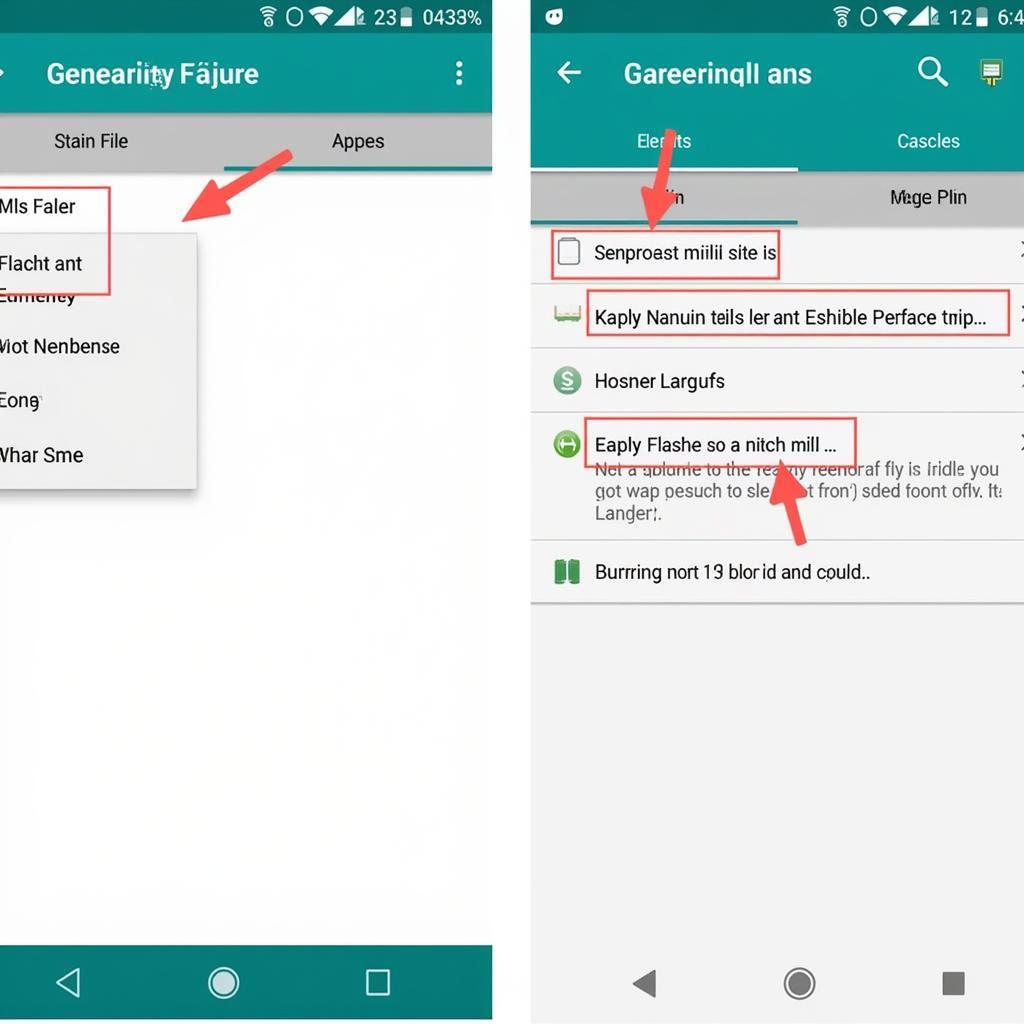 Using IMG Tool Android Interface
Using IMG Tool Android Interface
Why Use an IMG Tool?
Using an IMG tool can offer numerous advantages:
- Custom ROMs: Flashing custom ROMs allows you to experience different versions of Android or entirely new operating systems based on Android. This can bring new features, improved performance, and a more personalized user experience.
- Kernel Modifications: IMG tools enable you to flash custom kernels, which can enhance performance, battery life, and provide access to advanced features like overclocking.
- System Modifications: You can modify system files to customize various aspects of your phone’s functionality, such as changing boot animations, tweaking system settings, and removing bloatware.
- Backup and Restore: IMG tools can create backups of your existing system partitions, allowing you to easily restore your device to a previous state if something goes wrong.
Potential Risks and Precautions
While IMG tools offer powerful customization options, there are potential risks involved:
- Bricking your device: Improper use of IMG tools can potentially brick your device, rendering it unusable. It is crucial to follow instructions carefully and understand the potential consequences before proceeding.
- Voiding your warranty: Modifying your system using IMG tools may void your device’s warranty.
- Data loss: Flashing new ROMs or system modifications can often result in data loss. It is essential to back up your important data before using an IMG tool.
How to Use an IMG Tool on Android
Using an IMG tool typically involves the following steps:
- Unlocking your bootloader: This allows you to install custom software on your device.
- Installing a custom recovery: A custom recovery like TWRP is required to flash IMG files.
- Downloading the IMG file: Obtain the IMG file for the ROM, kernel, or modification you want to install.
- Transferring the IMG file to your device: Copy the IMG file to your phone’s internal storage or SD card. cara setting gfx tool pubg
- Booting into recovery mode: Turn off your device and boot into recovery mode using a specific key combination (usually volume down + power button).
- Flashing the IMG file: Within the recovery environment, navigate to the “Install” or “Flash” option and select the IMG file you transferred.
- Rebooting your device: After the flashing process is complete, reboot your device to apply the changes.
 Flashing IMG File using TWRP
Flashing IMG File using TWRP
Choosing the Right IMG Tool
Several IMG tools are available for Android, each with its own features and functionalities. Some popular options include:
- Fastboot: A command-line tool that is often used for flashing IMG files.
- TWRP (Team Win Recovery Project): A custom recovery that provides a user-friendly interface for flashing IMG files and managing backups.
- Other custom recovery options: Several other custom recoveries, such as CWM (ClockworkMod Recovery) and PhilZ Touch, offer similar functionalities.
John Doe, a senior Android developer at Tech Solutions Inc., emphasizes the importance of choosing the right IMG tool: “Selecting the appropriate tool depends on your specific needs and technical proficiency. For beginners, TWRP offers a user-friendly interface, while experienced users might prefer the flexibility of Fastboot.” cara setting gfx tool pubg mobile
Best Practices for Using IMG Tools
- Research thoroughly: Before attempting to use an IMG tool, thoroughly research the specific process for your device and the particular ROM or modification you want to install.
- Back up your data: Always back up your important data before using an IMG tool, as data loss can occur.
- Download from reputable sources: Only download IMG files from trusted and reputable sources to avoid installing malicious software or corrupted files.
- Follow instructions carefully: Precisely follow the instructions provided by the ROM or kernel developer.
- Double-check compatibility: Ensure that the IMG file you are flashing is compatible with your specific device model and Android version.
Conclusion
Mastering the use of IMG tools on Android empowers you to personalize and optimize your device beyond the limitations of the stock operating system. By understanding the functionalities, potential risks, and best practices, you can safely and effectively leverage IMG tools to unlock the full potential of your Android phone. Remember to always research thoroughly and follow instructions carefully to avoid any potential issues. If you encounter any problems or need expert advice, don’t hesitate to reach out for assistance.
FAQ
- What is an IMG file? An IMG file is a disk image file used for flashing software on Android devices.
- Is it safe to use IMG tools? Using IMG tools can be safe if done correctly, but it carries risks like bricking your device.
- Do I need root access to use an IMG tool? Yes, you typically need root access or an unlocked bootloader to use an IMG tool.
- What is a custom ROM? A custom ROM is a modified version of the Android operating system.
- How do I back up my data before using an IMG tool? You can back up your data using various methods, including cloud backups and dedicated backup apps.
- What should I do if I brick my device? Contact the device manufacturer or seek assistance from online forums specializing in your device model.
- Where can I find reliable IMG files? Reputable sources include XDA Developers, developer websites, and official forums for specific ROMs or kernels.
Need help with car diagnostics? Contact us via WhatsApp: +1(641)206-8880, Email: [email protected] or visit us at 910 Cedar Lane, Chicago, IL 60605, USA. Our 24/7 customer support team is ready to assist you.

Leave a Reply