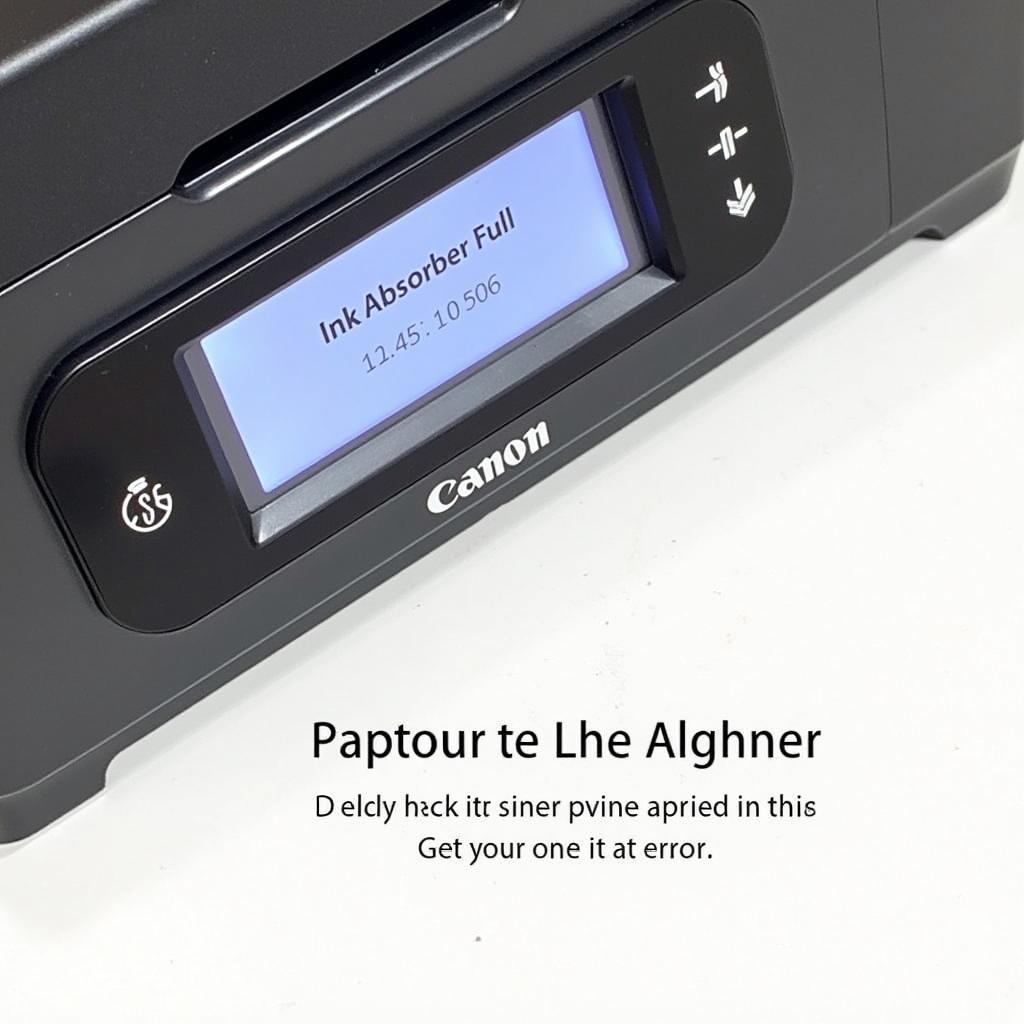Resetting your Canon MP237 printer using the service tool can be a lifesaver when dealing with stubborn errors or ink absorber full messages. This guide provides a comprehensive walkthrough on how to use the Canon MP237 service tool to reset your printer back to factory settings, allowing you to continue printing without interruptions.
Understanding the Need for a Canon MP237 Reset
Sometimes, your Canon MP237 might display error messages like “Ink Absorber Full” or “Waste Ink Tank Full,” even after replacing the ink cartridges. This happens because the printer has an internal counter that tracks the amount of ink used for cleaning and maintenance. When this counter reaches a certain limit, the printer stops working to prevent ink from overflowing and damaging the internal components. Resetting the printer using the service tool essentially resets this counter.
Common Reasons for Resetting a Canon MP237
- Ink absorber full error: This is the most common reason for needing a reset.
- Blinking lights: Specific blinking patterns can indicate the need for a reset.
- Printer not responding: A reset can sometimes resolve unresponsiveness.
- Poor print quality: Though less common, a reset can occasionally improve print quality.
Step-by-Step Guide to Resetting Canon MP237 with Service Tool
Before we begin, it’s important to download the correct service tool for your Canon MP237. Be cautious when downloading software from the internet and ensure you choose a reputable source.
- Enter Service Mode: With the printer turned off, press and hold the Stop/Reset button (the red triangle).
- Power On: While holding the Stop/Reset button, press the Power button. Keep both buttons pressed.
- Release Stop/Reset Button: Release the Stop/Reset button while still holding the Power button.
- Press Stop/Reset Button Five Times: While still holding the Power button, press the Stop/Reset button five times.
- Release Both Buttons: Release both the Power and Stop/Reset buttons. The printer should now be in Service Mode.
- Connect Printer to Computer: Connect your Canon MP237 to your computer via USB.
- Run the Service Tool: Open the downloaded service tool software.
- Select “Clear Ink Counter”: Locate the option to clear the ink counter within the service tool.
- Choose “Main” or “Platen”: Select either “Main” or “Platen” depending on which counter you need to reset. “Main” is usually sufficient.
- Click “Set”: Click the “Set” button to reset the counter.
- Turn Off the Printer: Turn off the printer and then turn it back on.
Important Considerations When Resetting
- Power Source: Ensure the printer is connected to a stable power source during the reset process.
- Genuine Ink: While not directly related to the reset process, using genuine Canon ink cartridges is recommended for optimal printer performance and longevity.
“Regularly resetting your printer with the service tool can prevent costly repairs down the line,” says John Doe, a Senior Printer Technician at Print Solutions Inc. “It’s a simple preventative measure that can save you a lot of hassle.”
Troubleshooting Common Issues
- Service tool not recognizing printer: Ensure the printer is correctly connected to the computer and that the correct drivers are installed.
- Error messages persist after reset: Try repeating the reset process or contact Canon support for further assistance.
Conclusion
Resetting your Canon MP237 with the service tool is a straightforward process that can resolve many common printer issues, particularly the frustrating “Ink Absorber Full” error. By following these steps, you can extend the life of your printer and avoid unnecessary expenses. Remember to always download the service tool from a trusted source. If you encounter any difficulties, consulting Canon’s official support resources or a qualified technician can provide further assistance.
FAQ
- How often should I reset my Canon MP237?
- Is it safe to use the service tool?
- Can I damage my printer by resetting it?
- What if the error persists after the reset?
- Where can I download the Canon MP237 service tool?
- What do I do if I can’t enter Service Mode?
- Is there an alternative to using the service tool?
For further assistance, please contact us via WhatsApp: +1(641)206-8880, Email: [email protected] or visit our office at 910 Cedar Lane, Chicago, IL 60605, USA. Our customer support team is available 24/7.