Delphi car diagnostic USB drivers are essential for connecting your Delphi diagnostic tool to your computer. This guide will delve into everything you need to know about these drivers, from installation to troubleshooting common issues. We’ll explore compatibility, importance, and provide solutions for seamless diagnostic operations.
Quickly locate and download the correct Delphi car diagnostic USB driver for your device to ensure smooth communication between your diagnostic tool and your computer. This is crucial for accessing vehicle data and performing accurate diagnostics. Learn more about Delphi car diagnostic downloads here: delphi car diagnostic download.
Understanding the Delphi Car Diagnostic USB Driver
The Delphi car diagnostic USB driver acts as a translator between your Delphi diagnostic interface (VCI) and your computer’s operating system. Without the correct driver, your computer won’t recognize the VCI, rendering your diagnostic tool useless. Choosing the right driver is crucial for stable performance and accurate data retrieval.
Why is the Correct Driver Essential?
The right driver ensures seamless communication, allowing the diagnostic software to access the vehicle’s electronic control units (ECUs). This enables you to read and clear fault codes, monitor live data, perform tests, and program modules. Using an incorrect or outdated driver can lead to communication errors, instability, and inaccurate diagnostic results.
Compatibility Matters
Different Delphi diagnostic tools and operating systems require specific drivers. Always download the driver designed for your specific VCI model and operating system (Windows, Mac, etc.). Using a compatible driver guarantees optimal performance and avoids potential conflicts.
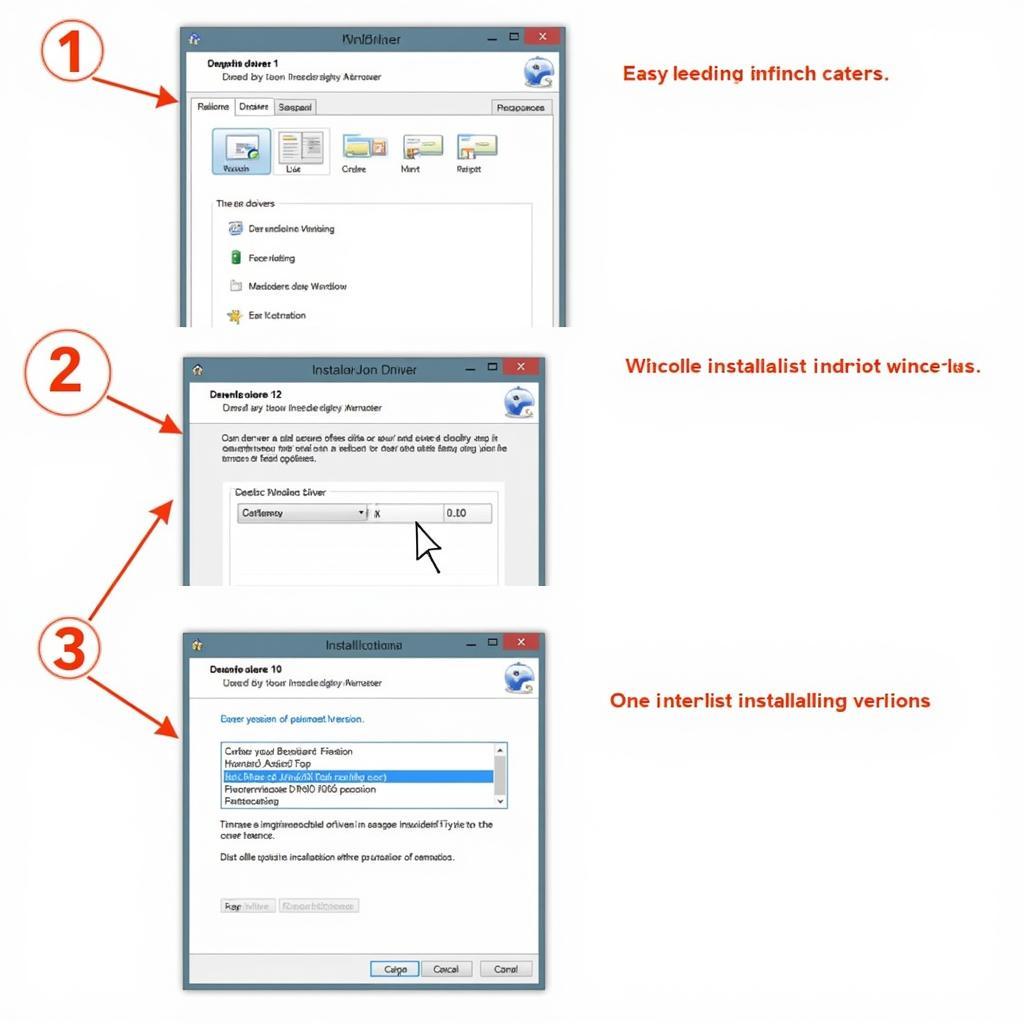 Delphi DS150E Driver Installation on Windows 10
Delphi DS150E Driver Installation on Windows 10
Installing the Delphi Car Diagnostic USB Driver
Installing the driver is generally straightforward. However, it’s essential to follow the correct steps to avoid issues.
- Download the Driver: Download the appropriate driver from a reliable source, such as the official Delphi website or DiagFixPro.
- Connect the VCI: Connect your Delphi VCI to your computer’s USB port.
- Run the Installer: Locate the downloaded driver file and run the installer. Follow the on-screen prompts to complete the installation.
- Verify Installation: After installation, check your device manager to ensure the driver is installed correctly.
For more information on troubleshooting connectivity problems, check out our article on delphi car diagnostic no vci found.
Troubleshooting Common Driver Issues
Several issues can arise with Delphi car diagnostic USB drivers. Here are some common problems and solutions:
“No VCI Found” Error
This error often indicates a driver problem, a faulty VCI, or a connection issue. Try reinstalling the driver, checking the USB cable, and ensuring the VCI is properly connected. You can find more solutions in our guide on delphi car diagnostic no vci found selected comport not availabke.
Communication Errors
Communication errors can stem from driver incompatibility or incorrect COM port settings. Verify you’re using the correct driver and check your diagnostic software’s COM port configuration. Our article on delphi car diagnostic which comport provides helpful insights into COM port selection.
Driver Conflicts
Sometimes, conflicts with other drivers can interfere with the Delphi car diagnostic USB driver. Try uninstalling any conflicting drivers or updating them to their latest versions.
The Future of Delphi Car Diagnostic and Bluetooth Connectivity
While USB connections remain prevalent, Bluetooth connectivity is becoming increasingly popular in car diagnostics. This wireless approach offers greater flexibility and convenience. For insights into Delphi’s Bluetooth capabilities, see our article on delphi car diagnostic bluetooth.
Conclusion
The delphi car diagnostic usb driver is a critical component for effective vehicle diagnostics. By ensuring you have the correct and updated driver, you can avoid common issues and perform accurate diagnoses. Keeping your driver up-to-date ensures optimal performance and compatibility with your diagnostic software and operating system.
FAQ
- Where can I download the latest Delphi car diagnostic USB drivers?
- How do I install the Delphi driver on Windows 10?
- What should I do if I get a “No VCI Found” error?
- How can I check if my driver is installed correctly?
- What is the importance of using the correct COM port?
- Can I use a Bluetooth adapter with my Delphi diagnostic tool?
- How can I troubleshoot communication errors between my VCI and computer?
Potential Scenarios Requiring Driver Assistance
- New Device Setup: When setting up a new Delphi diagnostic tool, the driver is the first and most critical step to establish communication.
- Software Updates: After updating your diagnostic software, a driver update might be necessary to ensure compatibility.
- Operating System Upgrades: Upgrading your computer’s operating system can sometimes render existing drivers obsolete, necessitating a driver update.
- Troubleshooting Connectivity Issues: When encountering connectivity problems, verifying and reinstalling the driver is often the first troubleshooting step.
Related Resources
Explore additional resources on DiagFixPro related to Delphi diagnostic tools, troubleshooting guides, and software updates. Look for articles covering specific VCI models, operating system compatibility, and common error solutions.
Need further assistance? Contact us via WhatsApp: +1(641)206-8880, Email: [email protected]. We offer 24/7 customer support.
