Running a car diagnostic used to mean a trip to the mechanic and a hefty bill. But times have changed. Now, you can perform many diagnostics right from your laptop, giving you the power to understand and often address your car troubles. This guide will walk you through everything you need to know about running a car diagnostic on your laptop, empowering you to take control of your car maintenance.
Understanding On-Board Diagnostics (OBD-II)
Modern vehicles (typically 1996 and newer) come equipped with an onboard computer system called OBD-II. This system constantly monitors various systems within your car, collecting data from sensors throughout the engine, transmission, emissions system, and more. When the OBD-II system detects a problem, it logs a Diagnostic Trouble Code (DTC), essentially a code that signifies the issue.
What You Need to Run a Car Diagnostic on Your Laptop
Before you begin, ensure you have the following:
- An OBD-II Scanner: This device acts as the bridge between your car’s OBD-II port and your laptop. You can find both wired and wireless OBD-II scanners online or at auto parts stores.
- Diagnostic Software: Numerous software options are available, each with different features and price points. Some popular choices include OBD Auto Doctor, TOAD, and Carista. Research and choose the one that best suits your needs and budget.
- A Laptop: This is where the magic happens. Your laptop will display the diagnostic information retrieved from your car’s OBD-II system via the scanner and software.
Steps to Run a Car Diagnostic on Your Laptop
-
Locate Your Car’s OBD-II Port: Usually found under the driver’s side dashboard, the port is typically a trapezoidal 16-pin connector.
 Finding the OBD-II Port
Finding the OBD-II Port -
Connect the OBD-II Scanner: Plug the scanner into the OBD-II port. If using a wireless scanner, ensure it’s paired with your laptop via Bluetooth.
 Connecting the Scanner to the OBD-II Port
Connecting the Scanner to the OBD-II Port -
Launch the Diagnostic Software: With the scanner connected, open the diagnostic software on your laptop. The software should automatically detect and connect to the scanner.
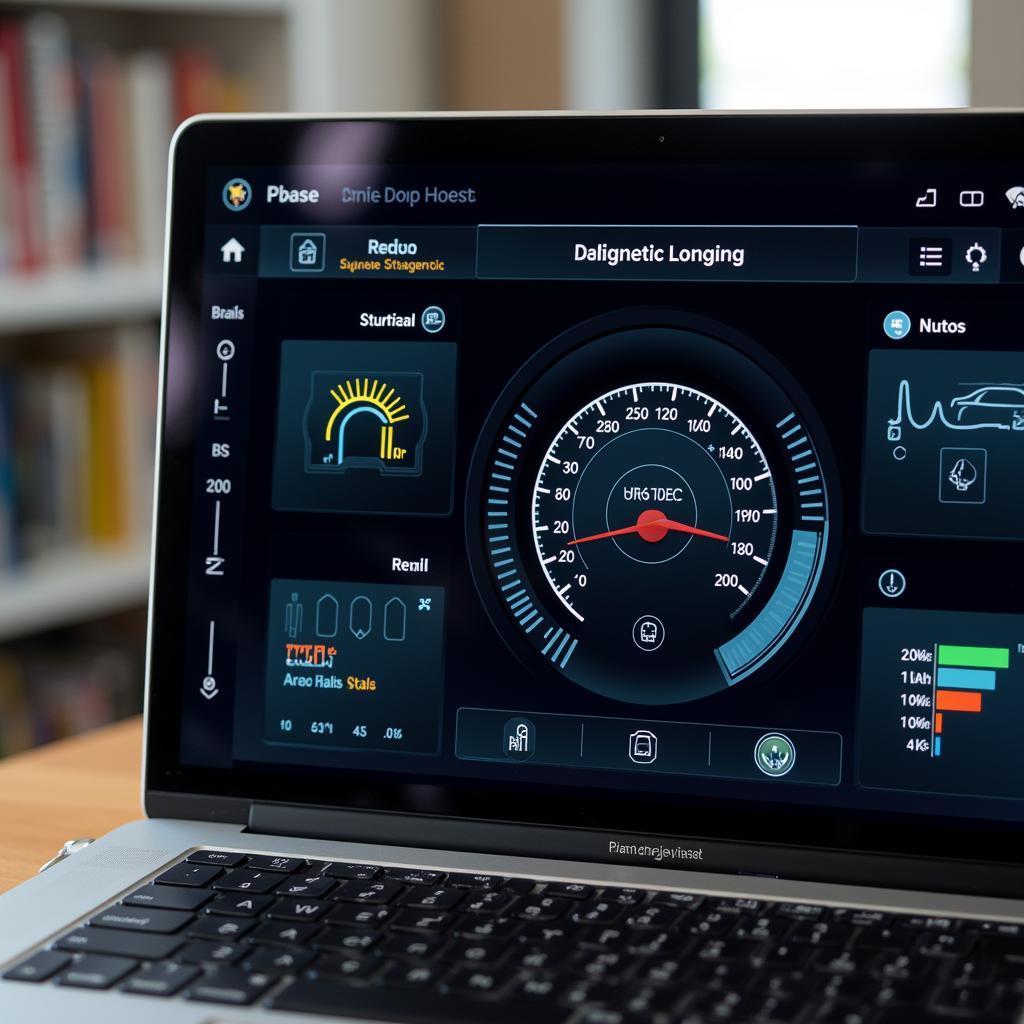 Diagnostic Software Interface on Laptop
Diagnostic Software Interface on Laptop -
Retrieve Diagnostic Trouble Codes (DTCs): The software will guide you to retrieve any stored DTCs. This process might vary slightly depending on the software you’re using.
-
Interpreting the DTCs: Once retrieved, the DTCs might appear as alphanumeric codes (e.g., P0301). Your diagnostic software might offer a brief explanation of each code. However, for more detailed information, refer to a reliable online DTC database or your car’s service manual.
-
Clearing the DTCs: After addressing the issue identified by the DTC, you can use the software to clear the codes from your car’s system.
Benefits of Running Diagnostics on Your Laptop
- Early Problem Detection: Regular diagnostics can help identify issues before they escalate, potentially saving you from costly repairs down the line.
- Cost Savings: By understanding the problem, you can avoid unnecessary trips to the mechanic for a simple diagnostic check. You can also use the information to negotiate repair costs more effectively.
- Increased Knowledge and Control: Running your own diagnostics empowers you with a deeper understanding of your car’s health, giving you greater control over maintenance decisions.
“Regularly running diagnostics is like giving your car a health check-up,” says automotive expert [Name Surname, Title]. “It’s a proactive approach to car maintenance that can save you time, money, and stress in the long run.”
Choosing the Right Diagnostic Software and Scanner
Selecting the appropriate software and scanner is crucial for accurate and effective diagnostics. Consider the following:
- Vehicle Compatibility: Ensure the chosen software and scanner are compatible with your car’s make, model, and year.
- Software Features: Different software options offer varying levels of detail, functionalities, and user-friendliness. Consider features like live data streaming, graphing capabilities, DTC libraries, and manufacturer-specific code interpretations.
- Scanner Type: Choose between wired and wireless scanners based on your preference and budget. Wireless scanners offer greater convenience and mobility.
- Budget: Diagnostic software and scanners are available at various price points. Determine your budget and select the option that offers the best value for your needs.
Understanding Common Car Diagnostic Terms
- Check Engine Light (CEL): The most recognizable indicator of a potential problem. When illuminated, it suggests the OBD-II system has detected an issue.
- Diagnostic Trouble Code (DTC): A specific code that indicates the nature and location of a malfunction within a vehicle system.
- Freeze Frame Data: A snapshot of the vehicle’s operating conditions at the time a fault code was stored.
- Live Data Stream: Real-time data from various sensors, providing insights into the current performance of different vehicle systems.
FAQs about Running Car Diagnostics on a Laptop
Can I run a diagnostic on any car with my laptop?
While most cars manufactured after 1996 are equipped with the OBD-II system, it’s essential to confirm compatibility with your specific car model.
Will running a diagnostic void my car’s warranty?
No, using an OBD-II scanner and diagnostic software will not void your car’s warranty. It simply allows you to read data from your car’s computer system, similar to what a mechanic would do.
Is it difficult to use car diagnostic software?
Many software options are designed with user-friendliness in mind. However, the level of complexity might vary. It’s crucial to choose software that aligns with your technical expertise.
Can I fix any problem identified by the diagnostic software?
While the software helps identify the issue, it doesn’t necessarily mean you can fix it yourself. Some repairs might require specialized tools, knowledge, or professional assistance.
“Remember, while running your own diagnostics is empowering, it’s essential to exercise caution and seek professional help when needed,” advises [Name Surname, Title]. “Safety should always be your priority.”
Conclusion
Running a car diagnostic on your laptop is a valuable skill that empowers you to understand and address your car’s health proactively. By understanding the basics, investing in the right tools, and following the steps outlined in this guide, you can take control of your car maintenance, potentially saving money and avoiding unnecessary headaches.
Need more assistance with car diagnostics? Check out our other helpful resources:
- Can you update a car diagnostic tool?
- How long to run diagnostic on car
- How much does car dealership charge for diagnostic
- How to run a diagnostic on a car
- How much does a car computer diagnostic cost
Have questions or need expert advice? Don’t hesitate to reach out! Our team at DiagFixPro is here to help. Contact us via WhatsApp: +1(641)206-8880, Email: [email protected]. We offer 24/7 customer support.

Leave a Reply