Choosing the right car diagnostic software for your tablet can feel like navigating a maze. With so many options available, it’s essential to pick a program that aligns with your specific needs and device capabilities. This guide will walk you through the process of loading car diagnostic software onto your tablet, ensuring a smooth and efficient experience.
Understanding Car Diagnostic Software and Its Benefits
Before diving into the installation process, it’s crucial to understand what car diagnostic software is and the advantages it offers. In essence, this software transforms your tablet into a powerful tool for identifying and diagnosing car problems.
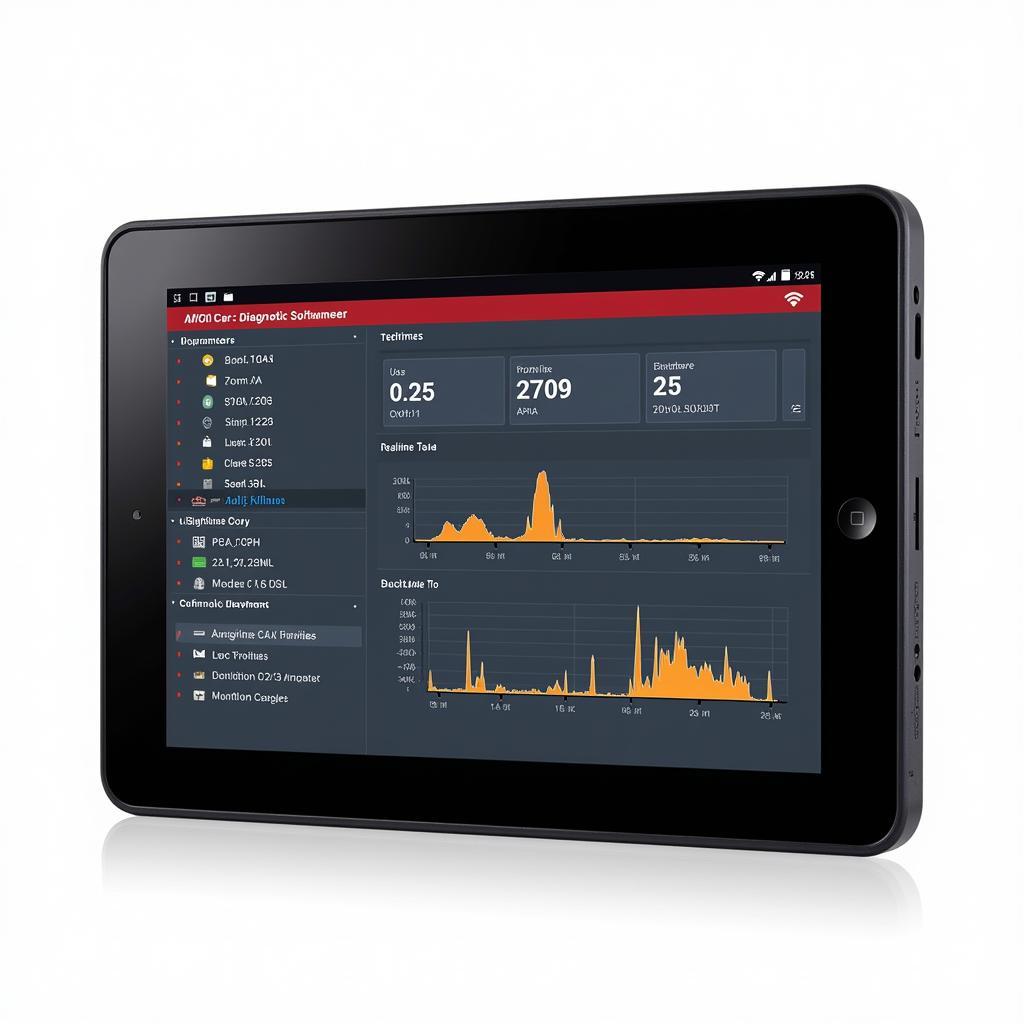 Modern Car Diagnostic Software Interface
Modern Car Diagnostic Software Interface
By connecting your tablet to your vehicle’s OBD-II port, you can access a wealth of information, including:
- Reading and clearing diagnostic trouble codes (DTCs): Identify the source of those pesky check engine lights and other warning signals.
- Viewing live data streams: Monitor various vehicle parameters like engine speed, coolant temperature, and oxygen sensor readings in real time.
- Performing actuator tests: Verify the functionality of various components like solenoids, relays, and actuators.
- Accessing manufacturer-specific data: Delve deeper into your vehicle’s systems for advanced troubleshooting and maintenance.
Choosing the Right Car Diagnostic Software for Your Tablet
Selecting the right software is paramount for successful installation and optimal performance. Consider these factors:
- Compatibility: Ensure the software is compatible with your tablet’s operating system (Android, iOS, Windows).
- Vehicle Coverage: Verify the software supports the make, model, and year of your vehicle(s).
- Features: Determine the specific features you require, such as live data, bi-directional controls, or advanced coding capabilities.
- User Interface: Opt for a program with an intuitive and user-friendly interface for ease of use.
- Budget: Software prices can vary significantly; choose one that fits your budget without compromising essential features.
Step-by-Step Guide: Loading Car Diagnostic Software onto Your Tablet
Once you’ve chosen your software, follow these steps for a seamless installation:
-
Download the Software: Visit the software developer’s website or a trusted app store to download the installation file.
-
Enable Installation from Unknown Sources (Android): If you’re using an Android tablet, navigate to your device’s security settings and allow installations from unknown sources. This step is crucial for installing apps from outside the Google Play Store.
-
Install the Software: Locate the downloaded file on your tablet and run the installer. Follow the on-screen prompts to complete the installation process.
-
Connect your OBD-II Adapter: Plug your compatible OBD-II adapter into your vehicle’s OBD-II port, typically located under the dashboard on the driver’s side.
-
Pair Your Tablet and Adapter: Enable Bluetooth on your tablet and search for available devices. Select your OBD-II adapter from the list to establish a connection.
-
Launch the Software and Start Diagnosing: Open the installed car diagnostic software on your tablet. It should automatically connect to the OBD-II adapter. Once connected, you can start reading codes, viewing live data, and performing other diagnostic functions.
Expert Insights
“The automotive landscape is rapidly evolving, and staying ahead of the curve requires embracing new technologies,” says John Miller, a seasoned automotive engineer with over 20 years of experience. “Loading car diagnostic software onto a tablet empowers both professionals and DIY enthusiasts with a portable and powerful tool for understanding and maintaining modern vehicles.”
Troubleshooting Tips
Encountering issues? Here are some common troubleshooting tips:
- Connection Problems: Ensure the OBD-II adapter is securely plugged into both the vehicle’s port and your tablet.
- Software Glitches: Try restarting the software or your tablet. If the issue persists, consider reinstalling the software.
- Compatibility Issues: Double-check that your software is compatible with your tablet’s operating system and your vehicle’s make and model.
Conclusion
Loading car diagnostic software onto your tablet offers an efficient and cost-effective way to diagnose and troubleshoot car problems. By following this comprehensive guide, you can transform your tablet into a powerful diagnostic tool, saving you time, money, and potential headaches down the road.
FAQs
1. Can I use any OBD-II adapter with any car diagnostic software?
While most OBD-II adapters adhere to standard protocols, it’s crucial to check the software’s documentation for compatibility information. Some software may require specific adapters or brands for optimal performance.
2. Is car diagnostic software difficult to use?
Most car diagnostic software is designed with user-friendliness in mind. However, some technical knowledge about vehicle systems can be helpful for interpreting data and understanding diagnostic trouble codes.
3. Can I use car diagnostic software on both Android and iOS tablets?
Many software developers offer versions compatible with both Android and iOS operating systems. However, it’s essential to confirm compatibility before purchasing or downloading.
4. What are some reputable car diagnostic software options?
Some popular and well-regarded options include OBD Auto Doctor, Torque Pro, and Carly for BMW. However, the best software for you will depend on your specific needs and vehicle.
5. Can I use car diagnostic software to code or program my vehicle?
Some advanced software options offer coding and programming capabilities. However, these features should be used with caution and ideally by experienced users, as incorrect coding can potentially damage vehicle systems.
Need Help with Your Car Diagnostics?
Contact us via WhatsApp: +1(641)206-8880 or Email: [email protected] for expert assistance. Our 24/7 customer support team is here to help!
