Opcom Car Diagnostics have become indispensable for car owners and mechanics alike. This comprehensive guide delves into the world of OPCOM car diagnostics, providing you with valuable insights, practical tips, and expert advice.
What is OPCOM Car Diagnostics?
 OPCOM Car Diagnostic Tool
OPCOM Car Diagnostic Tool
OPCOM is a powerful diagnostic software designed specifically for Opel and Vauxhall vehicles. It acts as a direct interface between your car’s computer and a compatible Windows PC, allowing you to access and interpret a wealth of diagnostic information. With OPCOM, you can:
- Read and clear fault codes: Identify and understand the root cause of warning lights and performance issues.
- Monitor live data streams: Get real-time insights into your car’s engine performance, sensor readings, and more.
- Activate components: Test individual components like lights, windows, and actuators.
- Program and configure modules: Customize certain vehicle settings and perform advanced functions.
Why Choose OPCOM for Car Diagnostics?
OPCOM stands out for several reasons, making it a preferred choice for Opel and Vauxhall owners:
- Vehicle-Specific Coverage: Unlike generic OBD-II scanners, OPCOM provides in-depth coverage for a wide range of Opel and Vauxhall models, including older vehicles.
- Advanced Functionality: OPCOM offers comprehensive diagnostic capabilities, allowing you to perform tasks beyond basic code reading and clearing.
- User-Friendliness: The software’s intuitive interface and clear data presentation make it accessible even for those new to car diagnostics.
- Affordability: OPCOM provides exceptional value compared to expensive dealer-level diagnostic tools.
Understanding the Different Types of OPCOM Interfaces
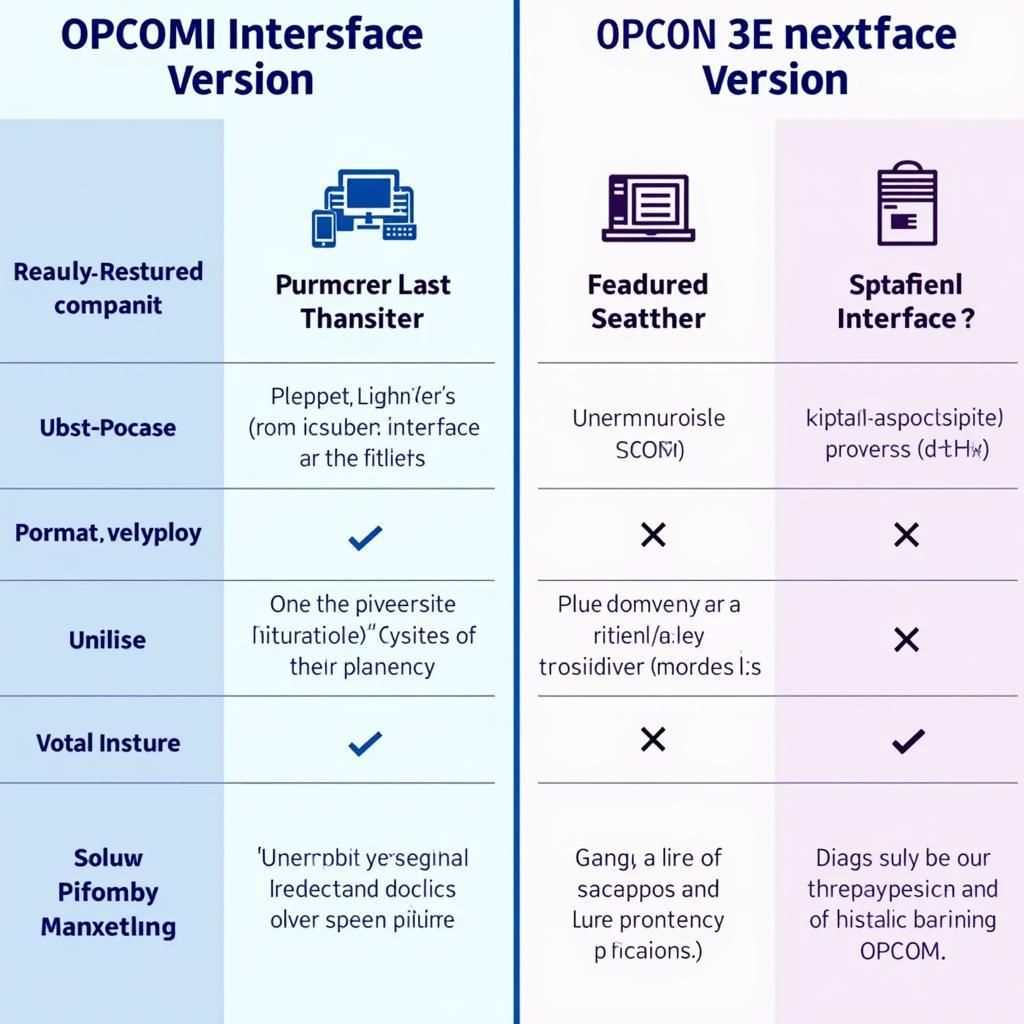 OPCOM Interface Versions
OPCOM Interface Versions
Several OPCOM interface versions are available, each offering varying levels of functionality and compatibility. Some popular options include:
- OPCOM 1.45: An older version offering basic diagnostic capabilities for a wide range of Opel models.
- OPCOM 1.59: A more recent version with improved compatibility and additional features.
- OPCOM 1.70: The latest stable version, providing the most comprehensive coverage and advanced functionality.
- OPCOM 1.99: A beta version with experimental features and potential compatibility with newer models.
It’s crucial to choose the right OPCOM interface that aligns with your specific vehicle model and diagnostic needs. Consulting online forums and resources can provide valuable insights and compatibility information.
How to Use OPCOM for Car Diagnostics
Performing opcom car diagnostic is a straightforward process. Here’s a step-by-step guide to get you started:
- Connect the OPCOM Interface: Plug the OPCOM interface into your vehicle’s OBD-II port, usually located under the dashboard on the driver’s side.
- Install the Software: Install the OPCOM software on your Windows PC.
- Launch the Software and Select Your Vehicle: Open the OPCOM software and select your specific vehicle model and year.
- Choose the Desired Function: Navigate through the software’s menu to access various diagnostic functions, such as reading fault codes, viewing live data, or activating components.
- Interpret the Results: Analyze the displayed information, referring to the software’s documentation or online resources for detailed explanations.
Common Uses of OPCOM Car Diagnostics
OPCOM proves invaluable in numerous automotive scenarios, empowering you to:
- Diagnose Engine Problems: Identify issues related to engine performance, emissions, and sensor malfunctions.
- Troubleshoot Transmission Issues: Diagnose problems with automatic and manual transmissions, such as slipping gears or rough shifting.
- Resolve ABS and Airbag Faults: Diagnose and potentially reset warning lights related to Anti-lock Braking System (ABS) and airbag systems.
- Customize Vehicle Settings: Modify certain vehicle settings, such as lighting configurations or door locking behavior.
- Perform Service Resets: Reset service reminders and perform other maintenance procedures.
Tips for Effective OPCOM Car Diagnostics
Maximize the effectiveness of your OPCOM car diagnostics with these practical tips:
- Consult Your Vehicle’s Service Manual: Familiarize yourself with your car’s specific diagnostic procedures and data interpretations.
- Update Your Software Regularly: Ensure you’re using the latest version of the OPCOM software to benefit from bug fixes, compatibility improvements, and new features.
- Back Up Your Vehicle’s Data: Before making any modifications or configurations, it’s crucial to back up your car’s data to prevent potential issues.
- Seek Professional Help When Needed: If you encounter complex problems or are unsure about a diagnosis, don’t hesitate to consult a qualified mechanic or automotive electrician.
Conclusion
OPCOM car diagnostics empower Opel and Vauxhall owners with the ability to understand and address vehicle issues effectively. By harnessing the power of OPCOM, you can save time, money, and potentially avoid unnecessary trips to the mechanic. Remember to choose the appropriate interface, follow safety precautions, and utilize available resources for successful and informative car diagnostics.
FAQs
1. Can I use OPCOM on other car brands?
No, OPCOM is specifically designed for Opel and Vauxhall vehicles.
2. Is it safe to use OPCOM on my car?
When used correctly, OPCOM is generally safe. However, it’s essential to follow instructions carefully and avoid making any modifications you’re unsure about.
3. What should I do if I can’t connect to my car with OPCOM?
Check your connections, ensure the ignition is turned on, and verify that your OPCOM interface is compatible with your vehicle model.
4. Can I update my car’s software with OPCOM?
While OPCOM can perform some software-related tasks, it’s not recommended for updating your car’s core software.
5. Where can I find reliable information about OPCOM and car diagnostics?
Reputable online forums, automotive websites, and your vehicle’s service manual are excellent resources for information and guidance.
For further assistance with your car diagnostics, explore these related topics:
Need expert help? Contact us via WhatsApp: +1(641)206-8880 or Email: [email protected]. Our 24/7 customer support team is here to assist you!

Leave a Reply