The Windows Script Host (WSH) and the VAIO Care Rescue Tool are powerful utilities for troubleshooting and system recovery on Sony VAIO computers. Understanding how these tools work can save you time and frustration when dealing with software glitches or system crashes. This article delves into the functionalities of both, empowering you to effectively use them for maintaining your VAIO’s health.
Understanding the Windows Script Host (WSH)
The Windows Script Host is a built-in Windows component that allows you to execute scripts written in languages like VBScript and JScript. It provides a powerful way to automate tasks, manage system settings, and troubleshoot issues. While not exclusive to VAIO computers, WSH can be a valuable tool for advanced users looking to customize their systems.
How WSH Works
WSH acts as an interpreter, executing the instructions within a script file. These scripts can interact with various Windows components, allowing you to perform actions that would otherwise require manual intervention.
Using WSH for Troubleshooting
While WSH isn’t a primary diagnostic tool, it can be used to create custom scripts for checking system health, identifying problems, and even implementing automated fixes.
 Example of a Windows Script Host Script
Example of a Windows Script Host Script
Exploring the VAIO Care Rescue Tool
The VAIO Care Rescue Tool is a Sony-specific utility designed for system recovery and troubleshooting. It offers a user-friendly interface for restoring your VAIO to factory settings, repairing corrupted files, and diagnosing hardware problems. This tool is a crucial resource for any VAIO owner facing significant system issues.
Accessing the VAIO Care Rescue Tool
You can usually access the VAIO Care Rescue Tool by pressing a designated key (often the ASSIST or F10 key) during startup. This will boot your computer into a recovery environment where you can access the various rescue options.
Key Features of VAIO Care Rescue Tool
The VAIO Care Rescue Tool typically provides options for:
- System Recovery: Restore your VAIO to its original factory settings, erasing all data and reinstalling the operating system.
- Repair: Fix corrupted system files without completely wiping your data.
- Diagnostics: Run hardware tests to identify potential hardware malfunctions.
Combining WSH and VAIO Care for Advanced Troubleshooting
While the VAIO Care Rescue Tool provides comprehensive recovery options, advanced users can leverage WSH to further enhance their troubleshooting capabilities. For instance, you can create scripts to automate the backup of critical data before performing a system recovery using VAIO Care.
Example Scenario: Automating Data Backup Before Recovery
Imagine needing to restore your VAIO to factory settings but wanting to ensure your important files are backed up first. A WSH script can automate this process by copying specific folders to an external drive before triggering the VAIO Care Rescue Tool.
Conclusion
The Windows Script Host and VAIO Care Rescue Tool are invaluable resources for maintaining and troubleshooting your Sony VAIO computer. While VAIO Care provides user-friendly recovery and diagnostic options, WSH offers advanced users the flexibility to customize and automate tasks. Understanding how these tools work can empower you to resolve system issues effectively and keep your VAIO running smoothly.
FAQ
- What is the difference between VBScript and JScript?
- How do I create a WSH script?
- Can I use the VAIO Care Rescue Tool on a non-VAIO computer?
- How do I access the VAIO Care Rescue Tool if my computer won’t boot?
- What should I do if my VAIO Care Rescue Tool isn’t working?
- Can I use WSH to customize the VAIO Care Rescue Tool?
- Where can I find more information about WSH and VAIO Care?
You may also be interested in:
- Troubleshooting common VAIO issues.
- Optimizing VAIO performance.
- Understanding VAIO BIOS settings.
For further assistance, please contact us via WhatsApp: +1(641)206-8880, Email: [email protected] or visit us at 910 Cedar Lane, Chicago, IL 60605, USA. Our customer support team is available 24/7.